The docking station is an integral part of all robot vacuums. It’s where your roborock vacuum returns to recharge or retire when it’s done with the cleaning task. Being such a crucial part, you could be concerned about how your roborock behaves when you change the roborock’s dock location.
In this article, I’ll walk you through how to change the dock location and discuss other common issues regarding the docking location. Let’s dive into it.
Where Is the Best Place to Put My Roborock Dock?
You can put your home base in any position if you follow the set simple guidelines.
When moving your home base, ensure the following;
- The home base is against a wall and no obstructions within 1.5ft on all other sides.
- No stairs or drop-off points within 4ft as the Roborock can fall off a cliff.
- No infrared interference (virtual walls or VR headsets) within approximately 8ft.
According to roborock official website, the docking base should meet these standards.
- Sufficient Space
The home base location should be open, uncluttered, with no barriers. The base is placed against a wall with 1.5ft of space to either side.
- Flat surface
The home base should be placed on an even-level surface. Your robot will work effectively when placed on a flat surface and against a wall.
- Away from the staircase
Place your Roborock’s home base 4 ft from the stairs or where they could fall off. Here is a image showing the ideal dock location.
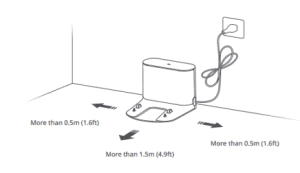
How Do I Change the Dock Location on Roborock?
Follow these steps to move your Roborock vacuum dock to a new location;
- Take the robot vacuum of the charging base
- Unplug the charging base and move it to your desired new location
- Now, move your robot vacuum to the new location and place it on the dock. Ensure it’s charging
- From the app, identify a zone or a room to send your robot vacuum on a cleaning task. You can set a small zone to save time.
- Send your robot to clean the selected area from the new location. At this stage, the new docking location isn’t updated yet.
- When you send the robot out, it first spins around to position itself. It should then head out and clean the identified zone or room.
- When it completes the job, it shouldn’t take long for a small zone; the roborock returns to the new location. The map location should update after that. If the docking position doesn’t update, consider sending it out on a few more jobs.
Here is a video illustrating the process;
Fixing Common Roborock Dock Issues
Sometimes, updating your roborock to a new firmware develops all sorts of docking issues. The map could show the wrong dock position, and getting your vacuum to clean and dock successfully becomes a nightmare. How do you deal with such a scenario?
Send the vacuum on a clean ALL mission. Take the robot vacuum and place it on the dock; then click clean in “ALL” mode. Your robot will properly locate itself and move the dock on the map itself.
Restore the dock’s original position. This applies when the docking location magically changes itself on the map. It could be an update or something. Open setting on your app > Manage maps > Edit (at the right top corner) > Restore. This should revert the dock to its previous location.
Read Also: Roborock Not Charging
What Happens If You Move Your Roborock Charging Base?
Generally, the roborock will figure it out. It will find the new location and dock without issues. Relocate the base before you start the cleaning job.
Roborock is a brilliant device. It’s made to adapt to changes in floor furniture layouts or adjustments to its home base location.
Note: Avoid moving the home base when your Roborock is on a cleaning task.
It’s an excellent time to evaluate whether there are other spots in the house or floor you’d want Roborock to clean that it may not have covered before.
You can do a “clean everywhere” after you’ve potentially rearranged your floor or house setting. This enables Roborock to look for new areas and adds them to the existing map.
If the home base icon on the map remains on the old spot, don’t worry, as it should update within a few cleans.
When you run the Roborock a couple of times, the map will eventually update itself; the home base icon should now reflect the new location.
However, common sense should apply. Say moving your docking base upstairs, and your Roborock is downstairs; Roborock won’t find it as it can’t climb or descend a staircase.
Can Roborock Have Two Docks?
Yes, depending on your needs, you can have two or more charging docks for your roborock robot vacuum.
Once the roborock is set up, it will find the closest compatible dock based on signals. Seeing one Roborock docked on another home base is not strange for those with multiple Roborock devices in their homes.
A new home base is cheaper than getting yourself a new robot vacuum. Let’s look at some factors that would necessitate a second home base.
When To Get a Second Home Base for Your Roborock?
Let’s look at some reasons that would motivate you to acquire two or more home bases.
- When you have multiple large floors
We have seen that you need to carry your Roborock from floor to floor to clean multiple floors. Roborock models are set up to return to the home base when done cleaning or on low battery mode. It will charge the pick-up from where it is left and conclude the job.
If there is no home base on the floor you are currently cleaning, Roborock won’t successfully dock. This will require your manual supervision to return the roborock to its home.
If you had a second home base on said floor, the robot vacuum would successfully dock or recharge without you breaking a sweat.
- When cleaning a large area
When cleaning a vast area, there is a risk of your Roborock running low battery while far away from the home base.
The Roborock battery likely dies as it attempts to dock. The battery could even die mid-point on the return journey.
Having two home bases is advantageous in this scenario as the Roborock will find the closest home base to recharge. Once fully charged, Roborock resumes the cleaning task to completion.
Final Thoughts
Changing your roborock charging base isn’t a hassle following the proper process. Your robot vacuum easily adapts to the new location and updates it on the map. To change the dock’s location, remove the vacuum, move it to the new area, place the Roborock on the dock, and send it out to clean a zone or on a clean “ALL” mission.
