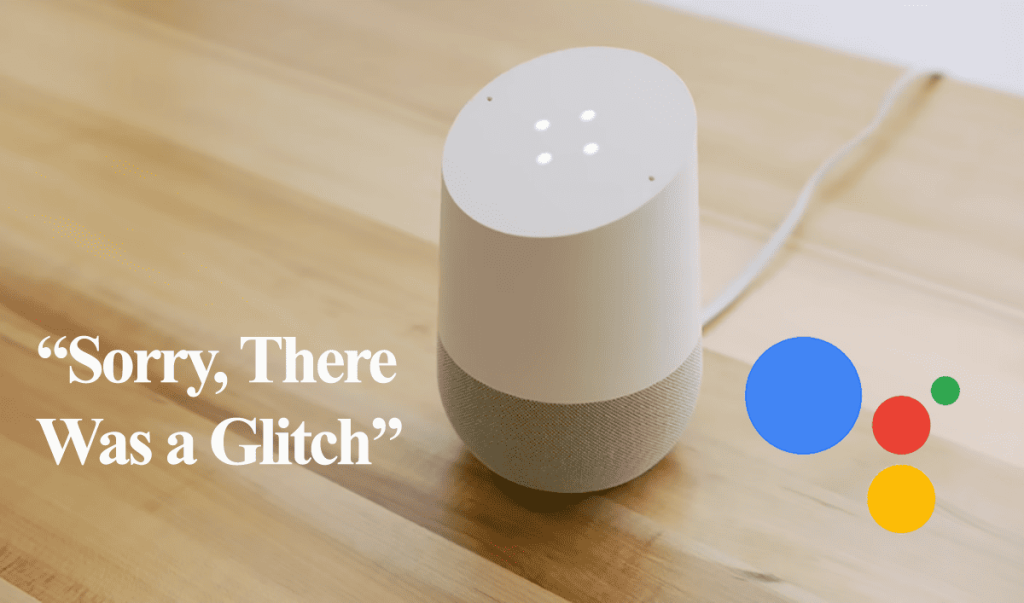Integrating your Roborock robot vacuum into the Google Home ecosystem allows you to apply different voice commands. You can send your Roborock to a cleaning task from the comfort of your couch as you sip coffee.
Linking my Wi-Fi-enabled robot vacuum to my home virtual assistant is usually my first thing after setting it up. If you are a Google Home enthusiast, adding your Roborock is a no-brainer, as Roborock is compatible.
This article guides you on how to link your Roborock and Google accounts and the commands to apply to control your robot vacuum.
How To Connect Roborock to Google Home
To link your Roborock to Google Home, set up your robot vacuum via the MI Home or Roborock app. Once your Roborock is connected to the internet, bind your accounts on the Google Home app and discover your device. Now, apply some google assistant commands to control your vacuum robot.
You can’t connect your Roborock to Google without an active Wi-Fi network and the vacuum being set up on the app.
If your Roborock isn’t paired to your network, check this setup guide, connecting Roborock to Wi-Fi.
Before pairing your Roborock and Google accounts, ensure the following;
- Solid Wi-Fi network
- Your Roborock is connected to an active internet via the Roborock or MI Home app
- An existing Google ecosystem – a Google assistant device (speaker or display) correctly linked via the Google Home app.
- Disable VPN on your mobile device. To help Google discover devices in your network.
- Your Roborock or MI Home login credentials
- Ensure your Roborock is Compatible with Google Assistant
Pairing your Accounts
Integrating Roborock involves binding your two accounts and authorizing Google to access and manage your devices.
For Imprint Mapping Technology vacuums, name your rooms on the Roborock app. This allows you to send the robot to a specific room.
Whether paired to MI home or Roborock, the process is relatively similar. The only difference is the Google partner your select under Google Home controls. Here is how to go about it;
- Open the Google Home App – This assumes you already have an account and have added your Google devices.
- On the top left, tap the “+” icon
- Hit the “Set Up device” option
- Select “Works with Google” – the second option
- On the Home control search bar, type Roborock and enter
- Select the app where your Roborock is paired. Select Roborock if your vacuum is controlled by the Roborock app and Roborock MiHome if your Roborock is on the MI Home app.
- On the account linking window, tap Continue.
- Account Authorization. Enter your Roborock or Mi Home account details to authorize Google to access your devices.
- Linking Successful. Once you see a success message on the bottom of the page, return to the home page, the Roborock should be there.
- Customize your device. Add the vacuum to the relevant room on your Google Home.
Viola! Your Roborock is now connected and Google Assistant ready. You can apply voice control commands to manage different tasks.
Roborock Google Home Commands
There are different voice commands to control and manage the Roborock robot vacuum via google assistant. You can start, stop, resume, charge, check the status, etc., via a voice command.
All you have to do is ask ????. Use your set wake word in combination with the action.
Remember to give your Roborock device a sensible name. One that the assistant quickly understands, the likes of Rob, Rossie, Mat, you name it.
Here are some common Roborock commands;
| Action | Command |
| Send the robot out for vacuuming. | “Hey Google, start the (robot name)” |
| Stop the robot | “Hey Google, stop the (robot name)” |
| Pause vacuum | “Hey Google, pause the (robot name)” |
| Find the running status | “Hey Google, is the (robot name) running.” |
| Return vacuum to Dock | “Hey Google, dock the (robot name)” |
| Resume vacuuming | “Ok Google, ask (robot name) to resume vacuuming/cleaning.” |
| Charge the Vacuum | “Hey Google, charge the (robot name).” |
| Send vacuum home | “Hey Google, tell (robot name) to go home” or “Ok Google, ask my vacuum to go home.” |
Compatible roborock vacuums easily integrate into different virtual assistants. I like playing around with the different settings and routines until I achieve my desired outcome.
You now have the chance to customize your settings to achieve a perfect or new perfect personal experience.
Final Thoughts
Linking your robot vacuum to your virtual assistant opens up a more convenient way of living. You add a third option to control your vacuum cleaner. You can now control the robot manually, through the app, or via voice control. I guess you couldn’t ask for more, right?
Confirm your robot vacuum is Google Home compatible to avoid disappointments.
The linking process is seamless and straightforward once your Roborock is hooked to the app.