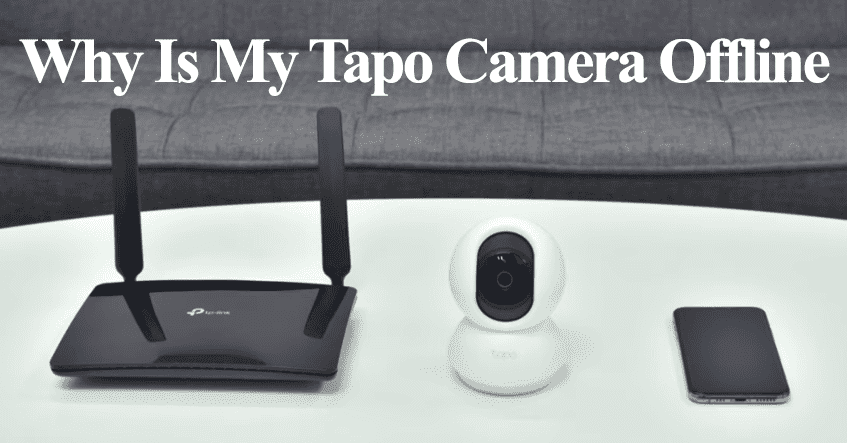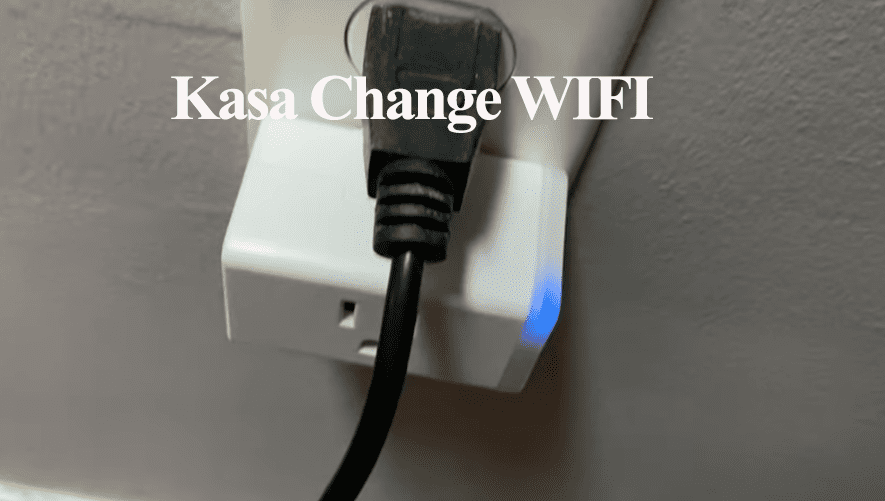Smart plugs come in handy when turning dumb devices into smart ones. With a Kasa smart plug, you can transform your lamp into a smart device, adding remote control, scheduling, integration to your voice assistant, and so on. All these nice features work as long as the plug remains online and in sync with the cloud servers.
Primarily, the smart plug falls offline due to a network disconnection caused by a prolonged outage or network settings. Once the connection is lost, you can no longer control the device from the Kasa app or via your voice assistant.
Here are the potential causes of the offline problem;
- Power disconnection – power outage or a tripped outlet
- Poor signal strength on the installation point – Network interferences or disconnection
- Incorrect network settings
- Changing your network credentials
- Firmware glitches or corrupt config files
- Server outages
Troubleshooting Kasa Smart Plug Offline
More likely than not, a network issue is usually the source of offline troubles. Once the plug loses the connection, you can no longer control it from the app.
A solid blue LED indicator means the Plug is hooked to your network and should be accessible from the app. A blinking red light or any other signal isn’t desired and signifies a disconnection or an existing issue.
To get your plug back online, try these troubleshooting solutions;
Check your Home Network
Verify your Wi-Fi’s performance with another device to ensure you have internet access. Typically, having both download and upload speeds above 5 MPS is sufficient.
Kasa Plugs are designed to work with 2.4 GHz Wi-Fi networks that use WPA or WPA2 encryption for security.
Issues may arise if your router broadcasts 2.4 and 5 GHz signals under the identical SSID, as the plug might inadvertently switch to the 5 GHz band. To prevent this, you can set up separate SSIDs for each frequency band, turn off the 5 GHz band, or place your plug beyond the range of the 5 GHz signal.
Remember, any changes to your network’s settings, such as password, SSID, or security type, require you to update these details on your Kasa Plug. Otherwise, the plug may lose its online connection.
Additionally, if your network channel is set to “auto” by default, switching to channels 1, 6, or 11 could improve connectivity. This reduces interference from other networks.
If your router supports “band steering” to automatically choose the best Wi-Fi node, consider turning this feature off.
Another network feature to take into account is “AP isolations.” Dive into your router panel and deactivate it if enabled.
To reconnect your Kasa Plug to a new Wi-Fi network, reset the plug, remove it from the app, and set it up again using the Kasa Smart app.
Reboot the Plug and Network Devices
Refreshing your network and devices can help fix temporary errors and restore the connections.
Restarting your router will disconnect all devices before re-establishing their connections, thus refreshing your network. In the same way, rebooting your Kasa Plug renews its connection to the network and clears its memory.
Power cycling is handy for offline cases caused by power outages or network disconnections. A simple refresh could get you going.
Follow these steps to reboot the primary router and Plug;
- Unplug it from the power outlet.
- Allow any residual charge to dissipate for a minute or two.
- Reconnect it to the power outlet and wait for it to boot fully.
Once the plug and router reboot, refresh the Kasa smart app and check if the plug is back online.
Check The RSSI Value
Sometimes, the offline error is due to a poor network signal at the installation point, especially if the plug keeps going offline now and then.
It is either there isn’t sufficient signal strength or your network settings prevent a smooth connection – band steering, AP isolation, etc.
The Kasa app indicates a Received Signal Strength Indicator (RSSI) value under the device settings > Network information. This shows how strong the network signal is.
You’ll want to see a value between -40db and -70db for a sufficient signal. If you have a signal that is less than -70db, the signal is weak, and the plug will keep losing the connection.
To boost the received signal, try these strategies;
- Move the Smart Plug closer to your primary router
- Add a network extender to boost your network reach and range.
- Upgrade to a Mesh network with different points to distribute the network range evenly in your house.
- Ensure no sources of signal interference between the plug and router like baby monitors, electronic remotes, thick walls, other electronic devices, etc.
Firmware and App Updates
TP-link releases timely updates for its line of products – Kasa and Tapo lines on smart devices.
New app and firmware updates improve performance and fix discovered production bugs. If you are running on outdated software, you could be missing out.
So, are you running on the latest app and firmware versions?
Dive into your respective app store and check if you have a pending update. Once done, clear the cache or offload it for iOS users and check for available firmware updates for your devices.
Server Outages
Albeit a rarity, server outages do occur, causing service outages in the affected region. With an outage, all your Kasa devices run offline or lose performance on the app.
Kasa uses AWS to host its servers, which the devices must stay in sync with for optimal functionality.
In the event of an outage, there is usually a widespread outrage – you should find it on popular socials or use TP-Link’s Status Page to check for a Kasa outage.
Reset The Plug
The above should get the plug back online; if you are still experiencing troubles, it could be an issue with the device firmware – an incomplete upgrade or corrupt files could be preventing it from connecting.
A factory reset is warranted in such a scenario. It clears all the device’s data and rolls it to the default settings, offering a fresh start.
If necessary, you could hook it off the app before resetting. To factory reset the Kasa plug;
- Plug it into a working power outlet
- Press and hold the reset button for 10 – 15 seconds
- The status LED indicator blinks amber and green
- Reconnect the Kasa plug to your app
A fresh setup should get the plug back online. Re-customize your settings and integrate it into your virtual assistant (Alexa or Google Home).