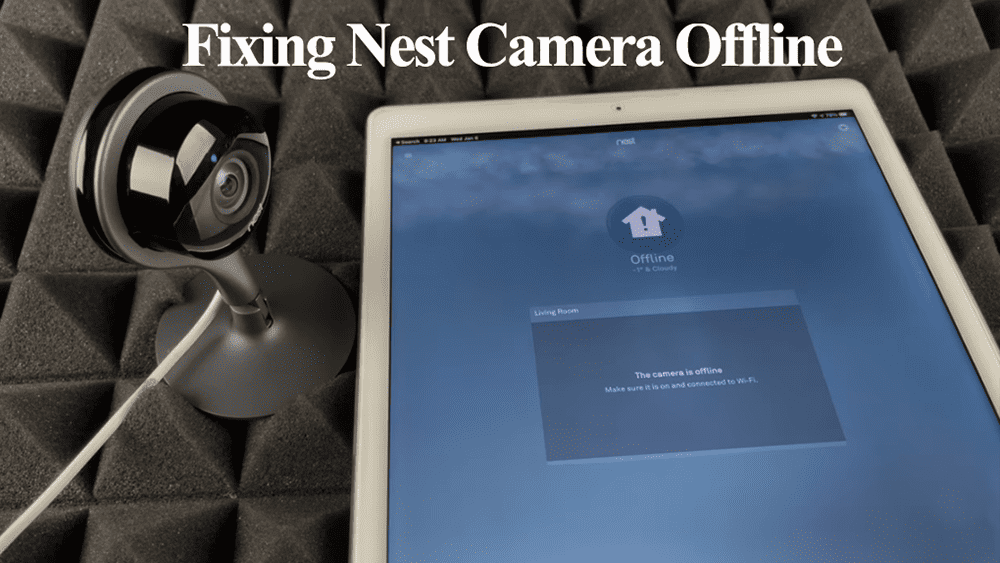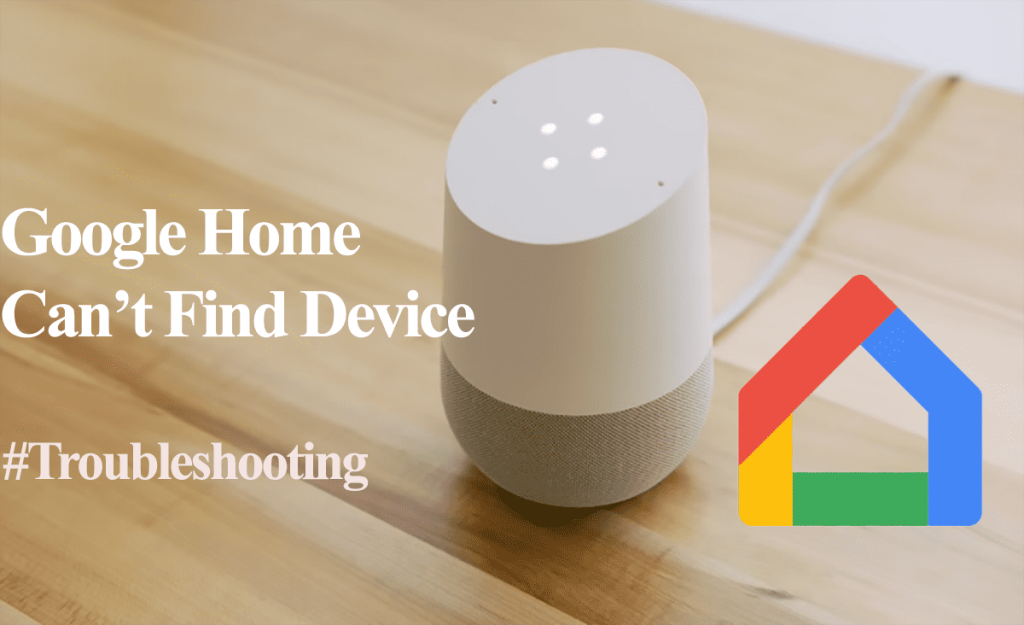Smart home ecosystem compatibility is always a factor when adding a new device to your lineup. Fortunately, most, if not all, Kasa smart devices are Google Home compatible. Integrating the devices allows you to use voice control commands and automate the devices from Google Home.
The “Works with Google” or “Matter” label on devices confirms that it is compatible with the Google Home ecosystem. But first, your accounts must be linked and the devices discovered onto your Google Home app.
Connect Kasa to Google Home
To connect your Kasa device to Google Home, setup it up on your network via the Kasa app. Once the device is up and running, integrate and bind the devices on the Home app. Let Google discover your devices, and then you can customize them.
Once “Matter” is fully rolled out and adopted, you won’t need to add your devices to the brand’s companion app first. You can directly connect the device via your Google Home app.
However, you are bound to miss out on the companion app’s features. I added my matter-enabled Govee M1 strip lights directly via the Home app, only to realize I didn’t get the inbuilt Govee app scenes later.
As we wait for Matter to mature fully, we must do it the old way. So, set up your device via the Kasa app.
I assume you already have your device set up on the Kasa app. If not, ensure you use a 2.4 GHz network and disable VPN or ad guard on your mobile device. Follow the in-app prompts to hook your device.
Once the device runs, you can link it to Google from the Kasa or Google Home app.
Prerequisites when connecting your Kasa to Google Home
- The smart device is already set up on the Kasa app and Remote control enabled – unless you are directly setting up a matter-enabled device.
- Google Home account and a Google Assistant-enabled device running on your home setup
- A strong Wi-Fi network to access to successfully link the accounts
- The Smart device is named in English or non-unique characters
Via the Google Home App
Google Home app offers a seamless integration process for compatible partner devices. I assume you have a running Google system.
- Launch the Home app on your mobile device
- Tap Devices on the Bottom Menu > Add
- Select the “Works with Google” option
- On the Home Control tab, hit the search icon and type “Kasa” > Select “TP-Link Kasa” with the right icon.
- Hit “Continue” to add your Kasa devices to Google Home
- Authorize Google to access your Kasa account. If you are prompted to log in, input your Kasa account credentials. If you use the same email on Kasa and Google, click “Agree & Link” to proceed.
- Add devices to respective rooms. Once Google discovers your Kasa devices, select each to add to a respective room.
That’s it; your Kasa devices have been successfully added to your Google ecosystem. Customize them further and use the applicable voice control commands.
Via Kasa App
Alternatively, you can link to Google from the Kasa app;
- Open the Kasa App on your mobile device
- On the bottom menu, tap the “Me” icon
- Tap the “Third-Party Services” option
- Select “Google Assistant” from the options
- Hit the “Link Account” button > This Launches the Google Home app and selects the Kasa on the Home control panel.
- Hit Continue
- Link Your Accounts> Once linked, google discovers and populates your available Kasa devices.
- Add devices to respective rooms. Once Google discovers your Kasa devices, select each to add to a respective room.
Linking your Kasa device to Google Home allows you to;
- Control the devices via compatible voice commands
- Centralizes the control point of your smart devices – like grouping your lights for unanimous control.
- Receive camera live feeds on your Google display device
- Add the device to your Google routines
TP-Link Kasa Not Working with Google Home
The Kasa Google Home integration adds a smart layer to your home setup. As long as you can control the device, all things run smoothly. However, sometimes due to bugs or software malfunctions, the integration stops working.
This calls for your troubleshooting skills to identify and fix the problem. Try these simple solutions to get your integration back on its feet;
Verify Your Wi-Fi Connection
For your Kasa-Google setup to work smoothly, it’s crucial to have a stable Wi-Fi connection. If your device isn’t properly connected to the network, it can lead to problems with its response.
Start by confirming that the device is powered on. You can double-check by turning it off and on again. After powering it on, give it a minute to connect with your Wi-Fi network before attempting to control it using the Kasa Smart app.
Alternatively, you can power cycle all devices to refresh the connection. This includes the Kasa device, Google Device, and network router.
To do this, unplug each device from the power outlet, wait for about 20 to 30 seconds, and then plug them back in.
Test that the device works on the Kasa app, then proceed to the Google Home app.
Power Cycle the Google Home Device
Restarting your Google device can often resolve software issues affecting its performance.
To refresh your device, follow these steps: unplug it from the power outlet, wait for 2 to 3 minutes, and then plug it back in. Allow the device to power up and establish an internet connection.
Once it’s up and running, try issuing your command again. Test a different general command to confirm that your Google device has network access and can access the cloud servers.
Check Your Apps
Ensure the Kasa and Google Home apps run on the latest software versions. To confirm, visit the respective app stores and check for updates.
If your apps are up to date, consider clearing the cache and then attempt reconnecting the device.