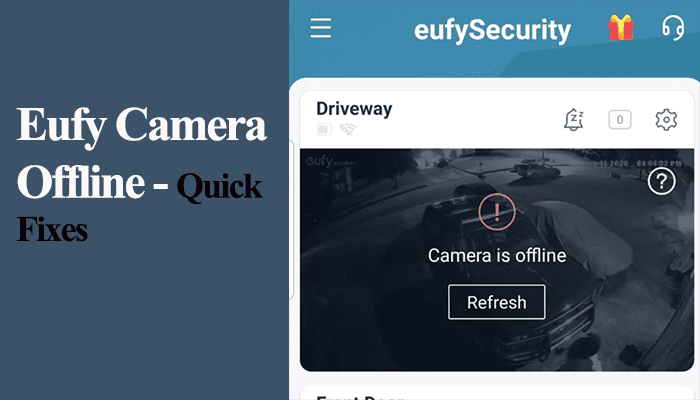The Eufy doorbell offline problem is common among most doorbell owners and has been there for years. Whether dealing with a wired or battery-powered Eufy doorbell, it’s not a strange case when it runs offline. This calls for your troubleshooting skills to identify and fix the problem.
Doorbells and security cameras improve the sense of security in our smart homes. When I am at work or on vacation, peeping on the app to observe the state of things at home is always welcomed and reassuring.
Again, receiving notifications when your packages arrive ensures you don’t leave them lying there for long.
All these features won’t work if the doorbell is offline. In this post, I have compiled step-by-step solutions to help get your doorbell back up and running.
Why Is Eufy Doorbell Offline?
Eufy doorbell falls offline once it can’t communicate with the app and the cloud servers. Typically, this happens due to power or Wi-Fi network disruption. Again, there could be network interference, or the doorbell is too far from the primary router. Try resetting the doorbell and reconnecting it via the EufySecurity app to get it back online.
Irrespective of the Eufy doorbell model, the offline issue implies the same thing – the app can’t find your doorbell. This renders the doorbell pretty useless, as you can’t view or receive notifications when triggered.
That said, these are some common causes of the offline problem;
- Loss of Wi-Fi connection or conflicting 2.4 and 5 GHz bands.
- Disruption of the power supply
- Low battery for the wireless models.
- Disconnection from the Homebase
- Network interference on the installation point or changes to your Wi-Fi settings
- The doorbell isn’t within your Wi-Fi range
- Firmware issues
- Server outages
First, confirm that it’s receiving enough power and check that you have active internet access on your home network.
How To Get Your Eufy Doorbell Back Online
The primary reason for the offline issue is a network disconnection. It could be that your area experienced a power outage disrupting the connection. Some devices won’t come back online without a reboot.
Therefore, power cycle your network and Eufy devices to refresh and reinitialize the connection.
To power cycle, disconnect the device from power, wait for 20 – 30 seconds, and reconnect.
Before jumping into the troubleshooting steps, ensure that your doorbell is well-powered.
There should be sufficient voltage from the transformer (16 – 24 VAC, 30 VA or above) for wired models. On the other hand, ensure you didn’t miss a low battery notification for battery-powered models. Recharge it if necessary.
If your doorbell connects to a Home Base, ensure it’s online too.
Test Your Internet Connectivity
Test your network by connecting a phone or tablet and trying to surf the internet. If you are disconnected or the network signal is poor, contact your ISP to fix it first.
Smart doorbells require a strong and stable internet connection to function effectively. A robust home internet is the first requirement for running a successful smart home.
Again, if you change your network settings, such as Wi-Fi password, security type, etc., you must update the same on your connected devices.
Once you have applied the changes on your router admin, remove the device from the app, reset it if necessary, and reconnect to the updated network.
Remember that Eufy doorbells are only compatible with a 2.4 GHz network.
If your router broadcasts 2.4 and 5 GHz bands on a single SSID, you must separate them into two different networks. This helps you avoid conflicts and only connect the devices to the compatible frequency.
Some routers have a Smart Switching protocol that steers traffic from one band to another – deactivate this if available. For mesh networks, turn off band steering.
Another common cause of the offline issue is channel interference. This happens when your router and the doorbell run on the same channel.
Set your Wi-Fi network to (1, 6, 11) on your router admin panel and the doorbell on a different channel.
Generally, power cycling the router and the device works magic when dealing with drop-in network offline issues.
Unplug the router from the outlets to power cycle, give it 20 – 30 seconds, and reconnect it.
Move The Router Closer
Eufy doorbells connect to your Wi-Fi network. The installation point should receive a sufficient signal to support live streaming and video uploading.
Ensure the doorbell location receives a stable and robust internet signal.
As you can’t move the door, moving your primary router closer to the doorbell installation point is viable. This boosts the signal strength and could quire the offline woes.
Alternatively, upgrade your network to a mesh network topology setup or replace your old router with a newer model.
Check for Updates
Outdated app or doorbell firmware versions could be the source of your offline troubles. You ought to keep up with new updates as they are released.
Eufy releases new firmware to address known software bugs or improve doorbell performance. Again, the latest app versions bring new features and address common problems.
So, is your app and firmware on point? Check on your respective store for available updates.
Eufy firmware automatically upgrades on a connected doorbell. But still, check for available upgrades on the “About device” > Check for Firmware Update.
Reset The Doorbell
Factory resetting restores the default settings and clears corrupt configurations or incompletely updated files.
First, hook off the camera from the app. Open the app > select camera > navigate to settings tab > hit Remove Device.
To reset the wired doorbell model;
- Remove the doorbell from the mounting with the release tool. Find the release hole on the bottom or top.
- Turn the doorbell to access the back side.
- Use the release tool to press and hold the reset pinhole for 10 – 15 seconds. Release once the doorbell beeps.
- Let the doorbell reset and enter pairing mode
For Eufy battery-powered models, press and hold the Sync button for 10 seconds.
Once the doorbell resets and enters setup mode, reconnect it via the EufySecurity App.
Final Thoughts
Experiencing offline problems with smart home devices, including Eufy doorbells, is common. However, the good news is that you can easily address this issue once you identify the underlying cause.
To resolve the offline problems with your Eufy doorbell, begin by power cycling your doorbell, Homebase, and other network devices. This process refreshes your network and restores your device’s connection, effectively resolving any connection issues arising from IP conflicts.
If the above solutions don’t resolve the problem and your doorbell remains unresponsive, it is advisable to contact Eufy support. They can assist you further and provide a potential replacement if the device is deemed faulty.