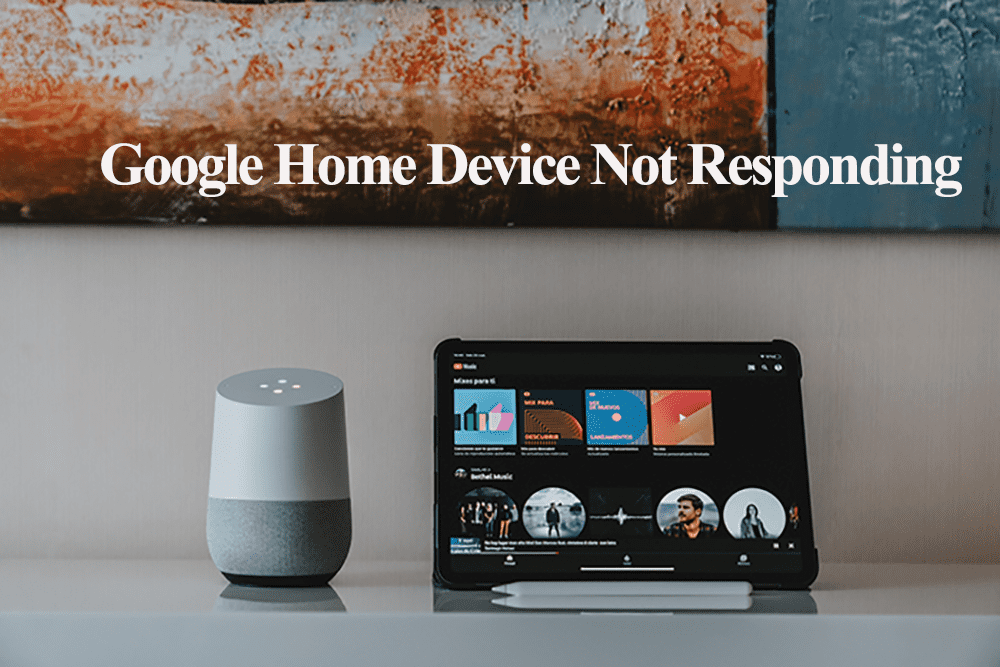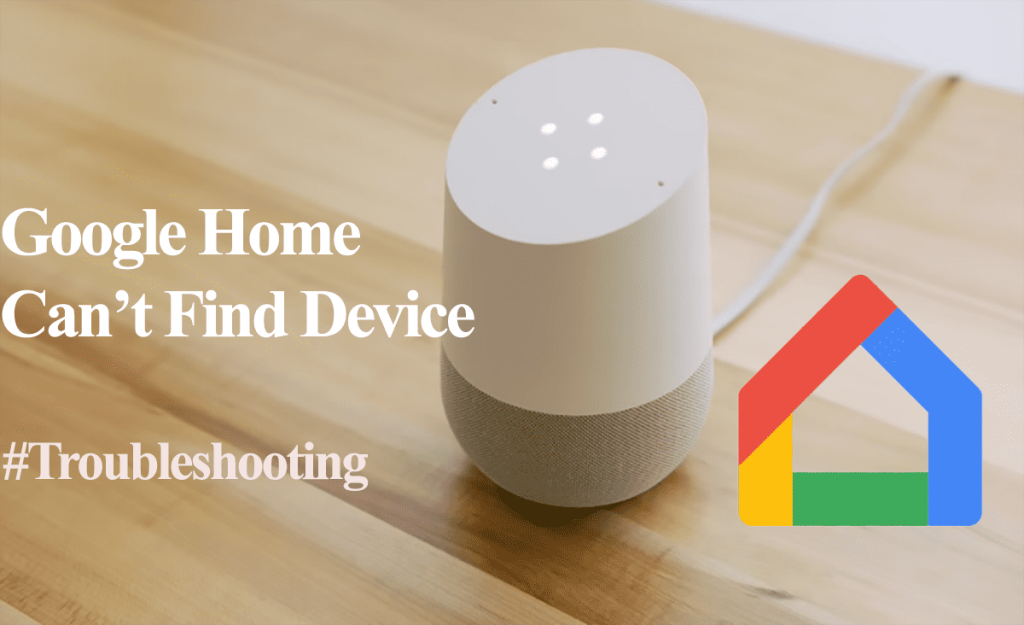Nest cameras fall offline once they disconnect from your home network and are no longer in sync with the cloud servers. The app sends you a notification and displays the camera offline on the live feed page.
With the camera offline, nothing you won’t get any functionality. To get your sense of security, you must troubleshoot the connection to identify and fix the problem.
Why Is My Google Nest Camera Showing Offline?
Typically, a nest camera falls offline once the active Wi-Fi connection is lost. It could drop in your network or due to power outages. The app displays the camera offline, and the status LED isn’t solid green. Try power cycling your camera and network devices to refresh and reinitialize the connection.
Google Nest cameras use different LED colors to communicate their status. Take a glance and look up what your specific color means.
There are several causes of the offline problem for Nest cameras. Here are some common ones;
- Low bandwidth or drop in the network connection
- Prolonged power outage
- The installation location isn’t within your network’s range
- Switching between 2.4 and 5 GHz Wi-Fi bands
- Wi-Fi interferences causing disconnections (Electronic remotes, baby monitors, Signal jammers)
- The camera switched to “Home” and went offline
- Low power wattage from the outlet
- Outdated app or firmware bugs
- Change in Wi-Fi credentials
- Server outage
Once your camera falls offline, check the LED light and look it up.
If no lights and the LED indicator isn’t disabled on the app or through configurations like schedules, you are likely to be dealing with a power or faulty device issue.
How Do I Get Nest Cameras Back Online?
Nest cameras require an active Wi-Fi connection for optimal functionality. To get your camera back online, test that your network work and power cycle the camera to refresh and reinitialize the connection process.
Before diving in, update your Google or/and Nest apps to the latest version. Also, try switching the camera to “Away” mode to check if it wakes it.
Troubleshooting your connection and devices is necessary to get your Nest cam back online. Follow these troubleshooting solutions;
Power cycle all your Devices
Depending on the cause, a simple restart could fix the offline issue. Power cycling is a fancy name for rebooting an electronic device, especially for those with a wired power connection.
Before power cycling, ensure that your camera is receiving power. Inspect the power cable for damages and confirm the outlet works.
If you operate your camera in battery mode, ensure it has a healthy battery capacity. Check on the nest or home app for the battery level. Otherwise, charge the camera for about 5 hours to attain full capacity.
Once charged fully, the LED light turns solid white.
Power cycling removes temporary configuration errors or corrupt files preventing your camera from connecting.
Therefore, power cycle the camera, and network router, then refresh the Nest or Home app. This refreshes your network as well as the device’s connection.
Unplug the device from the power, wait for 20 – 30 seconds, and reconnect to reboot it successfully. Start with your router, then your camera, and finish by refreshing the app.
Check your Home Network
As you already know, the Nest camera requires an active internet connection. You should have a solid signal to support Nest operations effectively.
Therefore, test your network and ensure you have a solid bandwidth. If you have no connection, contact your ISP to get it back, then power cycle your cameras.
Turn off other devices on your network to temporally boost your bandwidth.
Again, if you change your network settings, such as Wi-Fi password, security type, etc., you must update the same on your connected devices.
Once you have applied the changes on your router admin, remove the device from the app, reset it if necessary, and reconnect to the updated network.
Also, confirm your Nest camera network compatibility. Some older Nest cams only support 2.4 GHz networks, while newer models can run on 5 GHz.
If your router broadcasts 2.4 and 5 GHz bands on a single SSID, you must separate them into two different networks. This helps you avoid conflicts and only connect the devices to the compatible frequency.
Another common cause of the offline issue is channel interference. Set your Wi-Fi network channel to (1, 6, 11) on your router admin panel.
While on your router admin panel, ensure no active firewall or port-blocking settings that could prevent your camera from connecting. Disable the standard “MAC address filtering” feature.
Generally, power cycling the router and the device works magic when dealing with drop-in network offline issues.
To power cycle, unplug the router from the outlet, give it 20 – 30 seconds, and reconnect it.
Move The Camera Closer
The installation point should receive a sufficient signal to support live streaming and video uploading.
Ensure that the camera location receives a stable and robust internet signal from your router. Moving the device closer is one way to deal with the issue.
Sometimes, moving the camera a foot or two away does the trick. A wall could block off the original location. Identify a sweet spot for your camera.
Alternatively, upgrade your network to a mesh network topology setup or install a Wi-Fi extender to boost your network reach.
Again, if your outdoor cameras, ensure the installation point receives a sufficient signal to keep it online.
Check Your Camera Temperature
Adverse weather conditions affect Nest camera performance. Most Nest cameras are IP54 rated, thus, aren’t fully weatherproof.
Too low or high temperatures affect them and prevent optimal performance. So, is your Next camera overheating?
According to Google, Nest cameras can operate in a range of 0°F to 100°F (-18°C to -18°C to 38°C).
Ensure the installation point isn’t close to the heating or cooling source.
You can measure the camera’s temperature with an infrared sensor and confirm if it falls within the recommended range.
For outdoor models, move the camera to a new location without excessive sunlight exposure.
On the other hand, the camera could overheat due to extreme performance. Please turn it off for a few hours to cool down.
Reconnect the Camera to the Nest App
Reconnecting the camera reinitializes the server connection and brings your camera back online.
After ascertaining that your network works, there are no power issues, and the location is fine, reconnecting the camera on the Nest app is the next step.
Follow the initial setup process to reconnect your camera to the app > open the app > select the camera > scan the code or manually input > enter your network details > let the app add the device > customize it.
Reconnecting the camera should bring it back online, albeit for a few minutes before the issue reoccurs. If it does, this points to an underlying issue yet to be fixed.
Once your camera reconnects and is back online, you should get a live feed confirming the status.
Factory Reset the Nest Camera
Factory resetting clears all the configurations and restores the default settings. Ensure your back up your essential clips before performing the reset.
To fully reset your camera, remove it from the app before resetting. This disassociates it from your account, and no residual data is spared.
To delete the camera, open the Nest or Home app > select the offline camera from the home screen > tap the settings cog > under the camera settings, scroll to “Remove Device” and hit it.
To factory reset your camera, find the reset button (in front or underneath, depending on your model), press and hold it with a paper clip for 10 – 15 seconds.
The camera resets and reboots; observe the LED indicator to confirm the pairing mode. Once the camera is ready to pair, reconnect it to the app and upgrade to the latest firmware.
Viola! Your camera is back online and ready to use.
Final Thoughts
The Google Nest camera offline issue is a thorn in the flesh and is highly pronounced in different nest communities. There is a known issue of the cameras not coming back online after a power outage or network drop.
You must manually power cycle them to reboot and reinitialize the network connection. For their price, the Wi-Fi card should be able to reconnect independently. Well, it’s what it is.
That could be addressed in a firmware upgrade or new models. With the above solutions, you should be able to handle the offline problem.
If the issue persists, contact support for guidance , get a free replacement or switch to a different brand and compare the performance.