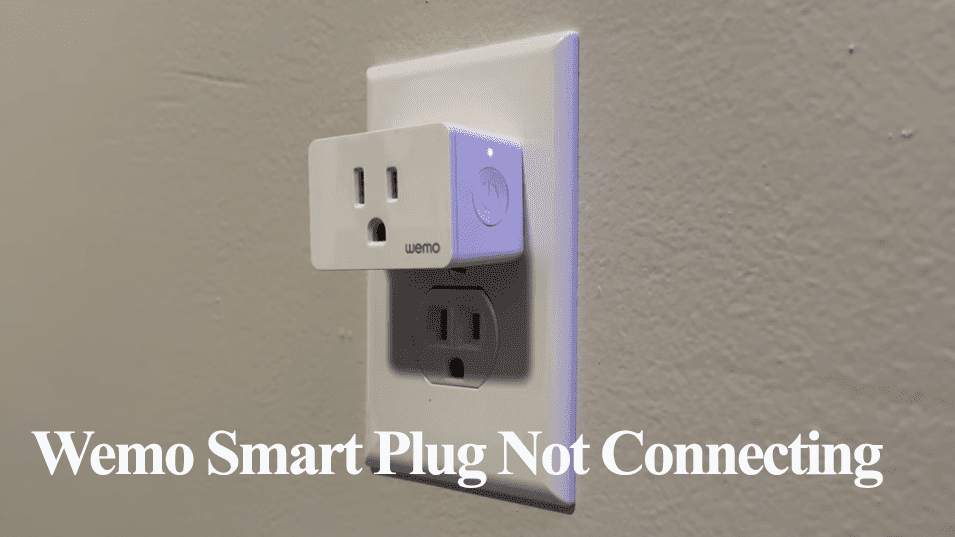Belkin’s Wemo app allows you to configure and control connected Wemo devices. The app lets you remotely control devices, turn devices on and off, set rules and schedules, and much more. The devices must be online and in sync with cloud servers for the controls to work. So, is your Wemo app not working?
The Wemo app won’t work when it can’t effectively communicate with the devices. This could be due to a drop in network connection, server outage issues, devices losing power connection, prolonged cache build-up causing app malfunctions, etc. First, ensure the Wemo device is connected to your network and is online.
In this post, we’ll troubleshoot your Wemo devices and the app to get them working, allowing you to access and control your smart devices.
Wemo App Not Working – Troubleshooting
For the Wemo app to work, your mobile device must have internet access, as should the devices you are attempting to control. This allows effective communication between the app, your Wemo device, and the cloud servers. One point of failure can affect the whole setup causing dysfunction.
There are a couple of points of failure when dealing with smart devices. When the app doesn’t work, it doesn’t necessarily mean it’s faulty. It could be that the device is offline or disconnected, or there are server outage issues.
Here are some potential causes of the failure;
- The Wemo device is disconnected and has fallen offline
- Weak internet connection – an overcrowded network lowers the bandwidth
- Prolonged cache build-up
- Outdated app
- Software bugs ailing the app
- Compatibility issues with your mobile device’s OS
- Server outages
Observe the LED indicator on your Wemo device. It tells you whether the device is connected to your network or not. A flashing indicator is a sign of trouble, unlike a solid one that indicates connection.
Power cycle or reset the device and reconnect to the Wemo app if disconnected.
So, how do you get your app back on its feet?
Check Your Home Network
As stated, Wemo requires an active Wi-Fi connection to control your devices. The devices and the app should be connected to a working internet.
The first step is to ensure your internet is working and your devices are correctly connected.
Therefore, check your router indicator lights and confirm that the necessary lights are on. Next, test whether your internet is working from your laptop or Tv.
Alternatively, use a speed test app or webpage to perform a signal test. This tells how fast or slow your signal is. If your internet is subpar, power cycle your router.
Unplug the router, wait 30 seconds, and plug it back into the outlet. This restarts and refreshes your internet connection. Re-test it to check if the speeds have improved.
Again, remember that Wemo devices are only compatible with 2.4 GHz Wi-Fi networks. Also, ensure that your security setting is set to WPA or WPA2-PSK.
Otherwise, contact your ISP if you receive a poor signal, or the network isn’t working.
Power cycle your Devices
Power cycling is a fancy name given to restarting devices by the tech guys. I have lost count of the number of times it’s the savior when experiencing problems.
A power cycle refreshes your devices and helps clear out any temporal errors affecting your devices. It involves turning the device off, waiting for a minute or two for the device to discharge, and powering it back on.
Restart your network router, the Wemo device, and your mobile device.
For the Wemo device, please don’t use the app to restart it. Well, the app isn’t working in any case.
Start the process with your router, then the Wemo device, and finish with your mobile device. Once your devices reboot, let them initialize and reconnect to your network.
Launch the Wemo app on your mobile device and test its functionality. Can you access and control your devices?
Clear the App Cache
Prolonged app-level cache build clogs up the memory and slows down the app affecting its performance. The cache could be the reason your Wemo app isn’t working.
Force closing the app or clearing the cache on your mobile device, and the app helps refresh the app’s memory. This keeps the performance at optimal levels.
Update Or Reinstall the App
If clearing the cache doesn’t get your app working, check your respective store for available updates. I checked for an update, and it’s been a while since the last one. The latest update was published way back in 2021. I’d suggest you look at available alternatives.
If you can still run your Wemo app on your device, try uninstalling and installing the app. This clears out any corrupt configuration files that could be affecting its performance.
Check for Reported Server Outages
From time to time, cloud-hosted servers experience downtime. This affects the brand’s devices as their performance is hugely impacted. Check for reported outage cases on popular channels like Twitter.
Alternatively, use the down-detector webpage and check the Wemo servers’ uptime.
If your area is experiencing some downtime, there isn’t much you can do on your end; give it a couple of hours and retry. The tech gurus should get the servers fixed and running.
Try Alternate Apps
Wemo devices like smart plugs are HomeKit compatible. You don’t necessarily need the Wemo app to set up your plug; you only need the HomeKit code embedded on the device or the box.
Therefore, if you can’t get the Wemo app to work, try setting up the device on other compatible apps. This helps avoid the Wemo headache and get your device running on a different platform.
Reset the Wemo device and setup on the alternate app.