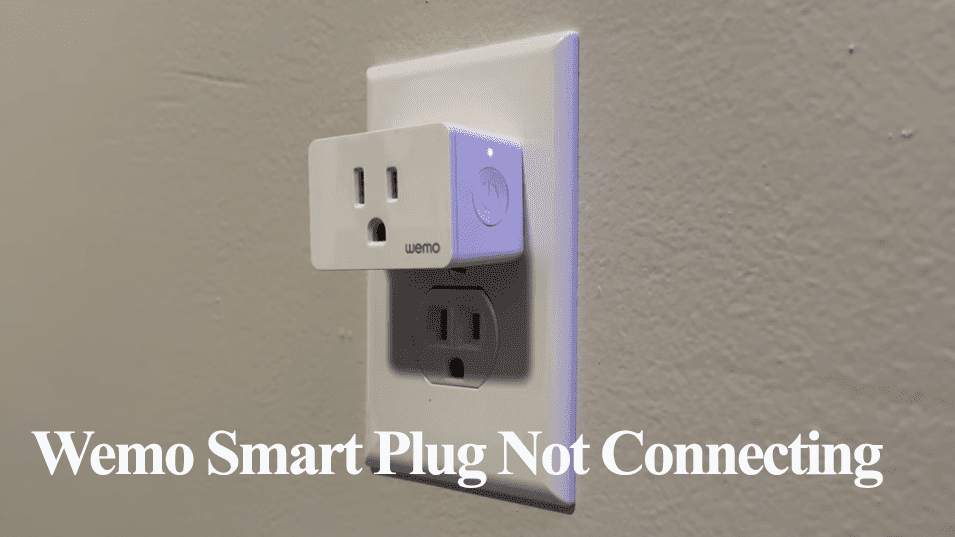A smart plug is the easiest way to transform conventional products into smart ones. Once connected, you monitor your power consumption, control the devices remotely or from the smart app, schedule your devices, and so on. But first, the smart plug must be connected to your Wi-Fi network.
So, how to connect a smart plug to Wi-Fi?
To add your smart plug to your home network, power it and let it enter pairing mode; use the brand (or a compatible) app to connect the plug to your Wi-Fi network.
In this article, I’ll walk you through the pairing process, highlighting what type of network to use and the common pitfalls many users fall into.
How to connect my smart plug to Wi-Fi?
To set up your smart plug, download a compatible app and set up your user account. Once your account is set, connect the plug to a working outlet. The plug enters pairing mode with a flashing LED indicator. Use the app to it as a new device.
Primary, most smart plugs are only compatible with 2.4 GHz Wi-Fi networks. Before beginning the process, ensure that your network is compatible.
Prerequisites before beginning the setup process;
- Use a 2.4 GHz Wi-Fi network when pairing your plug – If your router broadcast 2.4 and 5 GHz networks on a single SSID, disable the 5 GHz option during setup.
- Ensure your mobile device is connected to the same 2.4 GHz Wi-Fi network
- Disable VPN or Ad guard on your mobile device
- Enable Bluetooth and Location permissions
- Ensure your plug is within your network range.
- Use a compatible app
Almost every smart device brand has a smart app to pair their products. Barring popular brands, some apps in the stores aren’t reliable.
If your plug isn’t from the main brands, here I am talking about the likes of Intertek, TanTan, Teckin, etc., you are better off using the Tuya or Smart Life app.
Smart Life app is compatible with most smart devices and integrates with Alexa or Google Home. This makes it a popular choice for most people.
Here is how to connect your smart plug with Smart Life.
Otherwise, use the brand’s companion app to connect your smart plug to your Wi-Fi network.
Connecting the Smart Plug to Wi-Fi
Most smart plugs seamlessly connect to the Wi-Fi network without any hubs. You only need the plug, your mobile device to install the app, and a solid Wi-Fi network.
Download the companion app. Install the companion app from your respective app store on your mobile device. Register and verify your user account.
The app requires Bluetooth and location access to discover and add devices to your Wi-Fi network. Grant access once prompted.
With the app installed and running, adding the plug is straightforward;
- Launch the smart app on your mobile device
- Tap the “+” or “add new device” option
- Select your device category. Choose the plugs category under the categories option. This depends on your companion app.
- Choose the device model. All brands have different plug models, each with different specifications. Select your plug model; otherwise, proceed with the process.
- Power your smart plug. Connect your smart plug to a working power out and observe the LED light. A flashing status light means the plug is in pairing mode. If the LED isn’t flashing, press the power button for 5 – 10 seconds to enter setup mode.
- Confirm that the plug is in pairing mode. Hit the confirm button on the app. The app should indicate the specific color – this depends on your brand.
- Connect to your Wi-Fi network. Select your 2.4 GHz Wi-Fi network and enter the correct password. With some brands, you must connect to the device’s hotspot before or after connecting to your network.
- Device adding. Let the app find, register and initiate the smart plug.
- Customize the Plug. Name your plug and add it to the fitting room.
Viola! Your plug is successfully connected to your Wi-Fi network and the app.
Smart Plug Functions
Once the smart plug is connected, you can control your other devices using different settings and integrations.
Here are the standard functions;
- Power the device on and off from the app
- Schedule the smart plug – You can set when you want the plug to turn on and off, successfully controlling the connected device. Set your lights to turn on in the evening and off in the morning.
- Remotely control your device – You can control the smart plug for your office as long as it has an active network connection.
- Power consumption monitoring – This feature isn’t incorporated on all plugs. Check if your plug has power monitoring.
Frequently Asked Questions
How Do I Reset My Smart Plug Wi-Fi?
To reset your smart plug Wi-Fi, remove the device from the paired app and perform a factory reset. Press and hold the reset button for 10 – 15 seconds to reset. The plug resets and enter pairing mode.
Use the app to set it up afresh and connect to your new Wi-Fi network.
How Do I Put My Smart Plug in Pairing Mode?
To put your Smart plug in pairing mode, reset it by pressing the power/reset button for 5 – 10 seconds. The plug resets and enters pairing mode with a rapidly flashing status LED light.