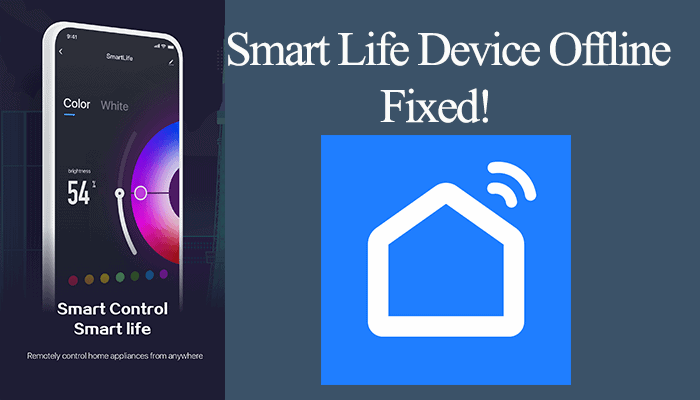The Smart Life app allows you to connect various brands and control them from a centralized point. Setting up your Smart Life compatible plug is straightforward in the Smart Life app. So, how to connect your smart Plug to Wi-Fi through the Smart life app?
To hook your Smart Plug to smart life, ensure your mobile device is connected to your home network and that the plug is in pairing mode. Once your plug is paired, you can set timers, remotely control it, link to your virtual assistant, etc.
But first, let’s set up your smart plug on the Smart Life app.
Smart Life Plug Setup
To connect your plug to your network, connect your mobile device to a stable Wi-Fi network, download the Smart Life app on your respective app store and register an account. Use the app to link your smart plug to your Smart Life account.
Prerequisites before setting up the smart plug
- Ensure your mobile phone is connected to a 2.4 GHz Wi-Fi network. If your router broadcasts 2.4 and 5 GHz on a single SSID, separate them into different entities.
- Disable VPN and Ad guard on your mobile device
- Connect the plug to a working outlet and ensure it’s in pairing mode.
- Set up the plug near the router, then move it to the installation location
That said, download the Smart Life app (iOS or Android) onto your mobile device and register an account. Set up your location, agree to the terms and conditions, and verify your account.
Also, turn on your location and Bluetooth. Grant the Location access permission as it’s required to discover devices on your network.
To reset the plug, press and hold the reset button for 5 – 10 seconds. The LED indicator blinks, indicating the plug is in pairing mode. Some brands have the ON/OFF button as the reset button and the indicator.
Linking The Smart Plug to Smart Life
To link your smart plug to your account, power it, reset it to enter pairing mode and add it to the Smart Life app. You can use the Easy or AP pairing modes. The AP mode allows you to connect to the device’s hotspot.
Try the Easy setup mode (the device’s LED indicator flashes rapidly) first. If you can’t get your device hooked to your network, try AP mode as a backup option.
Once the device is ready, here is how to add it to your Smart Life account;
- Launch the Smart Life on your mobile device
- Tap the “+” icon or “Add Device” button to add a new device
- Select the Device category on the left. Tap Electrical for smart plugs
- Choose your device type. Please select the correct device type based on its features > Socket (Wi-Fi).
- Connect to your network. Choose a 2.4 GHz Wi-Fi network and enter the correct password. Tap Next.
- Reset the device > Confirm your device is in pairing mode. Tap Next through the tabs to proceed.
- Choose the blinking mode. The quick flashing allows you to connect in Easy mode without pairing to the device hotspot, unlike the AP mode (slow flashing). For AP mode, go to your phone settings, connect to the device hotspot, and return to the Smart Life app.
- Connecting device. Let the app find, register, and initialize your smart device.
- Name the device. Use an English name or standard characters to name your device.
For AP mode, continuously press the reset button until the LED indicator starts flashing slowly.
Your device is now added to the app; you can bind your Smart Life account to Alexa or Google home to incorporate voice control commands.
Why Is My Smart Plug Not Connecting?
The smart plug won’t connect when you’re pairing to a 5 GHz Wi-Fi network, or the device is out of your network range. When setting up your plug, ensure that your device is connected to the same network and that your VPN is disabled.
When your plug doesn’t connect to Wi-Fi, it could be one or several factors in your network setup messing things up. Here are some common factors that affect your camera’s pairing process;
- Trying to connect the bulb to the 5 GHz Wi-Fi network. Like most home products, Smart Life only supports the 2.4 GHz Wi-Fi frequency band.
- Running a VPN or Ad-guard on your mobile device. This masks your device’s IP address; it can’t access other devices on your network.
- Placing the plug away from the router (out of your router’s Wi-Fi range)
- Not allowing the necessary location or Bluetooth permission when setting up your smart plug.
- Ensure your Wi-Fi network encryption is set to WPA2-PSK and the authorization type is AES
Try setting up your camera in a different mode to fix the connectivity issue. The Smart Life app offers AP and Easy setup modes; try both options.