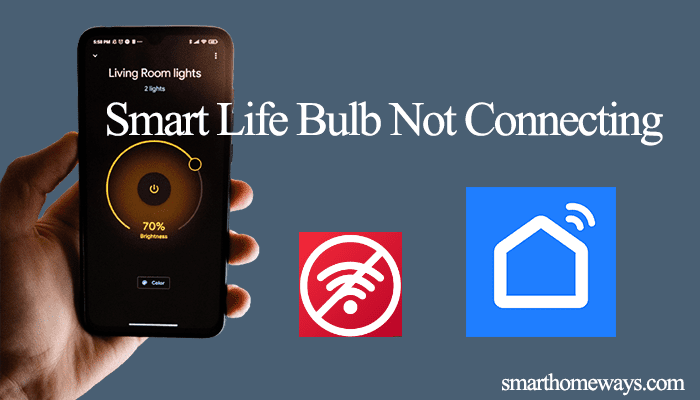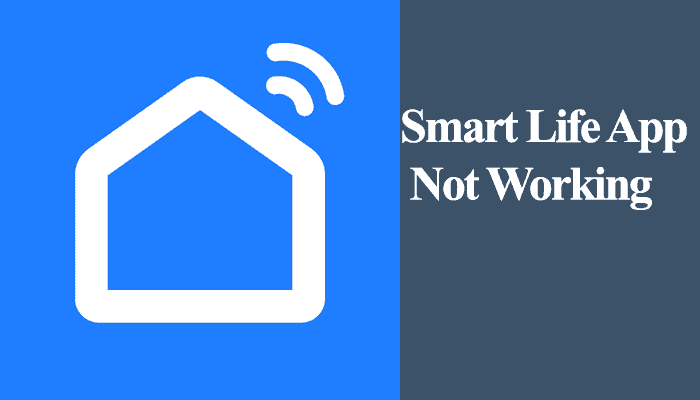Smart life app compatibility with multiple brands is one of the reasons for its popularity. Smart Life helps integrate devices irrespective of the brand. This allows centralized device control; you don’t have to install every device’s brand app. For one reason or another, resetting your Smart Life device becomes necessary.
In this post, I’ll walk through the reset process of Smart Life-compatible plugs and how to reconnect them to it back running.
How To Reset Smart Life Plug?
To reset your smart plug, remove it from the Smart Life app to disassociate it from your account. Once the plug is hooked off, press the reset button for 10 – 15 seconds. This clears the plug’s settings and puts it in pairing mode.
Factory resetting your smart plug is handy when troubleshooting common connectivity or response issues. Linking the plug afresh clears out different functional problems.
If your plug is already hooked to the app, remove it before resetting it. Here is how to remove a Smart Life device;
- Open the Smart Life app
- Select the Plug from the Home screen
- Tap the top right “…” icon to load the device settings page
- Scroll down and hit the “Remove device” button
- Confirm your option on the popup dialog box
Removing the plug from the app disassociates it from your Smart Life account. If you intend to gift the device to a friend, they can successfully add it to their account without facing the “device is already registered” error message.
With that said and done, you can now reset the plug;
- Connect the plug to a standard outlet – avoid the dimmer or fancy three-way fixtures.
- Press and hold the power/reset button for 5 – 10 seconds
- The LED indicator rapidly flashes, indicating the plug is in pairing mode
- Reconnect the plug via the Smart Life app
Rapid flashing applies to the EZ pairing mode. The smart life app has a “hidden” AP pairing mode, which lets you connect to the device’s hotspot during setup.
To set up your plug via AP mode, perform a double reset. First, complete the normal reset by pressing the reset button for 10 seconds. While the plug is quickly flashing, perform another reset.
The plug enters AP mode, denoted by the slowly blinking LED indicator.
How Do I Reconnect My Smart Life Plugs?
After resetting your plug, reconnecting it is the next order of business unless you don’t intend to use it anymore.
Follow the standard device setup instructions; that is;
- Ensure your mobile device is connected to the same network
- Use a 2.4 GHz Wi-Fi network
- Set the security encryption of your network to WPA/WPA2- PSK
- Turn on Bluetooth and Location on your device
- Disable any VPN or ad guard running on your mobile device
- Ensure the plug installation point is within your network’s range
Use the Smart Life or Tuya app to reconnect the smart plug to your network.
Take note that the plug must be in pairing mode during setup. The setup mode last about 1 – 2 minutes; if you don’t pair your plug with this time, reset it again to enter setup mode.
Here is how to reconnect your plug;
- Open the Smart Life app
- Tap the “+” icon
- Select Electrical (it’s the default option) > choose your specific plug model
- Connect to your 2.4 GHz Wi-Fi network. Choose the Wi-Fi SSID and enter the correct password
- Confirm that the plug is in pairing mode.
- Select the pairing mode; Slow flashing for AP mode and quick flashing for EZ Mode. Connect to the device’s hotspot for AP mode and return to the Smart Life App.
- Let the app find, register, and initialize the plug.
- Rename the device and finish up the setup process
Viola! You have reset and reconnected your Smart Life plug. Set up scheduling and control the device through the app.