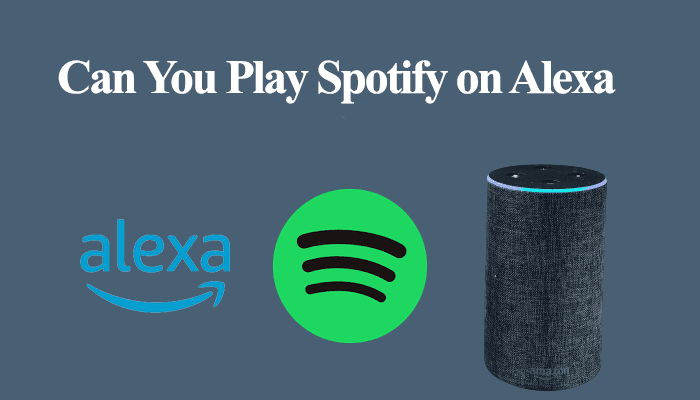The Smart Life app allows device centralization with compatible brands. Once your device is hooked to your Smart Life account, linking it to Alexa facilitates automation and voice control integration. Therefore, knowing how to connect Smart Life to Alexa is handy.
In this post, I will walk you through two ways to bind your Alexa and Smart life accounts for more refined home control.
How To Connect Smart Life to Alexa?
To connect your Smart Life to Alexa, you need to set up your device on the Smart Life app and test whether you can control it. Once your device is up and running, you can link it to your existing Alexa account.
Once you discover devices, Alexa adds all the available devices on the Smart Life app. You can then control the devices from Alexa, add them to your Alexa routines, add automation, etc.
Prerequisites when connecting your Smart Life to Alexa
- The smart device already set up on the Smart Life app
- Amazon Alexa account and an Alexa-enabled device running on your Alexa app
- A strong Wi-Fi network to access Amazon services
- The Smart Life device is named in English or non-unique characters
Adding A Device to Smart Life
Download the Smart Life app from your respective app store and set up an account. Select the appropriate location and agree to the terms and conditions.
Grant the Smart Life app the required location and Bluetooth permission.
With the app ready, connect your device to a working power outlet and confirm it’s in pairing mode. In pairing mode, the LED indicator light flashes in a particular color.
If the LED isn’t blinking, reset the device to enter pairing mode.
Once the device is ready, here is how to add it to your Smart Life account;
- Launch the Smart Life on your mobile device
- Tap the “+” icon or “Add Device” button to add a new device
- Select the Device category on the left. Tap the appropriate category for your device—for example, Lighting.
- Choose your device type. Select the correct device type based on its features. Wi-Fi, Bluetooth, Zigbee, etc. device.
- Connect to your network. Choose a 2.4 GHz Wi-Fi network and enter the correct password. Tap Next.
- Confirm that your device is in pairing mode. Tap the confirm button if your device LED blinks, or follow the in-app instructions to reset the device.
- Choose the blinking mode. The quick flashing allows you to connect in EZ mode without pairing to the device hotspot, unlike the AP mode (slow flashing). For AP mode, go to your phone settings, connect to the device hotspot, and return to the Smart Life app.
- Connecting device. Let the app find, register, and initialize your smart device.
- Name the device. Use an English name or typical characters to name your device.
Access the device on the home screen for customization and control. Test that the device responds to the app.
Link Smart Life to Alexa
Once your device is hooked to Smart Life, binding it to Alexa is a straightforward process. Enabling the Smart Life Alexa skill allows Alexa to access devices on your smart life account and add them to your Alexa setup.
The Alexa smart life integration feature isn’t available if you have chosen China Mainland as your location on the Smart Life app.
To connect Smart Life to Alexa, enable the skill on the Alexa app or link Alexa from the smart life app. Both ways get the job done.
Of importance is having an Amazon Alexa account and the app. If you don’t have one, download the Alexa app from your app store and register an account.
After installing your app, add the Alexa-enabled device to your account and test whether Alexa responds to your commands.
Through the Amazon Alexa App
To link Smart Life, enable the Smart Life skills under Skills & Games and log in to your Smart life account. Use the discover command to request Alexa to find Smart Life devices.
Here is how to enable the Smart Life skill on Alexa;
- Launch the Amazon Alexa app
- Tap “More” on the bottom navigation menu
- Select “Skills & Games” from the options
- On the Discover Alexa search bar, type Smart Life and hit enter
- Select the first option (use the smart life logo to identify the correct skill) from the list of Smart Life Alexa skills
- Tap the “Enable to Use” button
- Fill in your details. Choose your region, enter your email address, and agree to the terms. Tap the Next Step button to proceed. Enter your password on the next window and tap next to finish up.
- On the success window, hit close to discover your Smart Life devices. Alternatively, use the command “Alexa, discover devices.” Alexa searches for available devices for about 20 seconds and adds them
On the other hand, you can also link your Smart Life to Alexa from the Smart Life app. Nice and easy.
Through The Smart Life App
The Smart Life app offers an easy way to link to your virtual assistant from within. This allows you to add your devices to Alexa, Google Assistant, SmartThings, IFTTT, etc.
To link Smart Life to Alexa;
- Open the Smart Life app
- On the bottom menu, tap the “Me/account” icon
- Select Alexa under Third-Party Services
- Tap the “Sign in With Amazon” button
- Hit the “Link” button on the Account Linking tab
- Discover devices from the Alexa app
That’s it; your Smart Life devices are now accessible from the Alexa app. You can use various Alexa voice commands to manage your devices as well as add the devices to Alexa routines.