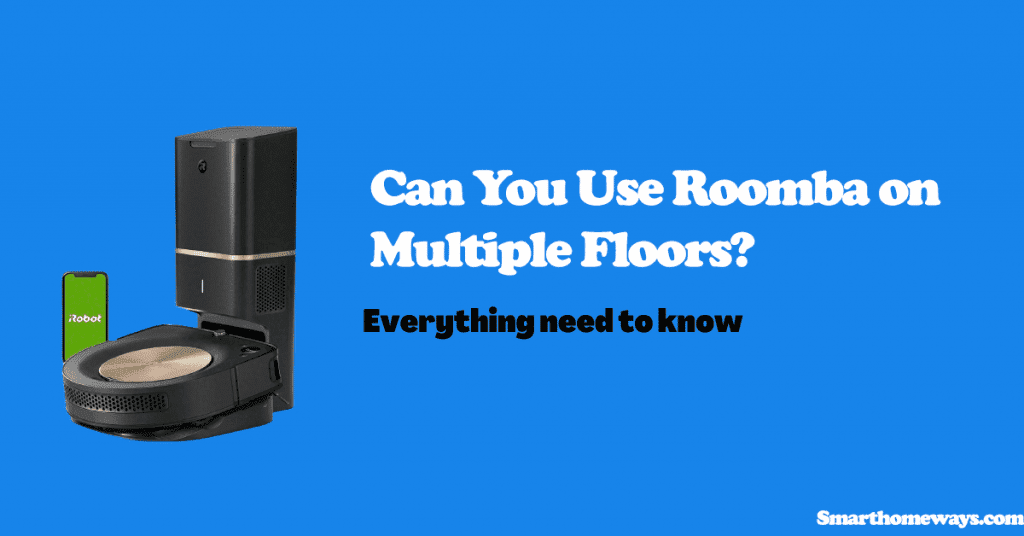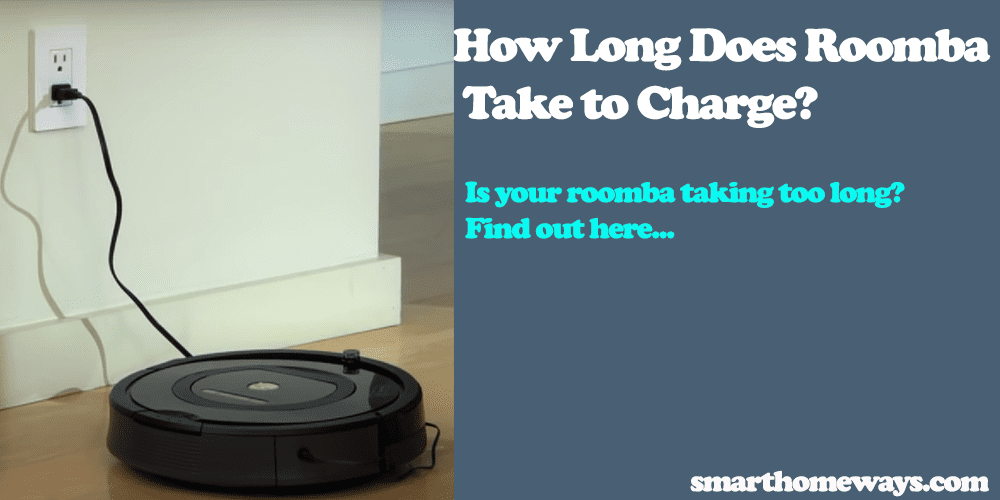What I like about the Roomba models is that they display error messages. This helps to diagnose your Roomba and fix the issue. Is your Roomba showing the Roomba charging error 1? Well, worry not, I got you.
Roomba vacuum cleaners are handy in vacuuming the house. I enjoy my Roombas performance most when it runs without significant errors or complications.
Errors that I can’t quickly fix are always a frustration to me.
So, what is Roomba charging error one?
Roomba models show the charging error message when the device’s battery is not detected inside the vacuum robot. The Roomba won’t charge with this error. To fix this error on your Roomba, check if the battery is a genuine one or if it’s properly installed in the battery compartment.
This article will cover charging error 1 in detail and how to fix it quickly. Let’s get going.
What Is Roomba Charging Error 1?
Roomba charging error 1 shows when the device can’t correctly detect the battery. Several things can lead to this: Rust on robot terminals or battery contacts, dust accumulating on the contact points, a dead or not genuine battery, or the battery being out of position.
All Roomba can display a specific charging error. The error indicator will vary from one model to another.
- Roomba 900 series says, “Charging error one (1). Open the iRobot App for help.”
- On Wi-Fi, Roomba 600 and 800 series display “Charging error (1). Please open the iRobot App for help.”
- Roomba 500,600,700, and 800 series displays “Charging error (1).”
- Some select Roomba models say “ERR1.”
So, now that your Roomba has this problem. How do you fix Roomba charging error one?
How Do I Fix Roomba Charging Error 1?
Try the following quick solution to try and solve the charging error one:
- Ensure your battery is genuine.
- Make sure the battery is correctly installed.
- Clean the battery and terminals.
- Install a shim to align the battery properly
- Replace the battery
Let’s look at each of the fixes briefly. We will discuss how to check each step by step.
Ensure your battery is genuine.
Your Roomba won’t detect a counterfeit battery. Ensure that your battery is authentic; if you are using a not genuine battery results in charging error one.
Using genuine products from iRobot or certified dealers is always a good practice. This includes even Roomba batteries.
As they say, cheap is expensive; getting yourself a cheap Roomba battery from a shady dealer will eventually affect your Roomba’s performance. Therefore, there is no need to cut corners.
If you are getting a new battery or spare part, use the iRobot website or ensure that the dealer you’re purchasing from is certified.
Make sure the battery is properly installed.
If your Roomba’s battery is not well aligned, it won’t be detected; confirming the battery’s position is a worthy option.
To check the battery, turn the Roomba upside down, and remove the screws. There should be 2 to 4 screws depending on your Roomba model.
Take the back cover off and ensure the battery is aligned in its compartment with the sticker facing you.
You can remove the battery and look if anything could be obstructing the battery contacts, such as the yellow battery pull tab.
When you are done checking, carefully reinstall the battery and ensure it’s well-aligned. If you’re satisfied that the battery is properly positioned, reassemble the Roomba.
Check if you solved the error by charging the Roomba.
Check our other article, how to know if Roomba is charging, to confirm if your Roomba is charging.
Clean the battery and terminals.
Failure to detect the battery can occur when Roomba accumulates dirt, dust, or corrosion on the battery terminals.
Therefore, cleaning the battery terminals can effectively solve the Roomba charging error 1.
To clean your Roomba battery terminals, follow these steps:
- Remove the 2 to 4 screws underside of your Roomba and remove the cover.
- Completely remove the yellow battery tag.
- Inspect the battery terminals and use a soft cloth with rubbing alcohol to clean them. Gently scrub the battery terminals using a q tip.
- Use the same method to clean the internal robot contacts.
- Reattach the Roomba and screw up the cover.
- Again, clean the Roomba’s charging points using the rubbing alcohol.
- When done with the steps, let your Roomba charge for at least 16 hours.
- Now confirm whether the error is still there or not
Don’t use water to clean the battery or charging contacts as it may further damage them if this method doesn’t work there the next.
Install a shim to align the battery properly.
Your Roomba battery may be inserted appropriately but loosely held in its compartment. Therefore, it doesn’t make good contact with the electrical terminals.
This results in the battery not being detected and your Roomba showing you the charging error 1 code.
Use corrugated paper or thin cardboard to keep the battery in place and well-aligned. This will ensure the battery is in proper contact with the robot, and your Roomba will detect it.
Metallic materials are electrically conductive and should be avoided when choosing a shim.
This help solves the charging error caused by a loosely held battery.
If you try all these and neither is helpful, kindly contact the iRobot customer support.
Frequently Asked Questions.
Is Roomba Battery Too Low to Start?
When your Roomba senses that the battery has been significantly drained, it won’t automatically start charging. Press the “CLEAN” button while placing the charger to force the Roomba to start charging.
This can take up to 16 hours as Roomba will have entered into the 16-hour refresh charge cycle. Therefore, keep the charger connected for the entire period.
Why Is My Roomba Beeping on The Charger?
Your Roomba beeps while connected to the charger if it is incorrectly positioned. Ensure your Roomba is placed on a well-evened surface, and the charging base is against the wall.
Ensure that your Roomba is in proper contact with the charging dock.
How Do I Reset My Roomba Battery?
If your Roomba battery shows signs of exhaustion, like less effective cleaning cycles. Then it’s probably time to reset the battery.
Resetting can help the battery recover lost charge cycles and lengthen the battery life.
These steps will reset your 500 and 600 series models.
- Press the “CLEAN” button to start the Roomba
- Hold the “SPOT” and “DOCK” buttons together for at least 10 seconds.
- Release both the buttons when you hear a beep sound
- Let your Roomba charge until the “CLEAN” button turns green. This should be for at least 12 hours
To reset your 700 series Roomba:
- Connect the Roomba to charging directly or through the docking base.
- Long press the “CLEAN” button for about 10 secs.
- When you hear a beep and the display reads “r5t,” release the button
- Let your Roomba charge for at least 16 hours.
How Do I Put My Roomba in Diagnostic Mode?
To put your Roomba in diagnostic mode: Hold the clean and spot buttons, and push the power switch. Continue holding the clean and spot buttons down while the vacuum robot gives five ascending and descending beeps. Release the controls, and you are in diagnostic mode.
Are Roomba Batteries Replaceable?
Yes, like most other electronic batteries, Roomba batteries are replaceable.
Get a genuine Roomba battery, like the iRobot Authentic Lithium-Ion Battery, to replace your Roomba battery.
Remove the back cover, unclip the old battery, and replace the old battery. Ensure the battery is well held in position.
Now your Roomba can detect the new battery and let it charge to full capacity.
Final Thoughts on Roomba Charging Error 1
Cleaning the battery contacts, ensuring that your battery is genuine and that the battery sits in a proper position with no obstructions will help clear the charging error 1 code.
If the above fixes don’t help, then probably your battery has run its course, and it’s about time you replace it.
If you’re still encountering the error after installing a new battery, try factory resetting your Roomba robot.
Factory resetting will restore the device to default settings. This clears up any software issues causing your Roomba to display charging error 1 code.