Teckin Smart Plugs are an affordable and easy way to get yourself into the smart home world. Smart plugs transform your conventional devices into smart ones with smart schedules and controls. But first, you must set up your plug to your home network. So, how to set up Teckin smart plugs?
Adding your smart plugs to your home setup allows you to control your devices remotely. Let’s get to connecting it.
How Do I Setup a Teckin Smart Plug?
To connect your Teckin smart plug, you need a stable Wi-Fi network, a mobile device, and the device in pairing mode. Ensure that your mobile device is connected to the same network.
If you have VPN or ad guard, disable them during the setup process, as they prevent your mobile device from accessing devices in your network.
Ensure the outlet location receive a strong network signal.
Teckin has its own app – the Teckin app (android or iOS), which does pretty much nothing. You are bound to run into connectivity problems if you choose it. Most users have complained about their Teckin smart plugs not connecting when using this app.
To successfully add the Teckin plug to your network, I recommend the Smart Life app. Smart Life easily connects to Teckin plugs and can integrate into Alexa or Google Home.
Therefore, be sure to use the right app to avoid running into problems.
To start us off, download the Smart Life app to your mobile device. Register and verify your Smart Life cloud account and agree to the terms.
Teckin plugs are only compatible with the 2.4 GHz Wi-Fi network. If your router broadcast 2.4 and 5 GHz on a single SSID, turn off the 5 GHz option during the setup process.
Adding Teckin to Smart Life
Ensure that you enable location and Bluetooth on your mobile device to enable Smart Life to discover devices on your network. Once you get a permission prompt, grant Smart Life the required access.
- Open the Smart Life app
- Tap the Add device button or the top right “+” icon to a new device
- Select your device category. Tap Electrical to load the compatible models
- Choose your plug type. Select “Socket (Wi-Fi)” under the socket options
- Enter your network details. Choose the 2.4 GHz Wi-Fi network and input the correct password. Tap Next to continue. This should be the same network connected to your mobile device.
- Connect your plug to a working outlet. Please wait for 10 seconds and reset it to enter pairing mode. Press and hold the power button on the plug for 5 – 10 seconds or until it blinks blue. Tap Next on the app and confirm your plug is in pairing mode.
- Select the blinking mode. Tap the second option (Blink Quickly) to set up your plug in Easy mode.
- Pairing your device. Let the app find, register and initialize your Teckin smart plug.
- Rename your device. If you have a 4-pack, give the device a unique name and save.
Repeat the same process to add all your smart plugs. You can select them and add them to a group if you wish.
Why Can’t I Connect My Teckin Smart Plug To WIFI?
Teckin smart plugs primarily connect to a 2.4 GHz Wi-Fi network; the connection fails if you use a 5 GHz network. Also, disable any VPN on your mobile and ensure the device is connected to the same Wi-Fi network. Ensure you use the correct app when setting up your plug.
That said, those aren’t the only reasons your Teckin plug isn’t pairing with your Wi-Fi or the app. It could be one or a combination of factors in your home setup bringing up the connectivity issues.
Here is a checklist to help identify the root cause of the problem;
- A stable Wi-Fi network that’s not overcrowded. Also, use the correct Wi-Fi password when connecting the plug.
- Connect to 2.4Ghz frequency band. You can switch off the 5Ghz band when connecting your device and switch it back on.
- Use the correct app. Smart Life is compatible and effectively connects to Teckin smart plugs.
- That you are within the Wi-Fi range when setting up your plug.
- Ensure that your phone is connected to the same network and that your Bluetooth is turned on.
- Reset the smart plug before connecting to the network. Resetting clears up any software glitches that may be causing your smart bulb to misbehave.
Power cycle all your gadgets; the smart plug, the Wi-Fi router, and the phone. To power cycle your router, unplug it from the outlet, wait about a minute for it to discharge, and reconnect it.
Try reconnecting once your devices boot up.
Frequently Asked Questions
What App Do You Use for Teckin Smart Plug?
To set up your Teckin smart plug, use the Smart Life app. Smart Life is compatible with various smart home devices and integrates well with virtual assistants. Alternatively, Teckin has its app available in different app stores, but it doesn’t deliver much functionality.
Teckin Smart Plug Change Wi-Fi
To connect your Teckin smart plug to a new Wi-Fi network, remove the device from the paired app and reset it to clear the known Wi-Fi settings. Once the plug is in pairing mode, use the Smart Life to connect to your new network.
First, remove the device from the app, select it on the home screen > Tap the settings icon to load up the device’s customization page > Scroll down and find the “Remove button” > Confirm your intention.
To reset it, press and hold the power button for 5 – 10 seconds. The LED indicator flashes blue, indicating the plug is ready to pair.

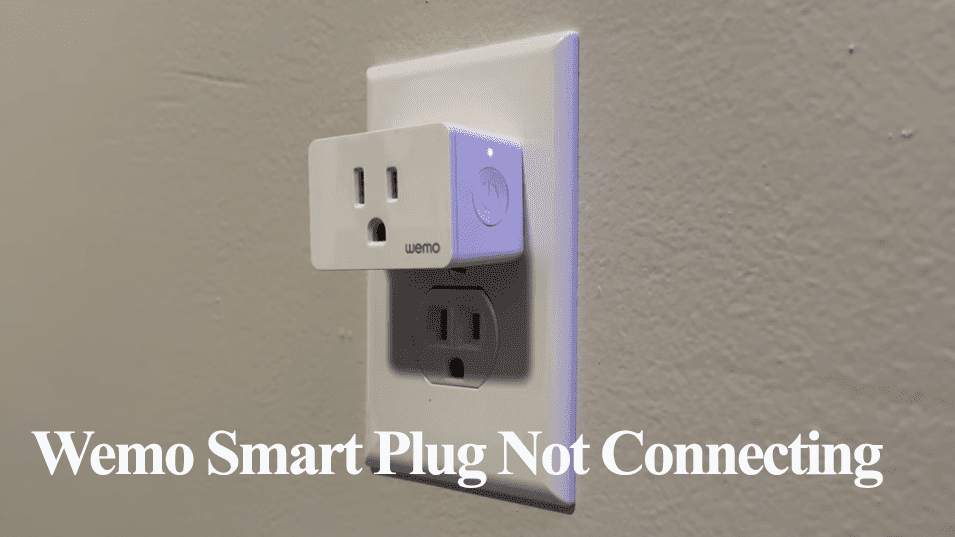


12/12/23 Your information is spot on! Thank You. I am not a tech savvy person and I was able to successfully follow your instructions.