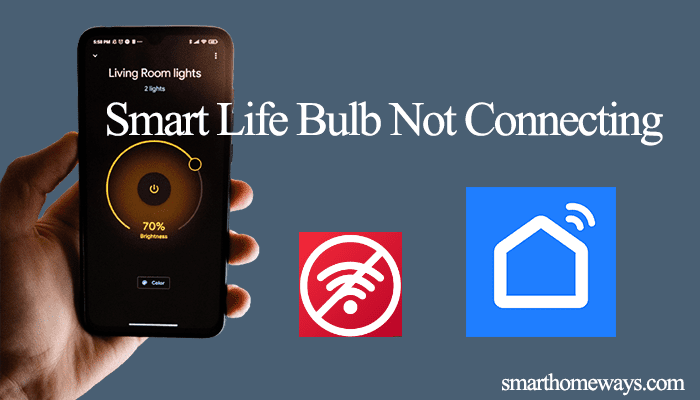Govee is a China-based company that offers various smart home products available in the market. The Govee lighting products (light bulbs & strip lights) are a popular brand in the smart home lighting world. These affordable products help brighten your home with a customizable look and feel to your home. However, sometimes these lights run into issues, and suddenly your Govee lights won’t work.
This calls for your troubleshooting skills to help identify and fix the problem. Thus, getting your lights back up and running.
In this post, we’ll cover the common reasons that could cause your lights not to work and how to fix them.
Why Are My Govee Lights Not Working
A couple of reasons could cause your Govee lights not to work: a network issue, improper connection, damaged wires, or a mismatch in the voltage levels. Therefore, you need to troubleshoot your connection to identify and fix the root cause of the problem.
Were the lights working before and suddenly stopped, or you can’t get the lights to work straight out of the box?
If you can’t get the lights to work out of the box, there is probably an issue with your connection. Ensure that the light strip is correctly connected to the controller and that the controller is connected to a working outlet.
If you can’t get your strip lights to turn on, try the other way round to connect the strip to the controller and ensure you hear the clip sound. Also, ensure the lights are connected to a working outlet.
Essentially, perform a test drive before installing your lights in the intended location. Whether it’s a bulb light or a LED light strip, connect and test it, then transfer it to the final destination. Imagine going through the hustle of installing your strip light around the house or behind your tv only to find it doesn’t work.
Again, before connecting the lights, ensure that your power supply matches the indicated voltage levels on the LED strip light. Match your LED strip light to its respective voltage; connecting your 24V LED lights to a 12V supply leads to dim lights. Therefore, check your strip light voltage and match it accordingly.
Govee Lights Not Working Troubleshooting (Fixing Unresponsive Govee Lights)
The most common reason your Govee lights won’t work or respond is a drop in the internet connection. To get the best from your Govee lights, ensure that there are connected to a strong and stable internet network.
Check Your Internet Network
Your home network should be solid and stable to connect and operate smart home devices successfully. Therefore, double-check that your Wi-Fi is working by connecting to another device.
Again, Govee LED light strips and bulbs can only pair to a 2.4 GHz Wi-Fi signal. Thus, you should separate your Wi-Fi frequency bands for 5 GHz and 2.4 GHz network SSIDs. Log into the router management portal to separate them or check your Wi-Fi band. The login detail to your router can be found under the device.
When connecting your light to the Govee app, ensure that you pick the 2.4 GHz Wi-Fi band and use the correct Wi-Fi password.
Importantly, ensure that your phone is connected to the same network as the lights and disable any VPN on the mobile device.
Restart all the devices once you confirm the above checklist. Turn the light on and off, restart your router, and finally, try controlling the lights.
I have compiled a complete troubleshooting guide to fix your Govee Lights not connecting to Wi-Fi.
Perform A Power Cycle on Your Devices
Restarting your smart home devices comes in handy when fixing common connection glitches. Sometimes your lights won’t work because of a lost connection or a software glitch. Restarting your lights helps fix these glitches, and your lights are up and running in no time.
If you can’t get the lights to work, unplug them from the mains, let them completely discharge for about 5 – 10 minutes, and reconnect them.
Additionally, if you control your lights through Alexa or Google Home, you should restart the respective hubs too. When connecting to these virtual assistants, ensure you can manage your lights through the primary app first. This helps the assistant easily find and connect to the lights.
Once all the devices restart, give them a minute or two to connect to your network before testing them.
Check For Updates
Frequently updating these smart home devices is a must-do for every smart homeowner. This keeps the devices on the latest features, firmware, and security standards.
Therefore, check your Govee Home app for any latest updates that you might have missed. Having your devices running on old firmware versions can easily cause malfunctions.
Again, prolonged cache build-up can lead to the Govee Home app malfunction. Make it a habit of clearing the cache through the app from time to time. To remove the app cache, launch the Govee app > select the account icon > tap the top right settings icon > scroll to find Clear Cache and hit it.
Reset The Govee Lights
If none of these solutions has fixed the issue, restoring the lights’ default settings and linking the afresh should be the next order of business. Once you reset the lights, you must reconnect them to the app and add them to respective rooms.
To reset your LED light strip, turn the light on and press the middle button on the control box four times while holding the power button.
On the other hand, factory reset Govee light bulbs by connecting the light to a standard fixture and turning it on and off five times.
Consider removing the bulb or light from the app for effective results before resetting it. After resetting, reconnect your light to check if they now work.
The Lights Are Faulty
Albeit uncommon, it could be that your lights have tripped and won’t work, no matter the troubleshooting. Some strip lights have no protective layer and can be easily damaged by water spillage or mechanical damage.
Inspect your strip light from end to end to identify any physical damage.
Again, when installing your strip lights, be careful with the corners to avoid damaging them. Follow the correct installation process (wrap them around corners or use strip light connectors.)
Luckily, Govee offers a limited 12 months warranty on most lighting products. This could quickly get you a replacement or new device once they rule out negligence on your part. Therefore, contact the Govee support team through your Govee Home app if the issue persists.