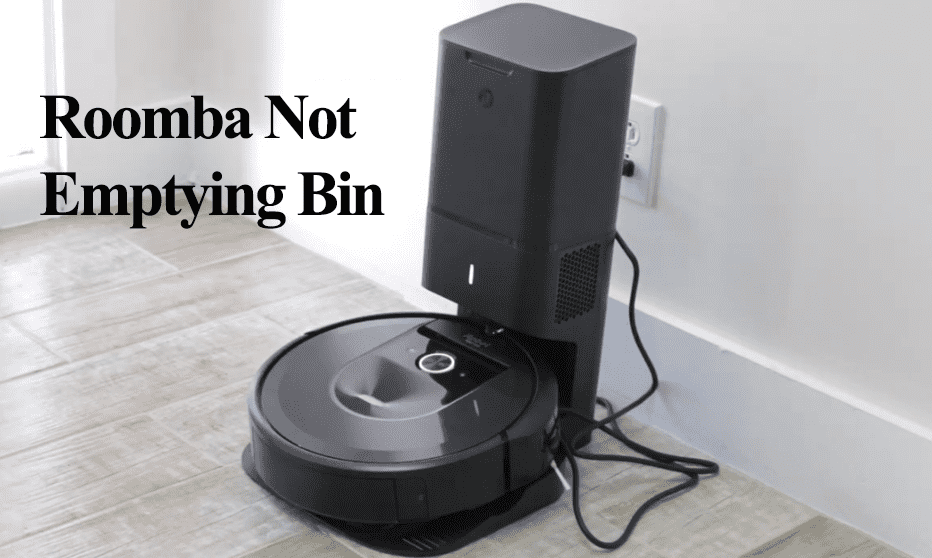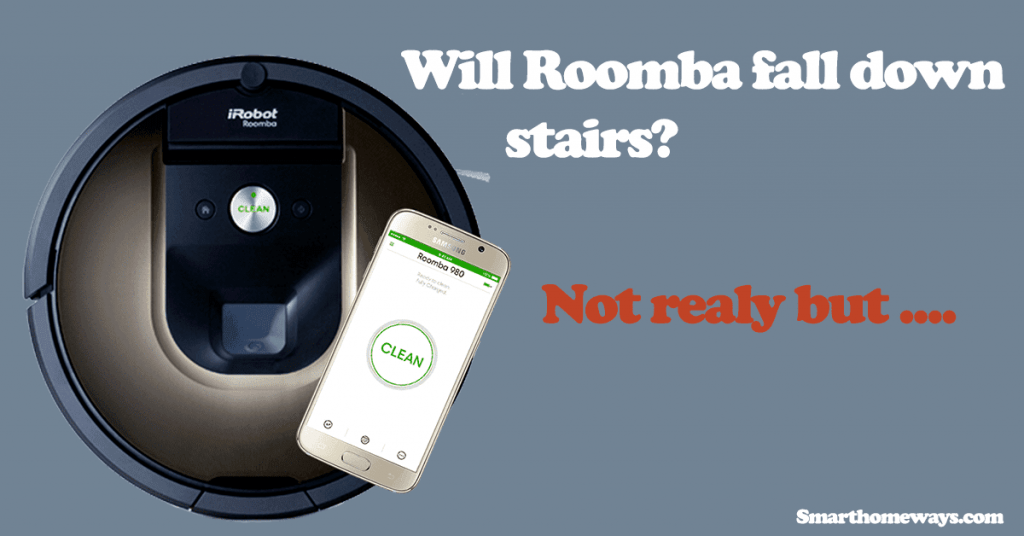Robot vacuums have become vital components in our homes today for convenience and ease of work. Roomba, recently acquired by Amazon, is among the top brands in the market. Vacuum robot technology has tremendously grown, with newer high-end models equipped with self-clean and moping capabilities.
Owning a robot vacuum calls for some maintenance practices like emptying and cleaning the Roomba vacuum, replacing worn-out parts, etc. This helps improve the robot’s lifespan.
In this post, I’ll walk you through emptying your Roomba to prepare it for the next cleaning run.
How To Empty Roomba Bin
To empty your Roomba bin, press the bin button on your robot’s back to dislodge the bin. Open the compartment and empty the trash into a dustbin. Again, remove the filter and tap it on the side of your dustbin. Clean the bin chamber, focus on the sensors, and close everything up.
Once you observe the full bin indicator on your Roomba vacuum or the iRobot Home app, it’s time to empty your Roomba. The bin structure and size differ from one Roomba model to another.
Generally, emptying the bin involves;
- Popping it out of the robot vacuum
- Opening the bin door
- Pour the debris contents into your trash can
- Remove the filter and tap it on your trash can to remove the dust particles
- With the filter removed, rinse your bin with water and let it dry
- Place the filter back into place
- Reinsert the bin back into the robot vacuum
The iRobot recommends replacing your Roomba filter after every two months to maintain optimal performance levels.
To avoid the empty bin error – where your robot vacuum keeps asking to empty the bin, clean the sensors in and around the bin compartment. Dirty sensors give false positives, preventing your vacuum from running.
That said, here is how to go about emptying popular Roomba models;
Emptying Roomba 600 series
The 600 series comprises 614, 670, 671, 675, and 690 Roomba models. The dustbin is on the back side, with the release button on the top.
- Press the release button and pull to detach the bin from the robot vacuum
- Move closer to your trash can, open the bin door (pull the yellow level), and empty the contents.
- Push to remove the filter and tap it on your trash can to clean it.
- Reinstall the filter back in and close the bin door
- Insert the bin back into the robot
Emptying Roomba 800 and 900 series
Unlike the 600 series, these models have separate dustbin and filter doors. The filter door is on top, while the bin door is on the side. But first, you need to pull it off the vacuum robot.
- Press the release button to eject the bin from the robot. The bin is on the back of the robot with the release button on top.
- Pull the yellow indicators to open the dustbin, empty the debris into your trash can, and close the door.
- Find the filter door on top of the bin, press and lift the filter door release tab on the left
- Grab and pull the yellow tab to remove the filter. Tap it against your trash container to remove dust and debris particles.
- Return the filter and close the filter door. If the filter is incorrectly placed, the door won’t close
- Before inserting the bin back, clean the sensors on the bin chamber with a soft microfiber cloth
- Insert the dustbin back into your robot
Roomba E, I, and J Series Bin Emptying
The models have the release button on the back side of the robot indicated with a “trash” icon. Here is how to remove and empty the dustbin;
- Find and press the bin release button on the robot’s back
- Pull out the bin out
- Move to your home trash container, press the bin door release button, and empty the content into your trash can.
- Press the filter release button on the opposite side and pull out the filter. Tap the filter against your trash can or blow it out with air to clean it.
- Optionally, clean the bin with warm water to remove excess or stick debris. Ensure that the filter is removed when doing so.
- Air dry the bin after cleaning. Once completely dry, insert the filter – The filter snaps into place, indicating the correct position.
- Plug the bin back into the bin slot
Roomba iSeries models have customizable full bin settings. You can choose whether to keep or stop cleaning once the sensors detect the bin as full.
To customize your settings, Open the iRobot Home app > Robot Settings > choose Cleaning Preferences > Select the Full Bin Behavior.
How To Empty Roomba Clean Base?
Unlike mid-range Roomba vacuums, the high-end ones have a self-emptying feature. This allows the robot to self-evacuate the debris to a trash bag on its cleaning base.
This has taken vacuum robot cleaning to a new level of minimal involvement.
Instead of the usual bin emptying, with self-emptying, your only job is to replace the trash bag once full.
Self-emptying is available in the “plus” models. This includes the Roomba I3+ EVO, I7+, J7+, S9+, etc.
If you are tired of frequently emptying your Roomba bin, upgrade to one of the above models to enjoy a more hands-free Roomba vacuum.
To empty your clean base;
- Open the top lid
- Grab the disposal bag. Lifting it seals the month, enclosing the trash in there.
- Toss the bag into your trash container
- Insert a new bag by following the guide rails
- Close the top lid
Frequently Asked Questions
How Often Should I Empty Roomba Bin?
iRobot Roomba recommends emptying your Roomba bin after one or two cleaning runs. Practically, how frequently you empty the bin depends on your home setup. The presence of a heavy-shedding pet dictates that you empty the bin after every run to keep your Roomba running.