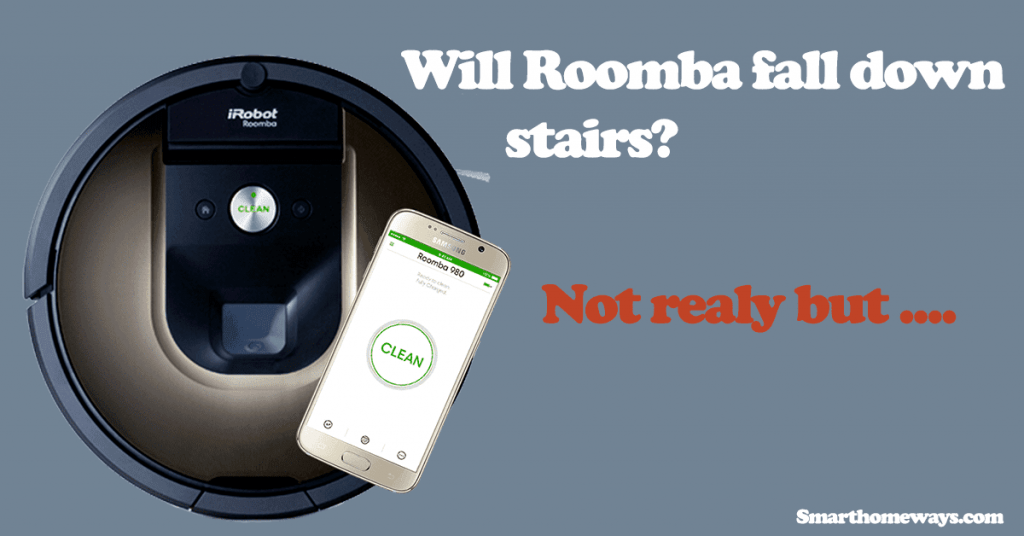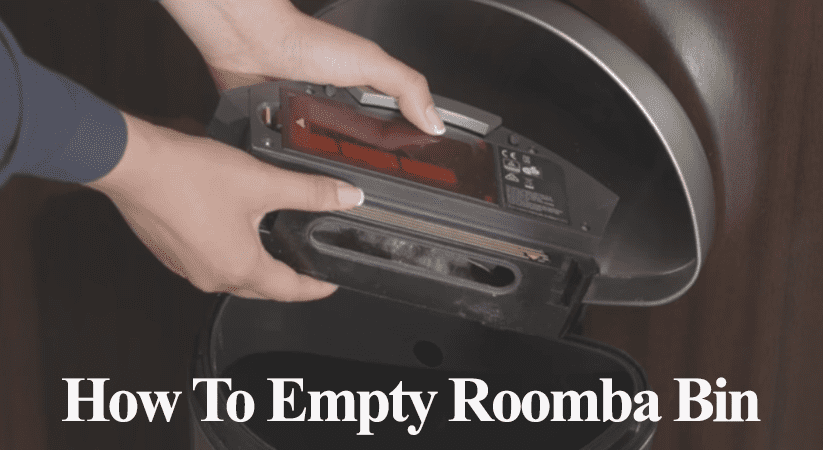iRobot Roomba Robot models with automated dirt disposal technology have recently gained popularity. Since its inception with the Roomba I7+ in 2018, it’s safe to say that Roomba lovers have adopted the feature. However, you can occasionally experience problems with the Roomba not automatically emptying its bin to the clean base.
This calls for your effort to troubleshoot and identify why your robot vacuum isn’t self-emptying. This post goes through the necessary steps to check and get your robot back running.
Why is my Roomba Not Emptying the Bin?
Roomba robot vacuum won’t empty due to dirt and dust accumulation under the front bumper. This prevents effective communication between the vacuum and the clean base. Again, you could have enabled the Do Not Disturb feature. Try cleaning the bumper and dock sensors and initiate a self-empty.
The self-emptying Roombas offer a hand-free cleaning experience. You can automate the cleaning task, and the robot empties itself after a cleaning cycle.
When fully functioning, Roomba automatically empties the bin once it docks. Also, an “empty bin” button appears on the iRobot Home app. You can use the button to initiate emptying manually.
There are a couple of factors that could prevent your vacuum from self-emptying, this includes;
- Dirt and dust accumulation under the front bumper
- When the clean base isn’t receiving sufficient power
- Clogged up self-empty system
- Check if the clean base lid is closed firmly
- Activated Do Not Disturb feature
- No evacuation port on the bin
- Poor alignment on the charging dock
The clean base LED indicator plays a critical role in pointing you to a detected problem. First, observe the clean base LED indicator light.
A solid red light shows that the bag is missing or full. In this scenario, replace the bag or confirm it sits appropriately in its chamber.
On the other hand, a blinking LED indicates a clog or leak in the evacuation path. Clean the necessary parts, the evacuation mouth, and the passage of any stuck debris. Also, confirm that the lid is sealed correctly.
What Do I Do If Roomba Is Not Evacuating Debris?
Several factors can cause evacuation failure; therefore, there is a couple of things you can check and try to get your Roomba back running.
Before beginning our detailed troubleshooting guide, confirm that the clean base is connected to a working power outlet. For a Roomba i7, the LED indicator turns solid white when the vacuum docks.
Open the clean base lid to test your power connection. If the LED turns red, the power outlet works, and your base station functions. You can focus your efforts on other parts.
With that said and done, try these solutions to fix the Roomba not emptying bin problem;
Clean The Front Bumper and Contact Sensors
Dirt and dust accumulate on your robot vacuum over time, causing communication breakdown. Especially under the front bumper, this area picks up lots of dirt as the vacuum robot goes about.
iRobot recommends cleaning your robot vacuum at least once a month for optimal performance levels and to extend its lifespan.
So, how do you clean your robot vacuum, focusing on the above parts?
To cleans your Roomba robot vacuum, use a soft cloth to wipe off dirt and dust on top of the robot vacuum. Apply the same treatment to the charging base.
When cleaning the clean base, pay special attention to the IR window. Use a soft cloth to wipe off accumulated dirt and dust.
After cleaning the outside, turn the robot upside to access the front bumper’s inner side. You can either blow it with a compressed air can or a vacuum cleaner.
Alternatively, unscrew the front bumper and use a soft cloth to wipe the underside. There are 10 screws nailing the front bumper; use your screwdriver to open and detach them.
The dust and dirt accumulation prevent communication between the robot vacuum and the clean base.
Don’t forcefully pull the front bumper; some electrical wires could break. Pull it gently enough to get some working space. Once done, attach the bumper, screw it back, and test if self-emptying works.
Wipe off accumulated dust and gunk on the sensors too.
Check Your Do Not Disturb (DND) Settings
Sometimes when busy working at home, I enable the DND feature so the robot won’t distract me with the emptying noise. Well, my work desk is pretty close to the clean base.
So, could you have accidentally activated this feature? Double-check on the iRobot app to confirm.
Turning on the DND feature prevents the robot from emptying once it docks. This is in an attempt to provide a calm and quiet environment.
Open the iRobot Home app and check under the smart home’s settings menu. If the feature is turned on, disable it to resume regular robot operation.
Inspect The Disposable Path
A clogged up or blocked pathway prevents the robot from successfully emptying. The clean base indicates it with a flashing red LED indicator.
Remove the robot vacuum and unplug the clean base from the power out to thoroughly inspect it.
Check that there isn’t any blockage on the evacuation port, remove any present debris, and wipe it off with a soft cloth.
Inspect the passage and remove any blocking objects or debris.
Again, open the top lid and confirm that the disposable bag sits appropriately. Pull the plastic to remove the bag and check it’s full.
Inspect the blower cover for any lint or debris build-up, and wipe with a clean, dry cloth to remove.
Shake the contents to clear out any blockage and have the waste sit at the bottom of the bag. Reinstall the bag into its chamber and firmly close the top lid.
Reconnect the Base station to the power outlet and send your Roomba home. Initiate the emptying exercise via the app or manually on the robot vacuum. If it works, then you are set.
Read Also: How to empty your Roomba
How Do I Manually Empty My Roomba Bin?
Self-emptying Roomba robot vacuums automatically empty their bin contents when they return to the clean base. The clean base plays the dirt disposal and recharging role.
However, if you manually place your Roomba robot on the dock, self-disposal won’t work. In this case, you must manually initiate the self-emptying.
This can be done via the iRobot home app or manually on the robot. Be sure that the Roomba is docked;
Open the iRobot app, and the “Empty Button” appears under the CLEAN button of the select Roomba vacuum. Press the Empty Button to initiate waste disposal.
Alternatively, press the HOME button when the Roomba is on the clean base. If the Roomba is turned off, press the HOME button twice. First to boot it and second to initialize the emptying.
Roomba Empty Bin Button Missing
The “Empty Bin” button automatically appears when the Roomba docks and the disposal unit.
If you can’t find the “Empty bin” button on the app, try this;
- Reboot the Roomba by pressing the CLEAN button for 20 – 30 seconds
- Remove the robot vacuum from the base station
- Place it about 8 feet from the dock
- Press the HOME button on the vacuum to send it home
- The Roomba vacuum should find and dock on the clean base
- Check the iRobot Home app if the button appears.
Final Thoughts
Primary, the Roomba not emptying bin problem can be attributed to miscommunication between the robot vacuum and the clean base. This usually is due to prolonged accumulation of dirt and dust on the vacuum’s sensors and parts. A quick cleanup should get your Roomba dumping the collected debris and dirt.
Contact the Roomba customer support team if the above solutions don’t get your Roomba emptying. If your warranty is active, you could get a replacement in case of a faulty unit.