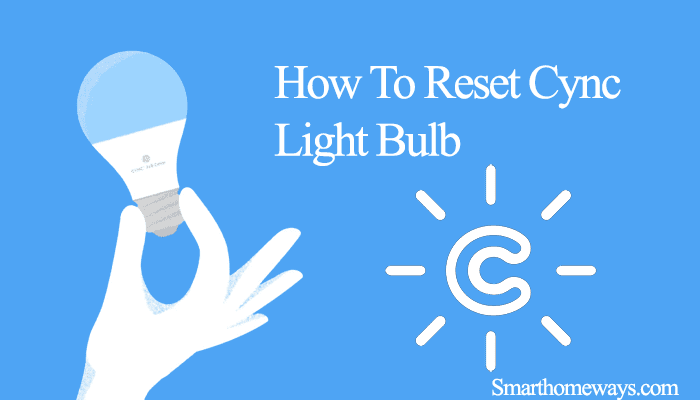TP-Link Kasa smart light bulbs are a great option in the home lighting industry. Especially with the TP-Link router brand’s popularity, some people love being brand loyal. However, as with many electronic devices, you must reset your Kasa smart bulb to fix various issues. So, how to reset Kasa smart bulb?
Kasa smart bulbs offer both soft and resetting options to its users. This article will cover both options at your disposal; you can pick the most appropriate. Let’s dive into it.
How Do I Reset My Kasa Smart Bulb?
Soft resetting your Kasa smart bulbs refreshes your bulbs connection without affecting your current configurations. On the other hand, factory resetting wipes the bulb clean, and you must reconnect it to your network and app.
The reset process comes down to the specific bulb model. Therefore, for efficiency in results, ensure that you follow the procedure under your bulb model.
Also, when resetting your bulb, connect the bulb to a standard wall fixture, not those dimmer switches. Use the wall switch, not your smart app, to turn the bulb on and off.
How To Reset Kasa Smart Bulb
For the following bulb models (LB100, LB200, LB100TKIT, LB110, LB230, LB130, KL110B 1.0, KL110 1.0, KL 130B 1.0, KL 130 1.0)
To soft reset the bulb – reset without losing your current settings and reset the Wi-Fi only.
- Turn off the controlling switch
- Now, flip the switch on/off 3 times from the off position. Observe 1 – 2 seconds interval
- The bulb flashes three times, indicating a successful reset
To factory reset – This clears the bulb’s settings and restores the factory settings.
- Turn off the controlling switch.
- Now, flip the switch on and off 5 times. Don’t be too quick; let a 1 – 2 seconds interval in between.
- The bulb blinks 3 times after a successful reset
On the other hand, for these Kasa smart bulb models (KL135 1.0, KL125 3.0, KL110 3.0, KL110 2.0, KL110 2.0, KL130b 2.0, KL130 2.0, KL125 1.20, KL125 2.0, KL60, KL60B, KL50B, KL50)
To soft reset – Clears the bulb’s Wi-Fi without affecting your other settings.
- Turn off the controlling switch.
- Now, flip the switch on and off 5 times. Don’t be too quick; let a 1 – 2 seconds interval in between.
- The bulb blinks 3 times after a successful reset
To restore the bulb’s factory settings;
- Turn off the controlling switch.
- Now, flip the switch on and off 10 times. Don’t be too quick; let a 1 – 2 seconds interval in between.
- The bulb blinks 3 times after a successful reset
Resetting Kasa Light Strips
For these light strip models (KL 400 1.0, KL420 1.0, KL430 1.0 & 2.0);
To soft reset, continuously hold the switch controller for more than 5 seconds and release. However, don’t hold the controller for more than 10 seconds.
Alternatively, press and hold the controller switch for at least 10 seconds and release it to factory reset.
Final Thoughts
Resetting the smart light bulb process is relatively straightforward, irrespective of your light bulb brand. First, connect the bulb to a standard fixture, and turn the bulb on/off 3 or 5 to soft reset. To factory reset, turn it off 5 or 10 times with respect to your Kasa smart bulb model.
After resetting your Kasa bulb, reconnect it to the Wi-Fi network and add it to your scenes and automation.
If you experience trouble with your Kasa bulb, contact Tp-Link customer support for technical advice.