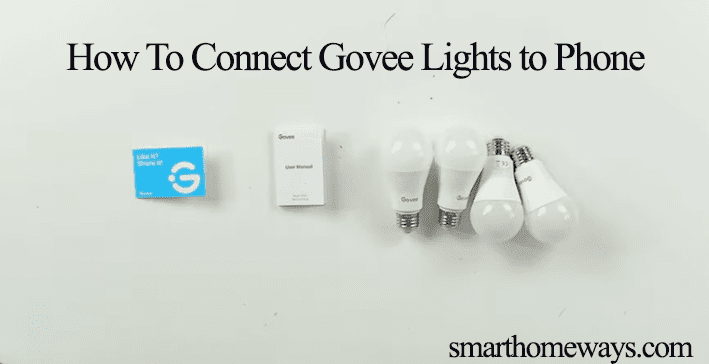Govee offers a wide range of LED light strips and smart bulbs at an affordable price. Thus, making it the smart home lighting choice for many smart home enthusiasts. As with many smart home devices, you are bound to run into issues requiring your reset skills in one way or another. Therefore, knowing how to reset your Govee lights does come in handy.
In this guide post, I walk through how to reset your Govee lights and when resetting them is the right call. Let’s dive in.
How Do I Reset My Govee Home Lights?
To reset your Govee light bulbs, remove them from the Govee Home application and then power cycle them five times. This method is more effective and guarantees results. You can still reset the bulbs without hooking them off the app.
Here is how to remove the bulb from the Govee app;
- Select the light from the app.
- Scroll down and find the “Delete” button and hit it.
- Select “Ok” to confirm your action.
- Repeat the process to delete all the bulbs
If your bulbs are organized in terms of rooms, go into the room, select a light and scroll down to delete it. Say you have four bulbs in a room; repeat this for each bulb.
After deleting the bulbs from the app, we can proceed. Here is how to reset your Govee smart light;
- Connect the bulb to a standard fixture. Not the dimmer ones.
- Turn the switch on and off five times; ensure 1 – 2 seconds between each.
- The bulb enters “breathing mode” and is ready to pair.
Resetting Govee LED Light Strips
Unlike the light bulbs, Govee LED strips come with a control box that you can use to control and manage the lights. It’s always a good practice to hook off the lights from your account before resetting them.
To reset your LED light strip;
- Turn on the light strip
- Press and hold the control box power button
- While holding the power button, press the control box middle button four times.
After resetting the Govee Wi-Fi light, you need to reconnect it to your home network and link to your home assistant (Alexa or Google Home) to enjoy voice control commands.
To reconnect your lights, open the Govee home app > tap the top right “+” icon > select your light model > turn on Bluetooth and location to find the light > follow through the in-app prompts to connect the light.
When To Reset Your Govee Lights
Sometimes it’s pretty necessary to reset your Govee lights, and there are tell-tale signs that your bulb is malfunctioning and needs a reset. Here are some activities that necessitate bulb resetting;
- If the bulb is acting up – Govee lights can sometimes develop funny behavior, like lighting when they shouldn’t or continuous flickering. Resetting the bulb can help fix this and improve your user experience.
- Sign up in a different account – To avoid the “encrypted error” when transferring the lights from one account to another, remove them from the initial account. After deleting the lights from the Govee Home app, reset them, and finally, link to the new account.
- If you intend to gift them to a friend – If you want to hand over a Govee device to new ownership, remove the device from your routines and connected accounts. Resetting it ensures that the new owner doesn’t experience trouble setting up the device in their home.
- The bulb isn’t responsive – Sometimes, these Govee lights develop response issues, especially when connected to a virtual assistant like Alexa or Google Assistant. Resetting the bulbs helps clear up any software malfunctions ailing the bulb.
- When changing the Wi-Fi to your bulb – To change the Wi-fi network connected to your bulb, removing the bulb from the Govee Home app, resetting it, and connecting it to the new Wi-Fi is the effective way. You won’t experience any troubles with this method.
Final Thoughts
Knowing how to reset your Govee lights is handy when solving various connection or functional problems. It has to be said that it’s not a complicated process, and you should complete the task in no time.
If you experience trouble, contact Govee customer support through the Govee Home app for technical guidance.