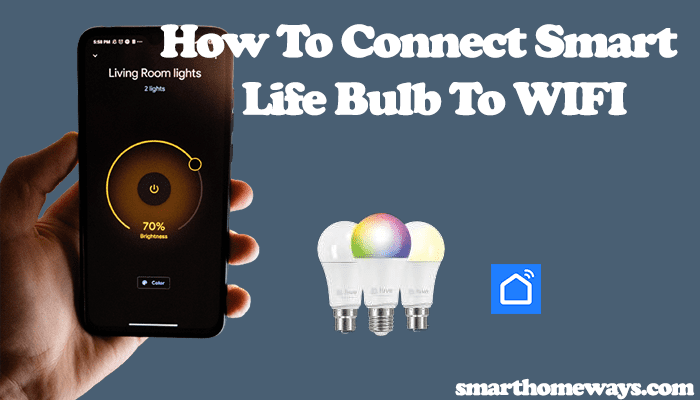Knowing how to reset your smart bulbs correctly comes in handy when troubleshooting functional or connectivity problems, and the Lifx smart bulbs are no exemption. Again, you must reset the bulbs when switching to a different home network.
When solving connectivity problems, a factory reset should be reserved as a last resort after ensuring your network conforms to the minimum requirements.
How To Reset Lifx Bulb
To reset a Lifx smart bulb, remove it from the Lifx app and power cycle it five times. Removing the bulb from the app disassociates it from your cloud account. Once reset, you must reconnect and add the bulb to your home automation.
The Lifx provides a reset option that, combined with a manual reset, hooks off the device from your account and restores the factory settings.
To remove the bulb from the app;
- Launch the Lifx app on your mobile device
- Select the bulb from your Home
- Tap the “…” option to load device settings
- Hit the “Light Settings” tile
- Scroll to the bottom and select “Reset Device” > Confirm your option. To disassociate the device from your account, hit the “Remove Device from Cloud” option.
Alternatively, you can remove the light bulb via the Lifx Cloud account > Manage devices > Hit Delete next to the intended device.
You can manually reset the light bulb. Here is how to reset your Lifx light;
- Connect the bulb to a standard fixture. Not the dimmer ones.
- Starting and ending with the light bulb ON; turn the switch on and off five times; ensure 1 – 2 seconds between each.
- The bulb flashes in a series of colors depending on your model, indicating a successful reset.
- You can reconnect the bulb.
The reset procedure for Lifx original lights is slightly different as the bulbs are fitted with a reset switch. Here is how to reset them;
- Begin by turning off the power supply to the bulb.
- On the back of the bulb, you will find a small switch. Flip this switch to the opposite position.
- Turn the power supply back on
- Once the power is restored, the LIFX Original bulb will flash in red, green, blue, and white colors.
Knowing When to Reset Your LIFX Lights
There are instances when resetting your LIFX lights becomes necessary, and certain signs indicate that your bulb is malfunctioning and requires a reset.
Here are some situations that may call for a bulb reset;
- Strange behavior of the bulb – LIFX lights may exhibit odd behavior like unexpected illumination or continuous flickering. Resetting the bulb can help resolve these issues and enhance your user experience.
- Switching to a different account – When transferring your lights from one account to another to prevent any errors, removing them from the original account is essential. After deleting the lights from the LIFX app, perform a reset before linking them to the new account.
- Gifting them to a friend – If you plan to pass a LIFX device to someone else, remove it from your routines and connected accounts. Resetting it ensures the new owner doesn’t encounter difficulties setting up the device in their home.
- Unresponsiveness of the bulb – LIFX lights may sometimes become unresponsive, especially when connected to virtual assistants like Alexa or Google Assistant. Resetting the bulbs helps address any software malfunctions affecting their functionality.
- Changing the Wi-Fi network – To switch the Wi-Fi network connected to your bulb, it is recommended to remove the bulb from the LIFX app, perform a reset, and then connect it to the new Wi-Fi network. This method ensures a smooth transition without encountering any issues.
Final Thoughts
Resetting light bulbs is generally similar across most brands, although a few steps may vary. For Lifx light; connect the bulb to a standard fixture and toggle the power on and off five times. You can consider the reset successful once the bulb flashes continuously.
When reconnecting the bulb to your network, use a compatible 2.4 GHz network, and turn off VPN and cellular data on your mobile device.
In conclusion, following these guidelines can effectively reset your Lifx light bulb and ensure a seamless reconnection to your network.