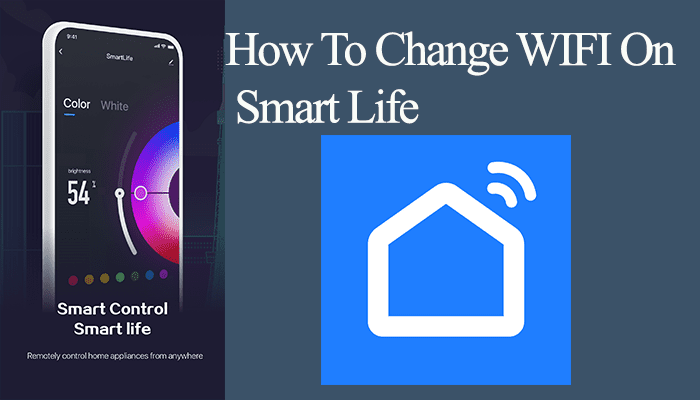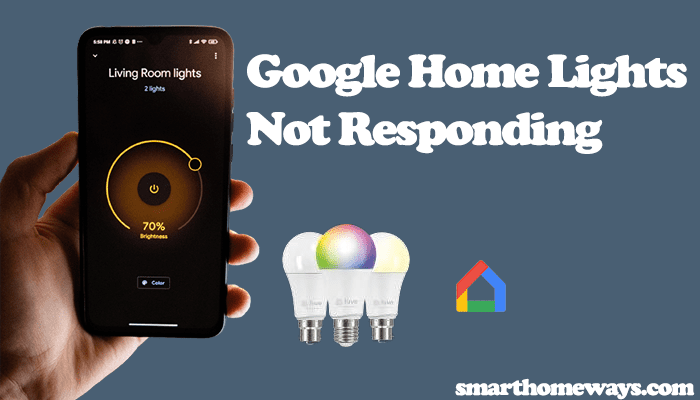Though well-known for networking devices, TP-Link has been in the Smart Home scene for a while now. The Kasa brand of devices offers some affordable yet reliable smart home products; Kasa smart bulbs are a good example. Kasa lights setup involves connecting them to your home network through the Kasa app. However, sometimes you may experience trouble connecting your Kasa lights. So, why is your Kasa light bulb not connecting?
In this guidepost, I will walk you through the common reasons why the Kasa bulb won’t link to the app or Wi-Fi and how to troubleshoot and fix the issue.
Why Is My Kasa Light Bulb Not Connecting?
Primarily, Kasa light bulbs only connect to a 2.4 GHz Wi-Fi network. Also, disable any VPN on your mobile and ensure the device is connected to the same Wi-Fi network. When pairing your light be close to your router for a strong signal.
That being said, those aren’t the only reasons your Kasa light isn’t pairing with your Wi-Fi or the app. It could be one or a combination of factors in your home setup bringing up the connectivity issues.
Here is a checklist to help identify the root cause of the problem;
- A stable Wi-Fi network that’s not overcrowded. Also, use the correct Wi-Fi password when connecting the bulb.
- Connect to 2.4Ghz frequency band. You can switch off the 5Ghz band when connecting your light and switch it back on.
- That you are within the Wi-Fi range when setting up your bulb. Ensure the bulb is close to your router when setting up your Smart light.
- Ensure that your phone is connected to the same network as the bulb and that your Bluetooth is turned on. Disable your Virtual Private Network if one is enabled on your mobile device.
- Reset the bulb before connecting to the network. Resetting clears up any software glitches that may be causing your smart bulb to misbehave.
Restart all your gadgets; the smart bulb, the Wi-Fi router, and the phone. To power cycle your router, unplug it from the outlet, wait about a minute for it to discharge, and reconnect it.
Kasa Light Bulb Not Connecting – Troubleshooting
To connect and control the Kasa light from the app, the light switch should always be in an on position. If the main control outlet is turned off, you won’t be able to access the lights. Before starting with the troubleshooting solutions below, confirm that the switch is ON. Otherwise, none of these is going to work.
Check Your Router Network Access
To connect the Kasa smart bulbs, your router needs an active internet connection. Test your Wi-Fi network by connecting to another device (phone, tablet, or laptop) and accessing the internet. If your network is acting up, fix it before adding your light.
Suppose your Wi-Fi is showing lagging signs or not running at average speeds. A quick fix is to reboot your router. Unplug your router, wait for 1 – 2 minutes, and plug your router back into power.
Use the correct network credentials when connecting to the Kasa light to your network. Adding before or after the password is a standard error many users fall into when connecting smart devices to their network.
Again, on the router admin portal, double-check that the “MAC address filtering” option is disabled. This can prevent your router from recognizing and pairing to new devices.
Also, check the security type on your Wi-Fi network. I have experienced connection issues connecting smart devices to “wpa2/wpa3-personal”. You can consider downgrading to “wpa2-personal”.
Finally, when pairing your Kasa light, ensure that you are within your network range.
Tip: 20 – 30 feet from the router would be ideal for connecting your Kasa light to your Wi-Fi.
Use The 2.4ghz Wi-Fi Band.
Current routers can broadcast both the 2.4Ghz and 5Ghz frequency bands. 5Ghz offers more speed and bandwidth but less network range, while 2.4Ghz offers considerably less speed and bandwidth but more network range coverage.
Kasa lights can only connect to the 2.4Ghz frequency band of your router. Therefore, if your router can broadcast both frequency bands, you should consider switching off the 5Ghz band during the pairing process.
Power Cycle Your Devices
Restarting an electronic device helps clear out temporal software glitches affecting the connection process. Therefore, restart your router, the light bulb, and the Kasa app.
To power cycle, unplug the device from the power outlet, give it 1 – 2 minutes to completely discharge, and reconnect it to the mains. Again, repeat the process for your bulb.
Next, force-close the Kasa app on your device, and restart your phone.
After the devices restart and are connected to your network, attempt connecting the lights to Wi-Fi to check if it works.
Check your App
Running on outdated apps can be the source of connection problems with most smart home devices. Therefore, by checking your respective app store, you confirm that your Kasa Smart app is on the latest version.
Again, prolonged cache build-up can mess up your apps when connecting a device. Clear the app’s cache and try linking your lights. If this doesn’t help, try uninstalling and installing it afresh.
Reset The Kasa Light and Reconnect
Factory resetting your Kasa light wipes the devices clean and restores the default settings. This could help clear any faulty configurations affecting your device connectivity.
TP-Link provides different guidelines for resetting Kasa smart light depending on your bulb model. Power cycle the light 10 times, leaving the bulb powered on for a second each time. Despite the variations in the reset command, power cycling the bulb 10 times usually gets them all.
I have compiled an article on resetting all Kasa light models. Take a look at the step-wise process.
Once you reset your bulb successfully, you can process to reconnect it to the Kasa App.
Faulty Kasa Bulb Unit
If none of these solutions have fixed the bulb connectivity issue, chances are that the unit has some defects. A faulty unit can hold you hostage, for a whole day trying to fix a none existing problem. What a pain when you finally realize it!
A faulty sign would be the bulb not broadcasting itself as a device during the setup process. Thus, there isn’t a device you can choose to continue with the process. If you don’t have an active VPN blocking the device, the chances that it’s a defective unit are high.
You should contact the Kasa support team or the store you got the unit for a replacement and save yourself the headache.
Frequently Asked Questions
Why Does My Kasa Smart Bulb Keep Disconnecting?
When your Kasa bulb keeps disconnecting, it points to a network issue. The bulb could be far away from your router, thus, receiving a weak signal. Once the router bandwidth is low, the bulb disconnects. Move the bulb closer to your router or get a Wi-Fi extender to augment your Wi-Fi network range.