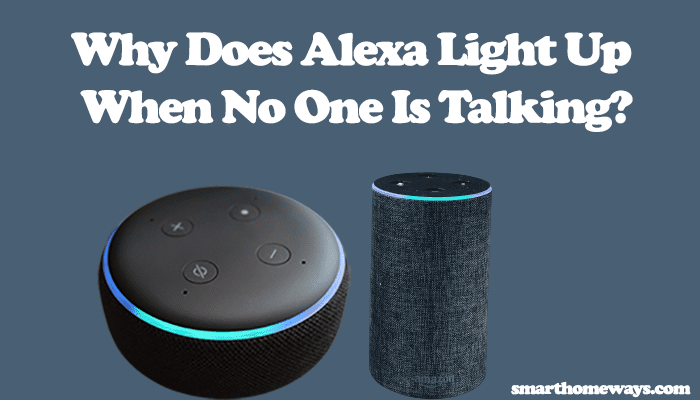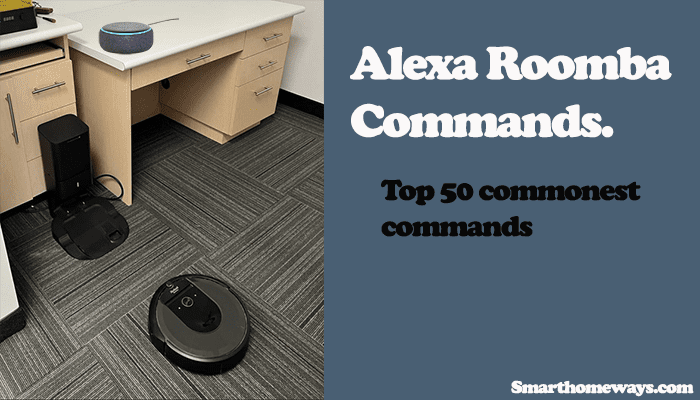Amazon Alexa is a popular smart home virtual assistant well known for its compatibility with most smart home devices. Primary, when you play your favorite jams through Alexa-enabled devices, Alexa stops playing after some time due to inactivity. However, as with most tech devices, there is always a workaround for every drawback. So, how to keep Alexa playing music all night?
To keep your Alexa device continuously playing music, use the Alexa loop feature or create an Alexa routine covering the entire duration. Before applying the loop or routine, ensure you have disabled any sleep timers on the Alexa device. Through this, your device plays your playlist until the routine ends or you stop it.
In this guidepost, I will walk you through how to set up such a routine and the loop feature implementation process allowing you to enjoy the music to your liking.
How to Make Alexa Play Music Continuously All Night or Day
To play music continuously on your Alexa device, ensure that the device is connected to active internet, create your custom playlist or choose the music service, and disable any sleep timers on the device. Now, start your playlist and apply the Alexa loop command.
For Alexa to continuously play music, whether from a playlist, Radio station, or a single song, ensure your setup meets these conditions;
- The Alexa device is connected to a solid internet supply to stream the music service. If the internet connection is lost, Alexa won’t be able to access your music service.
- A stable power supply. If the Alexa device disconnects from power, it will stop your playlist.
- Disable Alexa sleep times. Sleep times tell the device to shut down after a given period. To prevent her from stopping, apply the “Alexa, disable all sleep times” command. This command instructs her to disable all sleep timers set universally.
- Turn off the Alexa profanity filter. Alexa explicit content filter can prevent access to some streaming music services, skip explicit content, or bleep out obscene sections. Therefore, to streamline music streaming, turn off the Alexa profanity filter under settings.
That being said, here is how to keep your Alexa device continuously playing music;
Implementing The Loop Feature
Applying the Alexa loop command on your playlist or a song makes Alexa repeatedly play the song until you stop her. For a playlist, when you use the command is essential to avoid looping over only one song.
Set up your Alexa device and choose your music service. To set up a default music service on your Alexa device, open the Alexa app > tap the More icon > settings > choose Music & Podcasts > hit Default Service > tap the change button to select one of your linked music services as the default.
Now, you can play your playlist or song from the music service; use “Alexa, play (song name)” or “Alexa, play my (playlist name) playlist.” Remember to use the “from” part in your Alexa command if you haven’t set the music service as the default.
Once she starts playing your requested song or playlist from the music service and the blue ring light goes out, apply the loop command. Use the “Alexa, loop” command to keep her repeatedly playing the selection.
If you select a single song, Alexa keeps playing the music. For a playlist, once she goes through all the jams in it, it will start over again. Thus, playing all night long. Once you have had enough, you can stop her with the “Alexa, stop” command.
Again, to keep Alexa playing, tell her to “leave on” while on the music task. This keeps her playing music until you ask her to stop or she is interrupted by an external factor like a Wi-Fi outage or power cut.
If Spotify is your favorite music service, I have compiled a complete list of Alexa Spotify commands, have a look.
Continuously Playing Music Through Alexa Routine
Alexa routines offer an easy and reliable way to automate tasks around your home. With routines, the capability is limited to your imagination; playing around with Alexa and compatible devices can quickly transform your home.
With the Alexa app, there are some featured routines you can try out or create your own from scratch. I’ll way walk through both cases. Automated routines can be triggered by an action, a sensor, a schedule, or a voice command.
If you are limited on the duration of a routine, I could only set my routine to play for four hours on my Echo. To get Alexa playing all through the night, I added another routine that initiates after the first one, giving me eight hours of night music, which is enough for my sleep.
To create your bedtime routine;
- Open the Alexa app
- Tap the “More” icon on the bottom navigation menu
- Select “Routines” from the set of services
- Tap the top right “+” icon to create a new routine
- Name your routine. Give your routine your preferable name.
- Set “When This Happens.” Here you set what triggers your routine; you can choose from the list available. As this is your sleep routine, you should preferably pick the “Schedule” option and create your schedule. Tap the “At Time” button and add your time. If you choose “Repeat,” select the days, save, and then set the time when the routine runs.
- Hit the top right “Next” option to continue creating the routine
- Add Action. Here you define what Alexa does when triggered by the above condition. You can have her deem the lights to a certain level, set the volume, etc. This is also where you set her to play your music. Tap the “+” icon > Scroll down and tap the “Music & Podcasts” option. Add more actions if need be.
- Set what Alexa plays on the routine. Under “Play,” enter the song, Artist, Playlist, or Playlist you want Alexa to play. Set the music service you want Alexa to use in the “From” section. Finally, set the duration. Once you are set, hit the “Next” button.
- Choose the device in the “From” section. Set the Alexa device you wish to execute the routine.
- Finally, save the routine. Hit the top right save button.
- Once the routine is saved, go back to the routines window and test it. Tap the three dropdown dots and hit “Play Routine.” If it plays out as you intended, you can enable it and let it automatically roll when triggered.
Now, you have a routine of playing music continuously.
How To Get Alexa to Play Rain Sounds All Night?
To get your Alexa to play Rain sounds all night, enable the “Rain Sounds by Sleep Jar” Alexa skill on your device. Once you have the device playing the rain sounds, ask Alexa to loop or set a custom time. Primary, the rain sounds play for one hour.
So, you first enable the Sleep jar skill, then play it and set your preferred duration. Here is how to activate the skill on your Alexa app;
- Open the Alexa app on your device
- Tap the “More” icon at the bottom navigation
- Select “Skills & Games” from the options
- Under Discover Alexa, hit the search icon, type “Rain Sounds by Sleep Jar,” and enter. Once the skill appears, tap it.
- Click the “Launch button” and select a device in the next tab to activate the skill.
With the skill set to a particular device, you can use Alexa voice commands to launch, loop, or set your duration.
Ask Alexa to play rain sounds through this command, “Alexa, play rain sounds.” Once she starts playing, apply the loop by saying, “Alexa, loop on.” This plays the rain sounds until you stop her with the “Alexa, stop” command.
Alternatively, you can set your time with the initial play command. For example, the “Alexa, play rain sounds for four hours” command instructs her to play for four hours.
There you go, now you can play rain sounds all through the night.
Frequently Asked Questions
How Do I Stop Alexa from Turning Off Music?
To stop your Alexa device from stopping due to inactivity, turn off all sleep timers on the device with the “Alexa, disable all sleep timers” command. Ask Alexa to loop through the “Alexa, loop on” voice command. Alternatively, you can apply the “Alexa, keep on” command while she is on a music task.
How Long Will Alexa Play Music Before Turning It Off?
Primary, Alexa takes approximately 2 – 3 hours before slipping into standby mode. Once this time elapses, Alexa shuts down due to prolonged inactivity. Thus, ultimately stopping your musical journey.