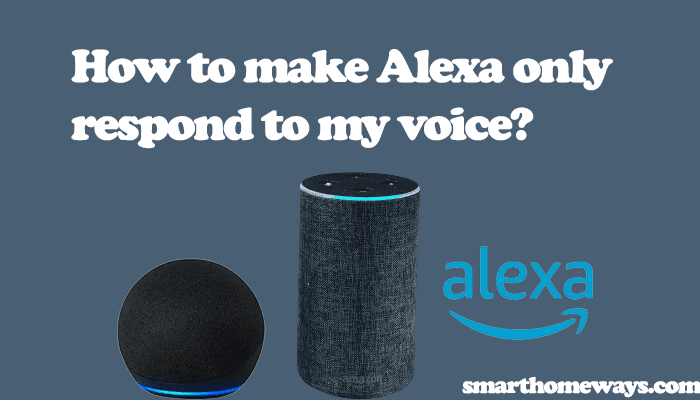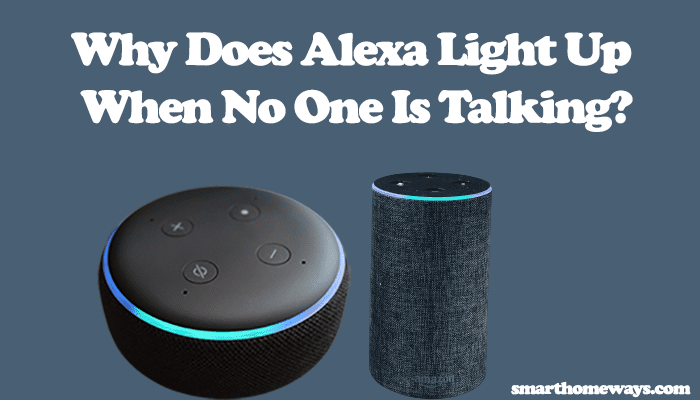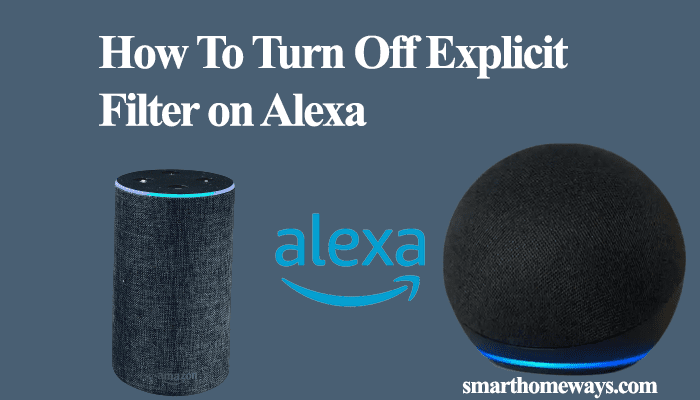The iRobot Roomba robot vacuums have lightened the home vacuuming tasks. From the comfort of your couch, you can send your robot vacuum to clean a certain. Since 2017, when it was announced, Alexa Roomba commands provide a luxurious way to control and supervise the Roomba robot vacuum.
Generally, you can use the commands to start, stop, resume, or locate your Roomba vacuum. When your Roomba is connected to Alexa, by simply saying, “Alexa, have Roomba go home,” you send your robot to dock.
This guide post will explore all Alexa Roomba commands to help you understand all you need. Sit back and enjoy learning new ways to control your Roomba robot around.
What Roomba Models Work with Alexa?
Amazon Alexa can work with all Roomba models connecting to a Wi-Fi network. This includes all the latest Roomba models like the S, I, and J series. Again, some older models like 980, 980, 670, E5, and E6, with WIFI connectivity, can too be paired with Alexa.
The M6 robotic mop isn’t left behind; it too can be connected and commanded through Alexa. Older robotic vacuums without internet connectivity capability can’t be paired.
Note: From the list, it’s important to note that Alexa works when your Roomba robot vacuum is connected to a Wi-Fi network. Therefore, ensure your Roomba is connected before attempting the commands. Here is how to connect your Roomba to Wi-Fi.
Alexa Commands for iRobot Roomba
There are lots of Alexa commands you can use to control your Roomba or Braava mop. Most of these commands are simple to use, and you can use the commands to control your robot’s activities like;
- Start, stop, pause and resume a cleaning job.
- Schedule your Roomba future cleaning tasks
- Send your Roomba back to the dock
- Locate your Roomba or check its status
- Clean specific areas or rooms, etc.
As we shall see, some commands like cleaning specific rooms or zones work with Roomba models with imprint smart mapping technology.
If you have multiple Roombas in your home, all you have is to specify your Roomba’s name in the command. For example, a command like “Alexa, ask Roomba to have Rosie go home” is explicitly directed to a Roomba known as Rosie.
Roomba Alexa Commands for Robots
After you have connected your Roomba vacuum or mop to Alexa, you are free to command it. If you have added multiple Roombas to your iRobot Home app, you have to specify the name of the Roomba you intend to control to Alexa.
These are some of the voice control commands for your Roomba or Braava:
1. Commands for Single Roomba Vacuums
| Roomba Action | Command to Use |
| Start vacuuming | Alexa, ask Roomba to start vacuuming.
Alexa, ask Roomba to unleash the hounds. |
| Stop Vacuuming | Alexa, ask Roomba to stop vacuuming.
Alexa, ask Roomba to end scene. |
| Pause Vacuuming | Alexa, ask Roomba to pause vacuuming.
Alexa, ask Roomba to play dead. |
| Resume Vacuuming | Alexa, ask Roomba to resume vacuuming.
Alexa, ask Roomba to work its magic. |
| Return Roomba to Home Base | Alexa, have Roomba go home.
Alexa, tell Roomba to go recharge. Alexa, tell Roomba to return to its dock. Alexa, tell Roomba there’s no place like home. |
| Check Roomba Status | Alexa, ask Roomba what it’s doing.
Alexa, ask Roomba what her deal is. |
| Locate Roomba | Alexa, ask Roomba where it is.
Alexa, ask Roomba to sing for me. |
| Stop locating Roomba | Alexa, tell Roomba I found it.
Alexa, tell Roomba to be quiet. |
| Schedule Vacuuming | Alexa, ask Roomba to schedule vacuuming.
Alexa, ask Roomba to schedule a vacuuming job on (day) at (time). |
| Remove a Scheduled Cleaning Job | Alexa, ask Roomba to remove scheduled vacuuming job on (day).
Alexa, tell Roomba to cancel vacuuming on (day). |
| Listing Schedules | Alexa, ask Roomba when my robot is scheduled to vacuum.
Alexa, tell Roomba to list my vacuuming schedule. |
2. Special Commands for A Single Roomba I7, J7, And S9 Model
These commands apply to the above models only.
| Roomba Action | Command to Use | Example |
| Schedule by room | Alexa, ask Roomba to schedule a vacuuming job on (day) at (time) in the (room name).
|
Alexa, ask Roomba to schedule a vacuuming job on Monday at 10:30 PM in the bedroom. |
| Clean by Room | Alexa, ask Roomba to vacuum my (room name).
Alexa, tell Roomba there is a mess in the (room name) and (room name).
|
Alexa, tell Roomba there is a mess in the dining room and kitchen. |
| Clean by Zone | Alexa, ask Roomba to vacuum the (zone name). | Alexa, ask Roomba to vacuum the den. |
| Clean by Object | Alexa, ask Roomba to vacuum the (object name).
Alexa, ask Roomba to vacuum around the (object name). Alexa, ask Roomba to vacuum under the (object name). Alexa, ask Roomba to vacuum in front of the (object name). |
Alexa, ask Roomba to vacuum under the couch. |
| Clean by Favorite | Alexa, ask Roomba to vacuum the (name of favorite) favorite. | Alexa, ask Roomba to vacuum the after-lunch favorite. |
3. Commands for A Single Braava Jet
As stated, your robot mop must be connected before trying out these commands:
| Braava Jet Action | Command to use |
| Start Mopping | Alexa, ask Braava to start mopping. |
| Stop Mopping | Alexa, ask Braava to stop mopping. |
| Pause Mopping | Alexa, ask Braava to pause mopping. |
| Resume Mopping | Alexa, ask Braava to resume mopping. |
| Start Sweeping | Alexa, ask Braava to start sweeping. |
| Stop Sweeping | Alexa, ask Braava to stop sweeping. |
| Pause Sweeping | Alexa, ask Braava to pause sweeping. |
| Resume Sweeping | Alexa, ask Braava to resume sweeping. |
| Return Braava to home base | Alexa, tell Braava to return to its charging station. |
| Check Braava status | Alexa, ask Braava if it’s done yet.
Alexa, ask Braava what it’s doing. |
| Locate Braava | Alexa, ask Braava where it is.
Alexa, ask Braava to beep at me. |
| Stop Locating Braava | Alexa, tell Braava I found it.
Alexa, tell Braava to be quiet. |
| Schedule Mopping | Alexa, ask Braava to schedule mopping.
Alexa, ask Braava to schedule a mopping job on (day) at (time) |
| Schedule Sweeping | Alexa, ask Braava to schedule sweeping.
Alexa, ask Braava to schedule a sweeping job on (day) at (time). |
| Removing a scheduled mopping job | Alexa, ask Braava to remove scheduled mopping job on (day).
Alexa, tell Braava to cancel mopping on (day). |
| Removing a scheduled sweeping job | Alexa, ask Braava to remove scheduled sweeping job on (day).
Alexa, tell Braava to cancel sweeping on (day). |
| List Schedule | Alexa, ask Braava, when is my robot scheduled to sweep or mop.
Alexa, tell Braava to list my mopping or sweeping schedule. |
| Schedule Mopping by Room | Alexa, ask Braava to schedule mopping in the (room name). |
| Clean by Room | Alexa, ask Braava to mop the (room name).
Alexa, tell Braava there is a mess in the (room name) and (room name). |
| Clean by zone | Alexa, ask Braava to have (robot name) mop the (zone name). |
| Clean by object | Alexa, ask Braava to have (robot name) mop under the (object name). |
| Clean by Favorite | Alexa, ask Braava to mop the (name of favorite) favorite. |
4. Commands for Multiple Roombas
If you have multiple Roombas added to your iRobot home app, kindly specify the one you wish to control. These are some of the commands with examples you can use:
| Roomba Action | Command to use | Example |
| Start Vacuuming | Alexa, ask Roomba to have (robot name) start vacuuming. | Alexa, ask Roomba to have Rosie start vacuuming. |
| Stop Vacuuming | Alexa, ask Roomba to have (robot name) stop vacuuming. | Alexa, ask Roomba to have Rosie stop vacuuming. |
| Pause Vacuuming | Alexa, ask Roomba to have (robot name) pause vacuuming. | Alexa, ask Roomba to have Rosie pause vacuuming. |
| Resume Vacuuming | Alexa, ask Roomba to have (robot name) resume vacuuming. | Alexa, ask Roomba to have Rosie resume vacuuming. |
| Return to Home Base | Alexa, ask Roomba to have (robot name) go home. | Alexa, ask Roomba to have Rosie go home. |
| Roomba Status | Alexa, ask Roomba to find out how (robot name) is doing. | Alexa, ask Roomba to find out how Rosie is doing. |
| Locate Roomba | Alexa, ask Roomba to locate (robot name). | Alexa, ask Roomba to locate Rosie. |
| Schedule Vacuuming | Alexa, ask Roomba to schedule a vacuuming job with (robot name) on (day) at (time). | Alexa, ask Roomba to schedule a vacuuming job with Rosie on Tuesday at 11:00 PM. |
| Remove a Scheduled cleaning job. | Alexa, ask Roomba to remove scheduled vacuuming job on (day) with (robot name). | Alexa, ask Roomba to remove scheduled vacuuming job on Tuesday with Rosie. |
| List Schedule | Alexa, ask Roomba when is (robot name) scheduled to vacuum? | Alexa, ask Roomba when is Rosie scheduled to vacuum? |
5. Special Commands for Multiple Roomba I7, J7, And S9 Model
| Roomba Action | Command to Use | Example |
| Schedule by Room | Alexa, ask Roomba to schedule a vacuuming job with (robot name) on (day) at (time) in the (room name). | Alexa, ask Roomba to schedule a vacuuming job with Rosie on Sunday at 10:00 AM in the dining room. |
| Clean by room | Alexa, ask Roomba to have (robot name) vacuum my (room name). | Alexa, ask Roomba to have Rosie vacuum my bedroom. |
| Clean by Object | Alexa, ask Roomba to have (robot name) vacuum behind the (object name). | Alexa, ask Roomba to have Rosie vacuum behind the couch. |
| Clean by Zone | Alexa, ask Roomba to have (robot name) vacuum the (zone name). | Alexa, ask Roomba to have Rosie vacuum the Den. |
| Clean by Favorite | Alexa, ask Roomba to have (robot name) vacuum the (favorite name) favorite. | Alexa, ask Roomba to have Rosie vacuum the after-dinner favorite. |
6. Commands for Roomba with Imprint Smart Mapping Technology
You can use these commands to send your robot vacuum to a specific place, a room, object, or zone. Customize the smart map and label the rooms after your robot vacuum has learned your home layout.
| Roomba Action | Command to Use |
| Vacuum a Room | Alexa, ask Roomba to vacuum my (room name).
Alexa, tell Roomba the (room name) needs to be vacuumed. Alexa, ask Roomba to start vacuuming the (favorite name).
|
| Vacuum a room with the desired robot | Alexa, ask Roomba to vacuum the (room name) with (robot name). |
| Vacuum more than one room | Alexa, ask Roomba to go vacuum the (room name) and (room name). |
| Mop a zone (Braava) | Alexa, ask Braava to mop the (zone name).
Alexa, tell Braava that the (zone name) needs to be mopped. |
| Mop under an object (Braava) | Alexa, ask Braava to start mopping under my (object name). |
7. Commands for Roomba with Imprint Link Technology
If your Roomba has imprint link technology, you can pair it with your mop vacuum for a combined cleaning effort. The i7, j7, s9, and Braava Jet m series robot vacuums have this capability. These are some of the commands to use:
| Roomba Action | Command to Use |
| Imprint Link Start Cleaning | Alexa, tell Roomba to vacuum and Braava to mop. |
| Imprint Link Clean by Room | Alexa, tell Roomba to vacuum and Braava to mop the (room name). |
| Imprint Link Clean by Zone | Alexa, tell Roomba to vacuum and Braava to mop the (zone name). |
| Imprint Link Clean by Object | Alexa, tell Roomba to vacuum and Braava to mop in front of the (object name). |
We have covered most Alexa Roomba commands to help you control your robot vacuum.
How do I get Alexa to talk to Roomba?
To get Alexa talking with your Roomba, you have to connect your Roomba to Alexa. Have your Roomba account details with you and follow through these steps.
- Launch the Amazon Assistant app
- Click “More,” located at the bottom right corner.
- Click “Skills & Games” on the search icon on the upper right, and search “iRobot” or “Roomba.”
- Click on the iRobot home skill
- A screen window opens; choose “Enable to Use.” You’re then redirected to a page to enter your iRobot Account details and close the window when prompted.
- Click “Discover Devices,” and Alexa finds your Roomba devices.
Can Alexa control a Roomba?
Yes, Alexa can control a Roomba when both are connected to the Wi-Fi network. Add your Roomba to Alexa using the Amazon Assistant app and enjoy commanding it from your couch. A command, “Alexa, ask Roomba to end scene,” tells you Roomba robot vacuum to stop vacuuming.
Conclusion.
Since its announcement in 2017, Alexa commands have offered a luxurious way to operate your Roomba. With Alexa, more is added to one of the conveniences Roomba offers in making vacuuming tasks easy. You don’t have to manually find it or click on any button to start the cleaning task. Only your word of mouth and your Roomba vacuum is on their way to where you want it.