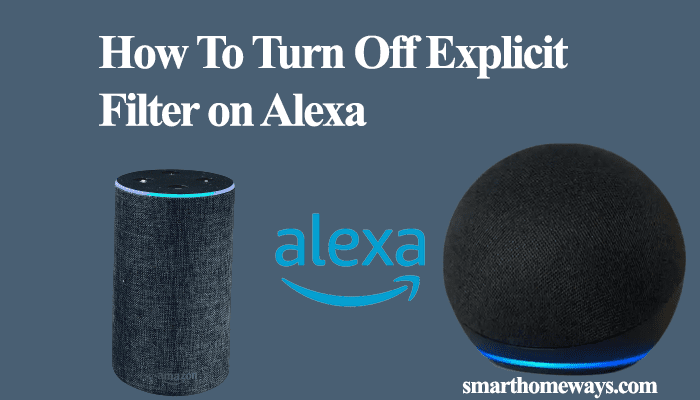Amazon Alexa has become a household name in the personal virtual assistant world. Alexa offers a lot for smart homeowners, from automating routines to executing your commands on the fly. Alexa responds to voice commands she picks from the environment. It begs the question; can one make Alexa respond to only their voice?
Primary Alexa is designed to respond to voice commands it can recognize from the environment. However, Alexa provides a way to train her and set up your voice profile to respond with personalized answers.
In this article, I’ll guide you on how to set up a voice profile and train Alexa to learn your voice. Let’s dive into it.
Can I Make Alexa Only Respond to My Voice?
Alexa is predominantly designed to respond to any voices peaked up the Alexa device. Once Alexa processes and understands the command, she then reacts appropriately. Therefore, you can’t configure the device to a specific voice, but you can train her to learn your voice for a personalized experience.
Despite Alexa not being able to respond to only a specific voice now, it remains to be seen what Amazon can achieve with its product. We shall continue to enjoy the impressive available features as we wait to see what the future holds for the Alexa world.
You can train your Alexa to recognize different people within your home through voice profiles. Each person has a personalized experience with Alexa; she can now respond to you by name.
How To Make Alexa Learn Your Voice
You need to set up a voice profile to train Alexa to recognize you. Follow these steps to set it up;
- Open the Alexa app
- Select More from the bottom menu, choose Settings from the list
- Select “Your profile and Family.”
- Choose “your profile” or add a new one for another family member. Follow through with the instruction to add a voice profile.
- Select “Add your voice.” Follow through the Alexa on-screen guide to set up your voice Id.
- Select “Voice ID” from your profile > Voice ID Settings
- Ensure the “Personalise Skills” toggle is on.
Alexa now recognizes your voice and can provide a personalized experience. Try a command like “Alexa, what’s my name” to see if Alexa recognizes the voice or the account. Next, proceed to “Set Pin” to separate your profile stuff from other profiles.
You can also achieve this through an Alexa voice command, “Alexa, learn my voice.” You can ask your family members to approach the Alexa device and request Alexa to learn their voice. After setting up my voice, I tried this, and she said, “Charles, I already know your voice.”
Once you set up a personalized voice, you can enjoy features like Alexa calling or messaging your contact list, flash briefing, shopping on amazon, and personalized music.
If you no longer need your voice ID on the Alexa app, you can easily delete it from the Alexa app. Open the Alexa app > More > Settings > Your Profile & Family > Select the profile from the list > Voice ID > Delete Voice Id. Confirm your selection to remove your voice id from the app.
Turn On Adaptive Listening Mode
Once the voice profiles are set up, enable the Adaptive Listening Mode to allow Alexa to recognize different speech patterns. Also, this helps Alexa give you ample time to finish your commands.
To turn on the adaptive mode;
- Open the Alexa app
- Select the More icon on the bottom menu
- Choose Settings > Accessibility
- Select the “Adaptive Listening Mode” option and select the Alexa device to apply the mode. Or select “All devices” to apply it to all your Alexa devices.
Why Does Alexa Respond to Other Voices?
Alexa is designed to detect voices within its environment and not to respond specifically to a specific voice. From time to time, you experience Alexa randomly lighting as if processing a command. Alexa usually picks noise or voices within the environment and interprets them as a command.
Therefore, Alexa lighting without you talking to her shouldn’t be a big concern for you. Many users tend to complain that their Alexa device randomly lights up. Once Alexa determines that the commands aren’t valid, the Alexa spinning blue ring should cease, and Alexa resume listening mode.
As we have established that you can’t stop Alexa from responding to other voices by setting her up to recognize a particular voice. However, at the time you need a quiet environment, there are some ways you can employ to ensure Alexa minimally disturbs you.
Prevent Others from Using Alexa
Alexa responds to voices she picks from the environment, which makes her prone to accidental triggering. Sometimes, you need to stop other people from using your Alexa device. Here are some solutions to help you out;
Set The Alexa Device on Mute
Turning off the Alexa device microphone ensures that the Alexa device doesn’t pick up voices from the environment and can’t respond to your commands. This prevents anyone from using the Alexa device and allows running without interruptions.
To mute your Alexa device, find the microphone button and press it for some seconds. The Alexa ring turns red when the device is on mute. Now, Alexa can play out your playlist without interruption and keep the party going. Muting Alexa comes in handy when one is in the study room and needs the highest concentration to complete some research.
Use A Different Wake Word
The wake word on your Alexa device determines how you trigger her listening mode. If everyone is fond of playing around with Alexa and causing distractions, you can change the Alexa wake word to a less popular word. This mainly works with the kinds.
To change your wake word;
- Open the Alexa app
- Select the Devices tab
- Choose Echo & Alexa and select a specific echo device
- Select the settings icon > Wake word
- Change the wake to either Computer, Ziggy, or Amazon
Only you know the wake word, which should prevent others from using Alexa before figuring out the new call to action.
Disconnect Devices from Alexa
Is someone playing on your Alexa device from their connected phone? Alexa ability to pair to Bluetooth devices on the fly can be abused when people decide to misbehave and play what they want on your device.
Disconnecting the device can offer you peace of mind and prevent it from playing on your Alexa. Here is how to disconnect the device; Open the Alexa app, and toggle to your echo device settings. Select the Bluetooth devices and click the dropdown arrow to expand your target’s view. Choose “Forget Device” to remove it from your device.
Turn off the Alexa drop-in feature.
Are your contacts bothering you through the drop-in feature? Alexa’s drop-in feature allows authorized contacts to drop in on your Alexa device and speak through it. When someone drops in on you, you will see a green spinning Alexa ring. Well, you can put a stop to that by disabling the drop-in feature.
- Open the Alexa app;
- Click on the Devices menu option
- Select Echo & Alexa > Select your device
- Choose settings > find Communication
- Select Drop in and disable it.
Final Thoughts – Key Takeaways
You can’t configure Alexa to only respond to your voice as of yet. With the rigorous advancements in the smart home world, how long we shall wait remains to be seen. However, you can train Alexa to learn your voice and that of your family members to provide a personalized experience.
Alexa is designed to respond to pick and process sounds within its space. Occasionally, you will notice Alexa lighting up blue as if processing commands. To stop people from using your Alexa device, you can change the Alexa wake word, mute the device, disconnect connected Bluetooth devices or disable the Alexa drop-in feature.