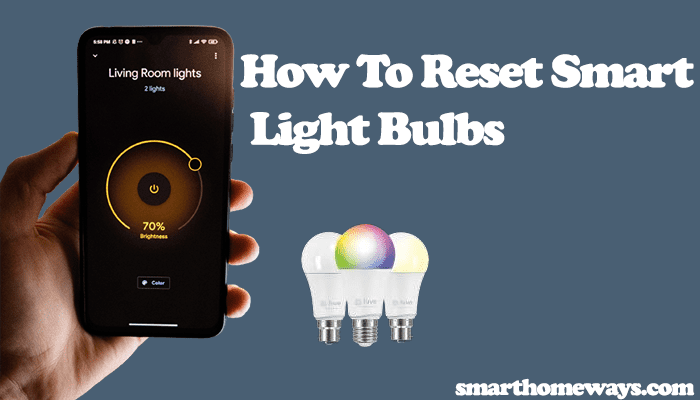Moving houses or changing to a new network requires updating your connected devices – including your smart home devices. The smart life app allows you to manage your devices from a centralized point. So, are you wondering how to change the Wi-Fi network on your Smart life app? Worry no more; I got you.
Changing to a new ISP has challenges, like updating all your connected devices to the new settings. Here is how to go about it.
How To Change WIFI On Smart Life
To connect your smart life device to a new Wi-Fi network, you must delete the device from the app, reset it, and reconnect it to your new home network. The smart life app isn’t connected to your network per se but facilitates different devices to connect to your network.
Alternatively, you could configure the same network details as the previously connected network. However, the details must match the ones stored on your devices, making it a daunting task.
The reset and reconnect method guarantees results compared to the alternative. If you have many devices and don’t feel like resetting and reconnecting each device, take a shot at the alternative.
Notably, resetting a device restores its factory settings and wipes it clean. This means the device is removed from previous configurations and integrations, including your Alexa or Google home routine.
Smart life app doesn’t offer a suitable option to update all your device uniformly. If you have a couple of gadgets, it can be a task. But it’s doable; you got this.
So, to connect your smart life device to a new Wi-Fi network;
- Remove the device from the smart life app
- Reset the device
- Reconnect the device to the app
- Update your device to the latest firmware
Unless you have many devices on your home set up, these steps should take you no time.
Read Also: Smart Life device not connecting to Wi-Fi network.
How Do I Reconnect My Smart Devices After Changing Wi-Fi?
To reconnect your device after changing your network, reset the device to clear previous Wi-Fi settings and remove the device from the smart life app. Now, set up the device afresh and connect to the new Wi-Fi network through the app.
The reset process differs from one device to another; check the smart life app for a device-specific guide to reset your device.
To remove your device from the app > tap the device in the home screen > hit the Pencil icon to load up the device control panel window > tap Remove Device on the bottom of the screen > select the Disconnect and Wipe data option> Confirm your choice.
This removes the device from the app and clears its data. The device is ready to pair via the new network.
As you probably know, connect your mobile device to the same 2.4 GHz Wi-Fi network and disable VPN or ad guard to ensure a smooth process. The VPN or Ad guard prevents your smartphone from discovering devices on your network.
Here is how to reconnect the device to the smart life app;
- Open your Smart life app
- Tap the “+” icon > select “Add Device” option
- Select your device category on the left, for example,
- Choose your device type > Light source (BLE + Wi-Fi). Choose the appropriate option for your device
- Reset the light to enter pairing mode. Once your light is blinking, tap the “Confirm the indicator is blinking or breathing” button
- Select the first status (the slow flashing) to set up in AP mode. The fast-flashing option connects through the quicker EZ mode. You don’t need to pair to the device’s hotspot in EZ mode.
- Choose your 2.4 GHz Wi-Fi network and enter your password. Hit Next
- Connect to the device’s hotspot. Tap the “Go to Connect” button to open your phone settings and connect to the “SmartLife-XXXX” or “SL-XXXX” network. Return to the Smart Life app after connecting.
- Device connecting. Let the app find, register, and initialize your device. Once it’s located, name it and tap Done to finish up.
That wasn’t complicated, was it? After linking the device to smart life, you can add it to your virtual assistant (Alexa or Google).
Your home becomes even smarter once you incorporate voice control commands into your setup. From the comfort of your couch, you can ask Alexa to turn on or off, dim, or adjust the temperature of your lights.