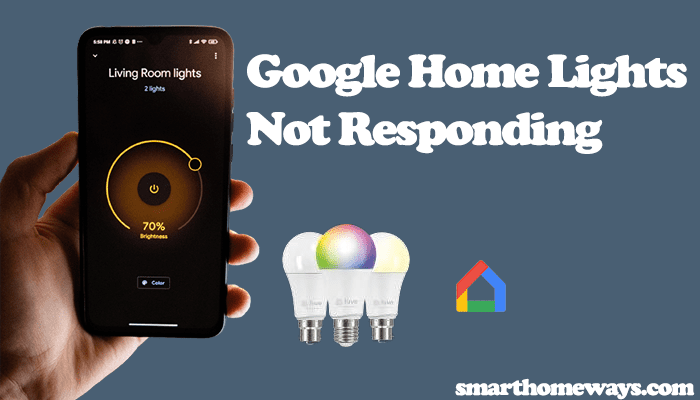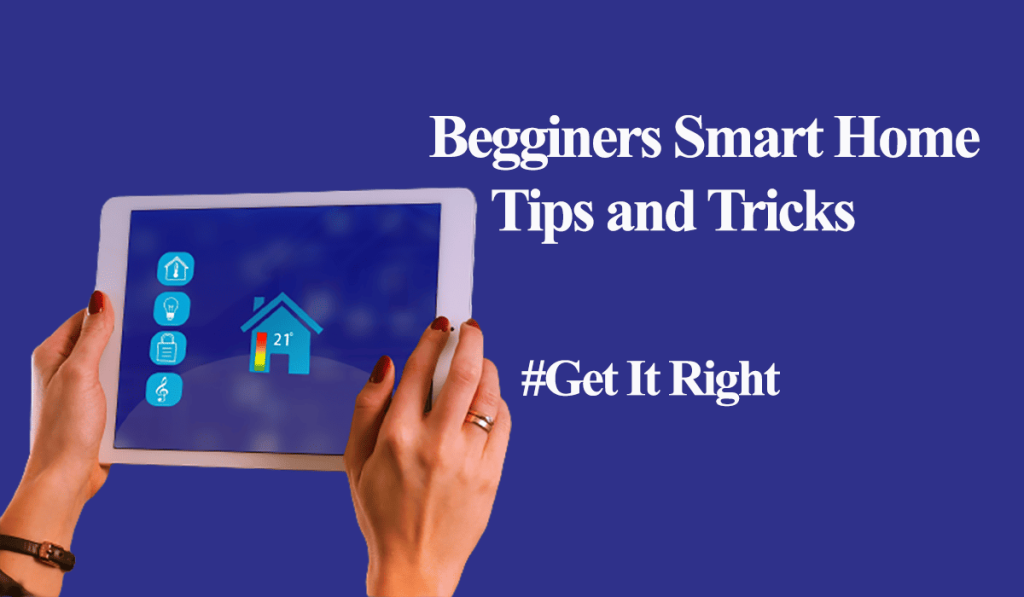Alexa seamlessly works with Sengled lighting products allowing voice control and integration of the lights into your Alexa routines. This underlines the importance of getting your Sengled-Alexa connection rights. So, how to connect the Sengled bulb to Alexa?
To hook your Sengled lights to Alexa, your need a Sengled account for ZigBee and Wi-Fi bulbs models. On the other hand, you can directly connect the Bluetooth ones.
In this post, I’ll walk you through the complete process to link your Sengled and Alexa accounts, discover the lights and add them to an Alexa room. Let’s get going.
How To Connect Sengled Bulb to Alexa
To connect Sengled ZigBee and Wi-Fi smart bulbs to Alexa, first, set them up on the Sengled Home app and test their response. Now, enable the Sengled skill on Alexa and link your accounts. Finally, discover your devices and add them to your respective rooms.
For Sengled Bluetooth models, you don’t need the Sengled Bluetooth app but can link them directly to Alexa.
Connecting your Sengled light to Alexa allows you to;
- Control the devices via compatible voice commands
- Centralizes the control point of your smart lights
- Integrate the lights into your Alexa routines
- Remotely control the connected light, including the Bluetooth ones
As stated, set up the ZigBee and Wi-Fi models on the Sengled Home app before adding them to Alexa.
Download the Sengled Home app on your respective store, create, and verify your Sengled account to add devices. Please take note of your password, as it’s required when linking to Alexa.
I have an article; How to connect Sengled Bulbs; check it out for all the models. Once you have the bulbs running, you can integrate with Alexa.
Linking from the Alexa app
If you are yet to set up your Alexa, download the Alexa app > set up your account > add the Alexa-enabled device > and test the Alexa response with some general requests.
At this point, we now have running Alexa and Sengled systems; linking to Alexa is a straightforward process;
- Open the Alexa app;
- Tap More on the bottom menu
- Select “Skills & Games” from the More tab
- Tap the Search bar and type Sengled Home, and search. Choose the appropriate Sengled skill – use the Sengled logo for easy identification.
- On the skill window, hit the “Enable to Use” button
- Enter your Sengled account credentials. Use the correct details; tap the “Continue” button once you are set.
- Account Linking is successful; click the “Close” button to discover your Sengled devices.
- Hit the “Discover devices” button to load Sengled devices to Alexa. This may take up to 45 seconds.
- Add the discovered devices to a room. Once Alexa finds your lights, tap the “Setup Room” button and add the lights to a fitting room.
- Sometimes, Alexa returns a false “No new devices found” window. If this is your case, try an Alexa command like, “Alexa, turn off all the lights.” If the light turns off, Alexa did indeed add it. Try identifying it under your devices tab.
You can edit your device reference name to ease your Alexa commands. To change your light’s name > select it from the devices tab > tap the settings gear > edit the name, and save.
Linking from the Sengled app
Alternatively, you can link Sengled to Alexa from the Sengled home app. Again, you should have added the Wi-Fi or ZigBee lights to the Sengled home app and set up your Alexa account.
- Open the Sengled home app on your mobile device
- Tap the “Settings” icon on the bottom menu
- Select the “Works with Alexa” option
- Hit the “Allow” button to link your account to Alexa.
- Click “Link” under the account linking tab. This enables the Sengled Home skills and connects your account to Alexa.
- Enter your Alexa account credentials to authorize the linking. Your accounts are now connected.
- Discover devices with your Alexa device. Run the “Alexa, discover devices” on an Alexa-enabled device.
- Customize your smart lights. Once your lights are added to Alexa, from the device tab, select the light(s) and add them to respective Alexa rooms. Again, be sure to edit their names to easily pronounceable ones.
How To Connect Sengled Bluetooth Bulb to Alexa
Sengled Bluetooth bulbs directly connect to a compatible Alexa device. You don’t need a hub with this Sengled model.
Importantly, you can only connect the Sengled Bluetooth lights via one app. Either the Sengled Bluetooth or Alexa app. If your lights are connected to the Sengled Bluetooth app, connecting to Alexa fails.
Ensure that you’re within your Bluetooth range when connecting the light bulbs. Also, your Alexa app and device should have the latest software.
Put the light in pairing mode when connecting to Alexa – the bulb flashes 3 times. If this isn’t the case, reset it to enter setup mode.
- Open the Alexa app
- Tap the Devices tab on the bottom menu.
- Hit the “+ icon” to add a new device > Add Device
- Select Light from the device category list
- Scroll down to find and select the Sengled brand
- The app asks, does your Sengled Light Have a Bluetooth logo? Tap the “Yes” button to confirm.
- Discover your light. Let Alexa find your light.
- Add the light to a room and customize it. Once Alexa finds and adds your Sengled light, tap the “Setup Room” to add your light to a room. Edit the light name to a befitting one and save.
Alternatively, to connect Sengled Bluetooth light to Alexa, power the light bulb on a standard fixture and wait for it to enter pairing mode – it flashes three times. Run the “Alexa, discover devices” command. Once Alexa finds the lights, customize and add them to rooms on the app.
That’s it; your Sengled Bluetooth light has been added. Enjoy the different Alexa voice commands.
Frequently Asked Questions
Why Is My Sengled Light Not Connecting to My Alexa?
Before setting up the Sengled light on Alexa, set them up on the Sengled Home app and connect to your hub or Wi-Fi network. Once the lights are up and running in the app, enable the Sengled Home skill on Alexa. This applies for Sengled Wi-Fi and ZigBee bulb models.
For Sengled Bluetooth, these lights can only be paired to one app at a time.
Can Sengled Bulbs Be Used with Alexa?
Yes, Sengled bulbs are compatible with Alexa. You can easily connect your Sengled lights to Alexa by enabling the Sengled Home skill and discovering your devices on Alexa. Additionally, Sengled Bluetooth lights directly connect to Alexa enabled devices without any other requirement.