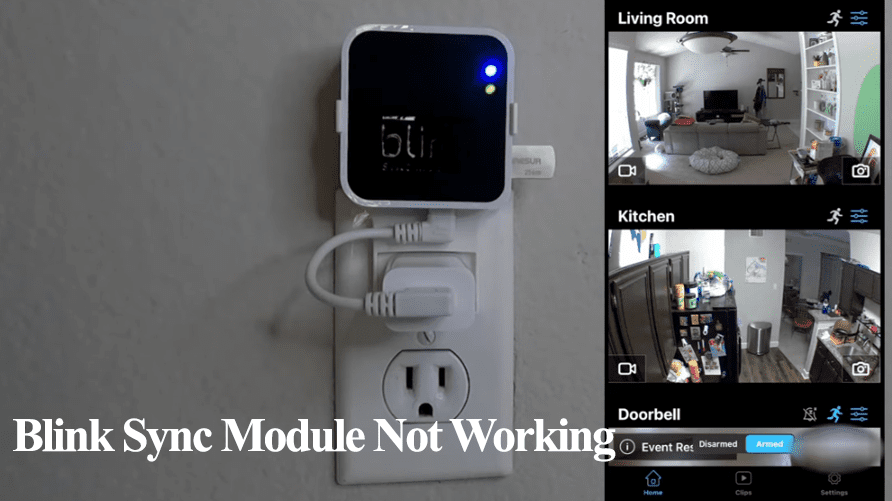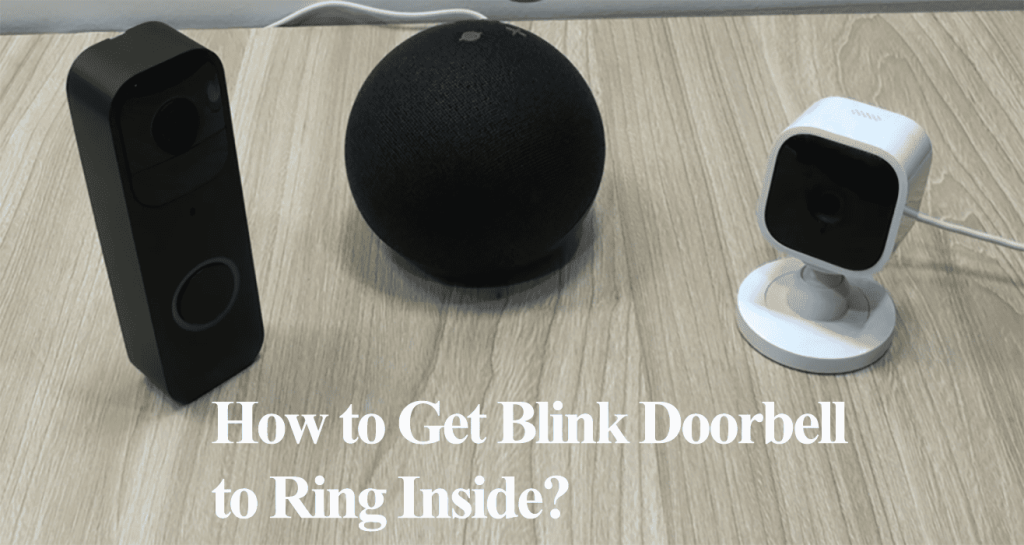The blink sync module acts as the communication hub for your blink security system, allowing you to control and access the connected devices from the Blink app. From time to time, you might want to reset your blink system for whatever reason. So, how to reset the blink sync module?
To reset your Sync module, find the reset button on the device and use a thin non-metallic object to press it for 5 to 10 seconds. This resets the sync module and subsequently resets the connected cameras.
In this post, I’ll walk you through the complete process of resetting your blink sync module and reconnecting it to the app.
How To Reset Blink Sync Module
Reset the sync module by pressing the reset button for 5 – 10 seconds. Release the button once the LED indicator flashes red. This begins the reset process, which takes approximately 15 seconds. After resetting the sync module, enter pairing mode – with a blinking blue light and solid green on the LEDs.
Blink recommends power cycling your module and exhausting other options before performing a reset. Power cycling restarts and refreshes the module’s connection and could fix your connection or functionality issues.
To power cycle;
- Unplug the sync module from the power outlet
- Wait for 30 seconds – for it to completely discharge
- Reconnect to the power outlet
- Give it a minute to reconnect to your network and observe the indicator lights. Solid green and blue LED lights show that it’s connected.
If rebooting the sync module doesn’t fix your problem or it wasn’t the intended action, you can proceed and reset it.
Resetting The Blink Sync Module
To reset your sync module, remove it from the connected system on the app, then perform the physical reset.
You can delete the sync module from the app by removing it from the connected system or deleting the entire system.
Deleting the entire system removes the sync module and all the associated devices from the app. You must set it up afresh to reuse your blink devices.
Removing the Sync module from the app
- Navigate to the sync module section. If your sync module is offline, tap the “Sync Module Offline” banner to load up the details screen. Select the system > navigate to the sync module if your system is online.
- Hit the “Delete Sync Module” button and confirm your option by tapping OK.
- Verify the serial number. Enter or scan the serial number on the sync module’s back to verify ownership. Tap Continue.
- Tap Delete on the pop-up window to finalize your action.
Deleting the sync module destabilizes your system. The connected cameras aren’t deleted but won’t be accessible on the app. The sync module must be reconfigured to return the cameras back to action.
Once you have hooked off the module from the app, you can proceed to reset it manually.
Resetting the sync module
- Press the reset button for 5 – 10 seconds. Use a thin object to do so.
- Release the button once the LED indicator flashes red.
- This begins the reset process, which takes approximately 15 seconds.
- Once the LED lights turn solid green and blinking blue, the sync module is ready to pair on your app.
The sync module can now be reconnected to your Wi-Fi network. Resetting helps clear out functional or connectivity problems; sometimes, it could be termed a lifesaver when fixing a sync module that won’t connect to your Wi-Fi network.
Forcing a Firmware reset
Sometimes, the conventional reset method doesn’t work, especially when dealing with a Wi-Fi connection problem. Performing a forced firmware reset is handy in such cases.
Here is how to go about it;
- Unplug the Sync module
- Press and hold the reset button of the sync module while unplugged
- While holding the reset button of the sync module, plug in the power cord
- Wait for the red light to show, then release the reset button.
- Wait for the Blinking blue and solid green, then re-add it to the app.
Reconnect your module to the app, open the app > Add new device (Sync Module) > Scan the QR code > add to your system > Discover devices > Enter your 2.4 GHz network details > Let the firmware update.
If you can get your module to reset or are interested in fully factory resetting your sync module, conduct the blink customer support for more details.
Frequently Asked Questions
Where Is the Blink Sync Module Reset Button?
The sync module reset button can be found on its side next to the USB port. The reset button is with a small hole. To reset, insert a paperclip or thin item into the hole and press.
Can You Remotely Reset Blink Sync Module?
To reset a blink sync module, you must be physically present at the location to press the reset button on the device. Again, when reconnecting, your device must be connected to the same network as the sync module. Therefore, remotely resetting a sync module isn’t a viable option.