The blink sync module acts as the communication hub between your cameras and the Wi-Fi network. Again, Sync module 2 allows USB local storage and supports up to 256 GB capacity – a decent volume of recordings. For all this to be possible, it has to be connected to your Wi-Fi network. So, why is your blink sync module not connecting to Wi-Fi?
The blink sync module connects to a 2.4 GHz Wi-Fi network and should be close to your router for a strong signal. When setting up, ensure your mobile device is connected to the same Wi-Fi network and VPN is disabled.
In this post, I’ll walk you through the troubleshooting steps to fix the connectivity issue and get your Sync module up and running.
Why Won’t My Blink Sync Module Connect to My Wi-Fi?
The Blink sync module won’t connect to your network because you are using an incompatible 5 GHz band, running VPN on your mobile device, or your router is blocking new device addition. When connecting your Blink Sync module, ensure that you use a 2.4 GHz Wi-Fi network and have disabled VPN and ad guard on your mobile device.
Like any other smart device, the blink module demands a solid internet connection during the pairing process. One or a combination of several factors can prevent your sync module from connecting. Here are some common reasons for sync module connection failure;
- Using a poor internet connection
- Setting it up on a 5 GHz Wi-Fi band instead of the compatible 2.4 GHz frequency band
- Your Wi-Fi SSID and Password containing special characters
- Running a VPN or ad blocker software on your mobile device
- Router firewall or settings preventing the addition of new devices – Allow Pings from WAN option on your router
- Low voltage due to a tripped power cord or outlet
Once you have identified the root cause of the connection problem, fixing it becomes effortless. First, power cycle your blink and network devices to refresh the connection. A network error can keep your blink sync module from connecting.
If you experience functional problems with your sync module. Check our curated article on Blink sync module not working.
Blink Sync Module 2 Not Connecting to Wi-Fi – Troubleshooting
The blink sync module indicator light should guide you when troubleshooting a connection problem.
When the sync module is connected, the indicator LED lights turn solid blue and green. A solid red light shows your connection lacks internet. Once you power the sync module, the LED lights turn green and flashing blue, indicating that it’s in setup mode.
If your blink module has no lights, then the power connection isn’t working – either the power cord or outlet has tripped. First, try out a different power outlet. If the issue persists, change the power adapter to a compatible one.
Unless your sync module is defective, it should respond to the power connection.
Before attempting the troubleshooting tips below, ensure that your phone is connected to your Wi-Fi network and that you disable any Virtual Private Network (VPN). The VPN masks your phone’s connection and may cause connection issues with other devices.
Sometimes, turning off your mobile data while setting up smart devices smoothens the pairing process.
If you are getting a “Incorrect password” error (widely reported), check your routers settings and enable the “Allow Pings from WAN” option. It’s usually disabled by default and could be preventing the Blink servers from communicating with your module.
Try these troubleshooting solutions to fix the sync module connectivity problem;
Use the 2.4GHz Wi-Fi frequency band.
The latest router models can broadcast 2.4 GHz and 5 GHz frequency bands. 5Ghz offers more speed and bandwidth but less network range, while 2.4Ghz offers considerably less speed and bandwidth but more network range coverage.
Blink devices can only connect to your router’s 2.4 GHz frequency band. Therefore, if your router broadcasts both frequency bands, turn off the 5 GHz option on your router settings. Once the sync module connects, you can turn back on the 5 GHz Wi-Fi SSID.
Alternatively, set up separate SSIDs for the 2.4 and 5 GHz networks. This includes having a separate Wi-Fi name and password for each. Use the 2.4 option when pairing your blink and other smart home devices.
Check Your Wi-Fi Network
The blink sync module requires a strong internet connection during the setup and day-to-day use. Again, some router and Wi-Fi network settings can deter it from successfully connecting to your network.
First, ensure that your Wi-Fi network can access the internet and that it is solid and stable. Try loading different web pages to test their performance. With speeds greater than 2 MBs (upload and download), the blink sync module should sync with cloud servers and connect to your network.
Ensure that MAC address filtering is off on your router. This option can prevent your router from allocating unrecognizable devices’ IP addresses.
Some routers have a firewall enabled and set to “max” by default. Change the settings to “Low” to allow new devices to connect.
Once your blink sync module connects, reset the firewall to medium or max. Test each setting and select the one that works for your setup.
Also, ensure that your Wi-Fi password doesn’t contain any special characters that could be interpreted differently. Avoid characters like “\ {} $ *) # on your Wi-Fi password. Some blink older firmware can’t decrypt such characters, leading to a connection failure.
Check that your router isn’t blocking your sync module. Sometimes, the router identifies blink products by their radio chips instead of the product name, such as generic security camera, generic doorbell, my simple link, < no title >, etc.
If you receive a notification from the router that an unfamiliar device is trying to join your network, allow it as it’s the sync module.
Finally, ensure that you use the correct password when entering the network credentials on the blink app.
Move The Sync Module Closer to Your Router
The further you move from the router, the more the 2.4 GHz signal weakens. Also, the number of obstacles increases, weakening the signal further.
To receive sufficient signal strength, ensure that the module is close to the router during the setup process. A distance of 10 – 20 feet is appropriate, don’t place the module right next to the router.
Ensure that the installation point receives a strong signal to avoid the sync module offline problem.
Disable VPN, Router Firewall, and Ad guard
VPN and Ad guard mask your mobile device’s IP address; thus, it won’t communicate with other devices on your network. When running a VPN or ad blocker, your device is virtually on another network, different from your router’s local network.
Disable your VPN and ad guard when setting up smart devices on your network.
Also, check your router settings for any configuration that could prevent it from adding new devices. The exact term depends on your router model; MAC address filtering is common with most brands.
For models like Xfinity, log in to your router portal and change the IPV4 firewall from medium to low.
For Netgear, log in through a compatible Nighthawk and check if the Sync module is toggled off under the Device Manager tab. If so, toggle it on, and reboot your router; once the changes are applied, try reconnecting your sync module.
Reset The Sync Module and Reconnect.
Factory resetting a blink sync module deletes all the configurations and restores the default settings. Once reset, you must connect it to your network and link your compatible devices.
Resetting restores the factory release firmware and helps clear out any corrupt config files that could prevent it from connecting to your network.
To reset a blink sync module, find the reset button on the device and use a thin pin to press the button for 5 – 10 seconds or until the LED turns red. Once reset, the module enters pairing mode and is ready to connect to your network.
Reconnect your module to the app, open the app > Add new device (Sync Module) > Scan the QR code > add to your system > Discover devices > Enter your 2.4 GHz network details > Let the firmware update.
Alternatively, if resetting doesn’t solve the connectivity issue, force a firmware reset onto the device. This trick has come through for many users, as seen on different online platforms.
Here is how to force a firmware reset on the sync module;
- Unplug the Sync module
- Press and hold the reset button of the sync module while unplugged
- While holding the reset button of the sync module, plug in the power cord
- Wait for the red light to show, then release the reset button.
- Wait for the Blinking blue and solid green, then re-add it to the app.
This ought to get your blink sync module to connect to your network. So, which of these solutions worked for your case?

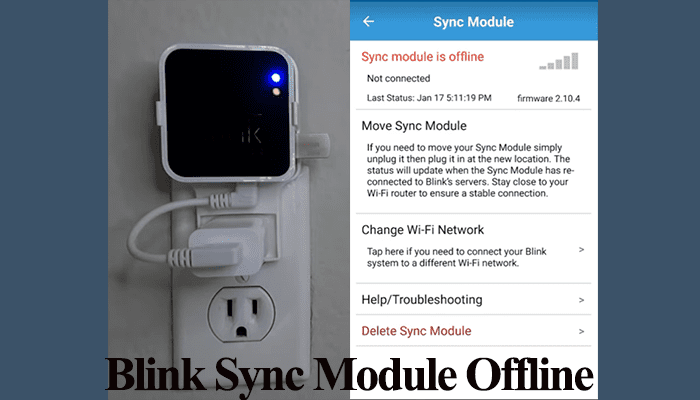
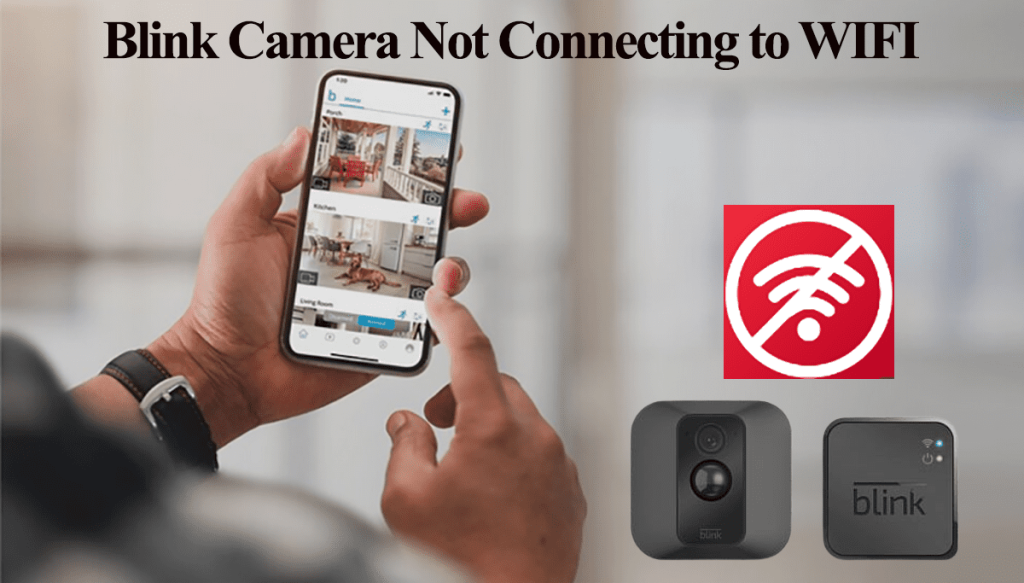
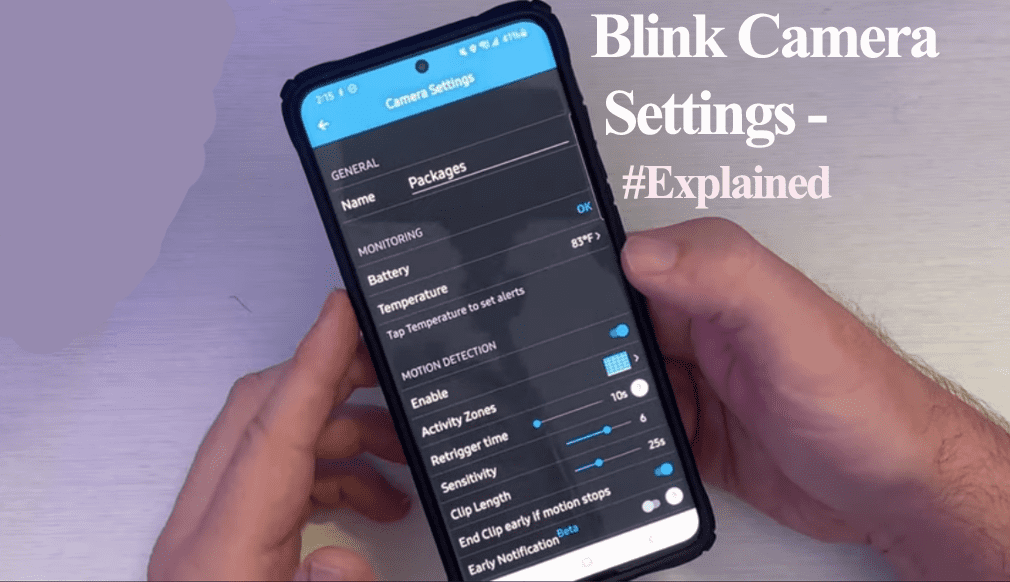
The firmware reset for the sync module worked. Not sure why Blink support doesn’t document this option. My new router doesn’t support isolating 2.4ghz connectivity which is a significant hindrance to connecting to 2.4ghz devices. Thanks.
None of the above options worked. Not even the firmware reset. My exact problem is that when it asks me to enter my network’s password, it tells me that I entered an “incorrect password”. This is not true, as I have my other devices connected to using the same password. I just don’t know what else to do.
Try using an alternative network (create a hotspot with a secondary device). Be sure to use a 2.4 GHz Wi-Fi and no special characters or symbols on the SSID and Password.
SAME HERE
I am having the same problem and Blink support was absolutely no help. Everything worked fine for a few months and I have had to reconnect a time or two but it was working. Now module won’t connect, stating “incorrect password”. Did you get your’s to connect, and if so how?
none of this worked. I spent 2 hours with the blink crew and 3 hours with xfinity, to no avail. Im beyond angry
Same here I have spent a whole week trying everything and it isn’t working, soft and hard reset(firmware reset), isolated 2.4ghz net, changed wifi router, changed Ssid and password to be as simple as they can be, tried on an iPhone and multiple tablets including Android and not joy, it is 2023 almost 2024, I just bought a new module and cameras, and this issue has been going for years not sure what R&D and support have been doing but this should be really simple the process is ridiculous, drop the SM altogether and allow the cameras to connect directly to WiFi, I am sure you can still control connection to cloud storage that way and even dumping videos in case people don’t want to pay a subscription service, a lot of people will rather pay a few bucks more for something that works than saving to spend days or even weeks to figure out simple things like connecting a device to wifi or at least that is the way it should be.
I concur with your sentiments, they should get their act together and offer a better service. The SM facilitates server communication helping them cameras not to use up much batteries. That’s why they have stuck to it. Did you find a trick around it?
I didn’t find anything that works and most likely I will be returning everything and finding a different working system, it is unfortunate because I don’t want to run wires and all things considered options are limited. I understand the concept of the sync module, I just don’t get why they don’t fix the issue instead of bouncing people around the same troubleshooting procedures focus on improving their customers product experience.
You should consider running wires and try a DIY camera systems.
I solved the problem with the “incorrect password” error, which occurs during the setup process while connecting to blink servers (which proves the wifi password was correct btw). It is actually that the blink servers send a ping to your router during that process, and my cable router had “allow pings from WAN” turned off by default. I turned it on, and then it setup just fine.
All support could suggest was that the password is wrong; but connecting to servers is after you connect to wifi, just a poorly worded error message. And honestly it is laughable that blink thinks people can connect their phones to wifi, and then get the password wrong repeatedly while connecting cameras. They need to put a message in their instructions to state “ensure your router does not block pings from WAN (wide area network, ie internet).”
Nice find Todd. It could be a lifesaver for many folks.