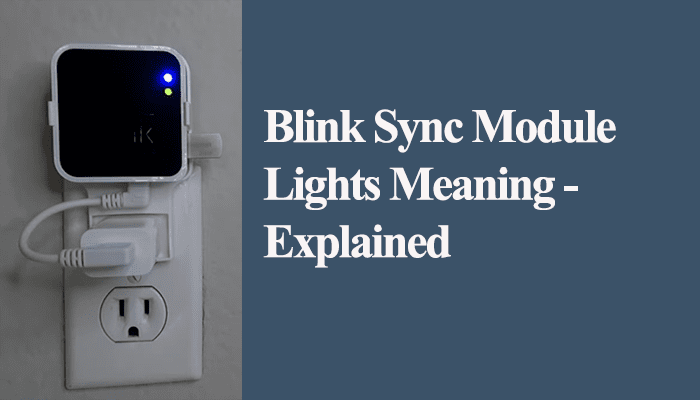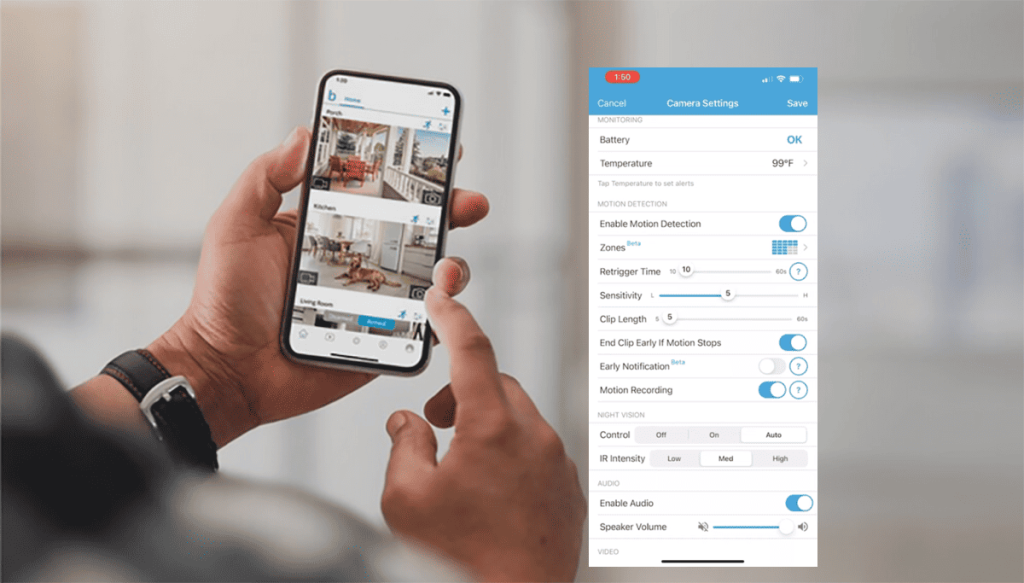Blink security cameras are a popular brand and the go-to smart security cameras for many people. Since Amazon acquired blink in 2018, Blink devices have integrated well with Alexa and other virtual assistants. Once you install them on your home setup, you will encounter the Blink camera offline issue from time to time.
So, why is the Blink camera offline?
The Blink camera falls offline once it can’t successfully sync with the cloud servers. This usually happens due to a power or network disconnection. Sometimes, it’s down to the Blink system malfunction and displaying your camera offline.
Only the Blink mini camera works on a stand-alone level; all other blink cam models are connected through the Blink sync module.
In this guidepost, I’ll walk you through the troubleshooting steps to get your Blink cameras back online.
Why Is My Blink Camera Offline?
Blink Camera falls offline when they can’t sync with the cloud servers. Thus, no communication between the servers and the camera. This usually happens when your camera loose power or internet connection. Try power cycling your network and blink system setup to get your camera back online.
That said, other factors cause the offline issue too. Here are some common causes of the Blink camera offline problem;
- Disconnection from the power supply
- Weak or no internet connection
- Sync module disconnecting from your network
- Changes in your Wi-Fi network settings – you should update the same on your device
- An overcrowded network, thus, lowering your router bandwidth
- The camera is not within your network range
- Outdated app or device firmware
- Server outage
Confirm that the camera is powered if a Blink mini camera is independently set up without a sync module. You receive an offline notification once your Blink mini runs offline.
On the other hand, if your camera losses the Sync module connection, it’s greyed out on the app and indicated as offline. The Sync module can’t reach the camera on your home network.
How Do I Get My Blink Cameras Back Online?
To get your blink camera back online, perform a power cycle on your home network and the blink devices and refresh the app. When a power or network disconnection causes an offline problem, the offline message disappears once the issue is resolved.
So, when resolving the offline issue, the first two starting points are to confirm that your camera is well-powered and connected to a working internet. Once these two are done, you can proceed with the other troubleshooting solutions.
Power Cycle Your Devices
Power cycling an electronic device jogs up the memory and refreshes its connection to your home network.
Accidentally turning off the main power switch or a tripped outlet to a smart device can have you fixing non-existing problems.
Ensure the camera is connected to a working outlet and the LED indicator light shows it’s connected. Observe the camera power LED light to ascertain it’s powered.
Again, if your camera is battery-powered, ensure that the battery capacity can support the camera. Use the blink app to check your camera’s battery health.
To power cycle, unplug your device from the power outlet, let it discharge for a minute, and reconnect. Apply this to all your network devices and the blink products.
For battery-powered cameras, remove the back cover, take out the battery for about 5 minutes, and reconnect them. This refreshes the camera connection and can quickly clear the offline error message.
After power cycling, refresh the Blink app to check if the camera is back online.
Check your Wi-Fi connection.
A drop or lost network connection is another prevalent cause of the device offline problem. Once the connection is lost, some devices cannot come back online alone and need little assistance.
Test your network by connecting a phone or tablet and trying to surf the internet. If you are disconnected, or the network signal is poor, contact your ISP to fix it first.
Smart cameras require a strong and stable internet connection to sync to the servers effectively (greater than 5 MBs upload and download speed is ideal). A robust home internet is the first requirement for running a successful smart home.
If the network is working correctly, but the device is offline, it could be a case of an overcrowded network –reduce the number of connected devices.
Again, if you make changes to your network settings, such as Wi-Fi password, security type, etc., you must update the same on your connected devices. Tap the “Change Wi-Fi” button and follow the in-app prompts to connect to the new network.
Remember that Blink cameras are only compatible with a 2.4 GHz network.
If your router broadcasts 2.4 and 5 GHz bands on a single SSID, you must separate them into two different networks. This helps you avoid conflicts and only connect the devices to the compatible frequency.
Generally, power cycling the router and the device works magic when dealing with drop-in network offline issues.
Unplug the router from the outlets to power cycle, give it 20 – 30 seconds, and reconnect. Once it’s up and running, apply the same procedure to restart the smart camera device.
Move The Camera Closer
The offline problem can be caused by the camera being tucked away in a poor signal area. Whether the camera connects to a sync module or directly to your Wi-Fi network, moving it closer improves the received signal.
Again, if your camera keeps going offline, it could be due to the installation point being blocked off from receiving a sufficient signal. Remember, the signal strength varies with the number of devices connected to your router.
Therefore, move the camera closer to the router or sync module for a strong signal. Alternatively, add another sync module to your setup. This boosts the signal coverage and helps keep your blink cameras online.
Blink recommends that the cameras be approximately 100 feet from the sync module or router. Keep this distance in mind when installing your cameras.
Check Your Sync Module Status.
All the blink camera models connect through a sync module except the Blink mini cam. Therefore, if your setup includes a Sync Module, confirming whether it is connected to your network is essential.
Once the module losses connection, all the related cameras fall offline.
So, what does the LED indicator show? Solid blue and green lights indicate that your Blink sync module is connected to a working internet.
Once your sync module is online, power cycle the affected cameras and refresh the Blink app. This should get your cameras online. For battery-powered cameras, remove the battery and wait for 2 – 3 minutes before reconnecting.
Replace The Camera Batteries.
If power cycling the blink system and the network router doesn’t get your camera back online, chances are that the battery is running low and needs replacing.
However, before replacing the battery, try the power cycling technique. Sometimes the blink app gives “falls positives,” indicating your battery needs replacing, while a power cycle could get one or two more months from them.
If you have genuinely exhausted the batteries, be sure to replace them with the recommended model – Lithium based batteries. Running on the wrong battery types can cause system malfunctions causing the offline issue.
Reset The Camera and Reconnect
Factory resetting your blink system should be used as a last-resort solution. This removes the cameras from all the configurations and restores the default settings. Once you reset, you must reconnect the cameras to use them again.
Resetting a sync module reset all the connected cameras and restoring them to factory settings. Before resetting, remove the sync module from the Blink app.
To reset your sync module, find the reset button (pinhole) and continuously press it for 10 – 20 seconds. This reset the cameras and sync module. Now, reconnect to the Wi-Fi network through the app.
For Blink mini camera, find the reset button on the individual camera and press it for 5 – 10 seconds. Once the camera resets, reconnect it to your network.
Final Thoughts
Blink cameras fall offline majorly due to a power or internet disconnection. Once your encounter the offline notification, check the power supply and internet connection state. More often than not, the blink cameras automatically return online once the issue clears.
Power cycling your blink system and the router/internet modem clears any connection-related problems. This helps get your cameras back online. Try our guided steps to troubleshoot your setup and get the cameras online.
If nothing moves the needle, contact Blink support for technical advice.