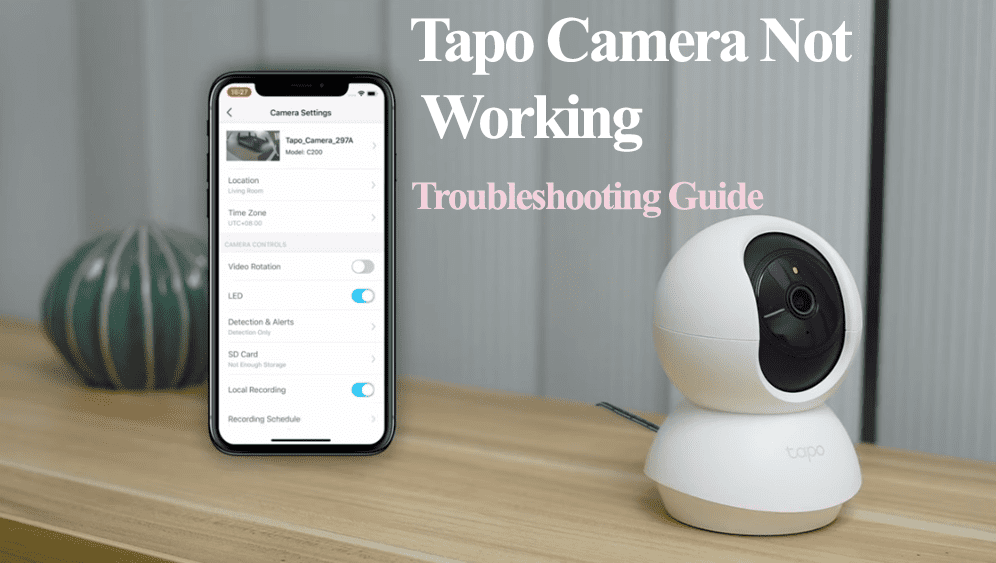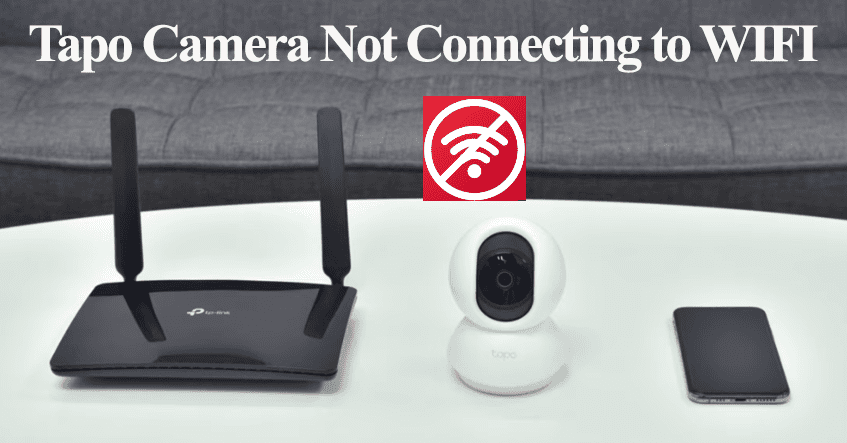TP-Link Kasa brand boasts some excellent smart home products, including smart bulbs, switches, cameras, plugs, and more. Adding your Kasa device to Alexa should be the first order of business after setting it up and connecting to the Kasa app. So, how to connect Kasa to Alexa?
To hook your Kasa device to Amazon Alexa, set it up with the Kasa app and be sure you can control it. After installing and confirming the app’s response, integrate with Alexa to unleash ultimate voice command control.
In this post, we’ll walk over how to connect your Kasa devices to your home network and link them to amazon Alexa.
How To Connect Kasa to Alexa
To effectively connect Kasa smart device to Alexa, first, set it up with the Kasa app and confirm it responds. With the device running, enable the TP-Link Kasa Alexa skill and discover devices on the Alexa app.
Integrating your Kasa device into Alexa involves connecting them to the home network and adding them to Alexa. After linking to Alexa, you can enjoy the available commands based on your connected devices.
First, ensure the devices are connected to your Wi-Fi network and test that you can control them from the Kasa app. If your devices are already connected and working, skip to the “connecting to Alexa” section below.
Otherwise, set up the device with the Kasa app.
Connecting Kasa Device to Wi-Fi
To connect your Kasa device to your home Wi-Fi network, download the Kasa app (Android or iOS), register, and verify your account. Once the app is up and running, connect your device to the intended 2.4 GHz network and add the device.
If your router broadcasts both 5 and 2.4 GHz bands on a single SSID, turn off the 5 GHz option during this process.
Also, disable any VPN or Adblocker software on your mobile device to quickly discover the new device on your network.
Turn on your Location and grant permission for Kasa to discover devices.
Finally, you can connect your Kasa device;
- Open the Kasa app on your device
- Tap the “+” icon to add a new device
- Select the device category on the app
- Choose the right model. Identify the correct model of your device using the model number. Confirm that the device is powered and in pairing mode.
- Connect to the device’s network. The app prompts you to connect to the device’s hotspot before connecting to your home network.
- Enter your Wi-Fi network password. Select the 2.4 GHz Wi-Fi network and enter the correct password.
- Name your device and tap Next
- Set your icon or keep the default option and Save
- Tap the “Sounds Good” button to finish up and access the device from the home screen.
Test whether you can control the device from the Kasa app by turning it on and off to confirm it responds. Now, we can add the Kasa Alexa skill and discover devices.
If you experience issue linking your Kasa light, here is a complete troubleshooting guide: Kasa Light Not connecting
Linking Kasa to Alexa
You can integrate your Kasa device with Alexa through the Kasa app or from the Amazon Alexa app. Once your accounts are linked, Alexa discovers and adds your Kasa devices to its home screen.
You can control the device using compatible voice commands or the Alexa app.
Free Tip: Use the same email address for your Kasa and Alexa accounts. This smoothens the linking process.
Through Alexa App
- Download and set up an account with the Amazon Alexa app from your respective app store. If you already have it on your device, launch it.
- Select “Devices” on the bottom menu > Tap the top right “+” icon to add a new device > Tap “Add Device” to continue.
- On the search bar, type Kasa and select the “TP-LINK Kasa (your device)” option
- As the device is set up on the Kasa app, hit the “Next” button continuously up to the skill-enabling tab.
- Enable the “TP-LINK Kasa Skill.” Tap the “Enable to Use” button to activate the skill.
- Grant Access to Alexa. Use your Kasa account details to authorize Alexa to access your Kasa devices. Enter the correct email and password and tap Authorize.
- Account linking. Give Alexa a moment to link to your Kasa account. If successful, you should get a success message “Your TP-Link Kasa account has been successfully linked” on this window.
- Discover Devices. After successfully linking the accounts, tap the Next button to discover your Kasa devices and load them on the Alexa app.
- Customize your devices. Set up the Kasa light in the fitting room and name your lights. Tap the Done button to finish up the setup process. Viola! You can now control your lights from the Alexa app.
Through The Kasa App
Alternatively, you can link Kasa to Alexa through the Kasa smart app.
- Open the Kasa Smart App
- Tap the “Me” icon on the bottom menu.
- Select the “Third-Party Services” option to open up compatible virtual assistants.
- Hit “Amazon Alexa” – the first option.
- Under the amazon Alexa integration window, tap Connect
- Hit the Link button to link Kasa to Alexa. Once your Kasa binds to Alexa, you should get an “Account Connected” window with an unlink button. Hit the back but to return home.
- Ask Alexa to discover devices. Use the “Alexa, discover my devices” command to load your Kasa devices to the Alexa app.
Try compatible voice commands to test whether Alexa can control your Kasa devices. Use “Alexa, turn on (device name)” to turn it on.
Frequent Asked Questions
Does Kasa Work with Alexa?
Yes, Kasa smart devices are compatible with Amazon Alexa. To connect your Kasa device to Alexa, first set them up with the Kasa app and test that you can control them. After setting them on the Kasa app, enable the TP-Link Kasa skill on the Alexa app and grant Alexa authority to access your Kasa devices.
This allows you to control your Kasa device via voice commands or the Alexa app.
Why Is My Kasa Not Working with Alexa?
Your device won’t respond or connect to Alexa because it’s offline due to a disconnection. Confirm that it is correctly set up and accessible from the Kasa app. To troubleshoot this issue, reboot all your devices, including the network router, smart device, and Alexa device. Once the device powers up and connects to your network, try controlling it with Alexa again.