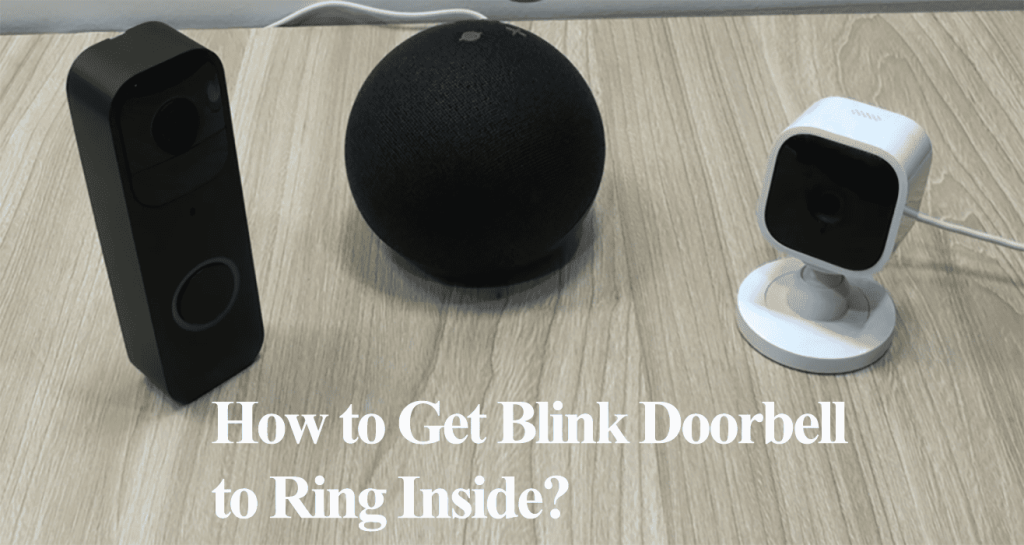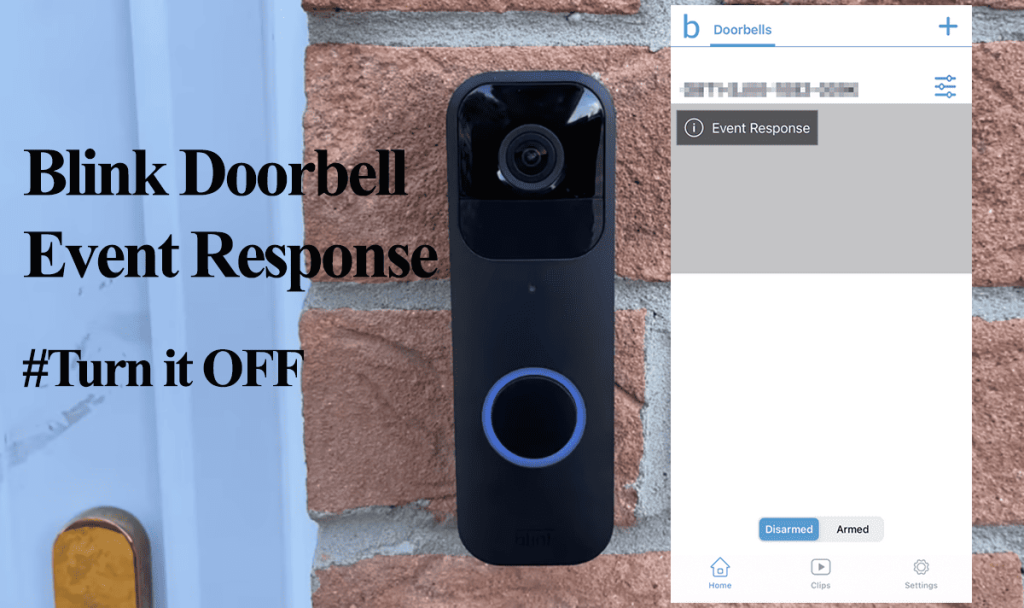The blink sync module is a crucial component in a Blink system setup as it plays the coordinator role between the paired devices and the network—sync module 2 supports local storage with a working USB slot. One sync module can support up to 10 devices. The module uses various LED color indicators to show its status. So, Blink sync module lights meaning?
Understating the indicator lights on your sync module helps you identify and fix any connection or functional problems. The lights serve as guidance on where to focus your efforts to get the security system running.
This post details the various color combination on the two LED indicators and how to solve the problems associated with each combo. Read along for more.
Blink Sync Module Lights Meaning
Blink sync module uses various solid or flashing lights on its indicator to communicate its status. The blink sync module displays solid blue and green lights when working and correctly paired to your home network. This means the module is in sync with the cloud servers and “online” on the app.
Sometimes, the module isn’t working as it should; observing the LEDs should guide you on how to deal with the issue. This underlines the importance of knowing what each light means on the sync modules.
This table highlights standard sync module colors and what they stand for;
| Sync Module Light (s) | Meaning |
| Solid blue and green | It shows blink sync module is connected to a working internet. |
| No Lights | This shows that the device isn’t powered up. Either the power cord or outlet has tripped. Move it to a different outlet and check if it powers up. |
| Solid Red Light | The device lacks an active internet connection. |
| Solid Blue and Blinking green | This indicates a network conflict. The router has assigned two devices to the same IP address. Power cycle the router and all connected devices. |
| Solid Green and blinking blue | The sync module is in setup mode and ready to connect. |
| Blinking green and blue lights | The sync module is connected to a poor network signal. Move the sync module closer to the router to boost the signal strength. |
The LED colors should help you fix Sync module connection issues. The most common culprit is a network error or disconnection – throwing the sync module offline.
Troubleshooting Blink Sync Module Color Errors
The solid Green and blinking blue light shouldn’t get you worked up as it is not an error indicator. It means the module is ready to pair. If this is your scenario, check out this article: Blink sync module setup.
On the other hand, no LED lights on means the module isn’t powered up, or the motherboard has tripped. Ensure the module is connected to a working outlet, supplying the correct voltage. Low or high voltage can easily damage the unit.
The sync module is compatible with a 5V 1A USB adapter.
Blink Sync Module Red Light
The red sync module LED light indicates that the module isn’t connected to active internet and is offline. Probably something is off with your internet.
First, perform a power cycle on your router. Unplug it from the power outlet, wait for 20 – 30 seconds, and plug it back. Give it a minute to initialize and connect your mobile device and test for active internet.
Once you are sure of an active connection, power cycle the module and refresh the blink app. The status should revert to online.
Keep in mind that Blink devices are only compatible with the 2.4 GHz Wi-Fi network. Also, disable your VPN and ad guard when connecting or accessing smart devices from the app.
Here is a detailed troubleshooting guide: Sync module connectivity problem.
Blink Sync Module Solid Blue and Blinking Green
As mentioned, this indicates a network conflict within your home setup. It could be a case of IP conflicts, with two devices sharing one address.
First, power cycle the network router to refresh the DHCP server. This disconnects all your devices and issues them with a new IP address.
Therefore, unplug the router, wait 5 – 10 minutes, and reconnect it. Once it powers up, power cycle the sync module, wait for about a minute and check if the LED indicator turns solid green and blue.
Alternatively, assign the sync module a static IP address. Login to your router admin panel > Select the Sync module > Manage its settings > allocate a static IP address.
The router reserves the selected IP address for the sync module only; no other device is assigned the same. Thus, solving the IP conflict scenario.
Blinking Green and Blue Lights
This indicates that your module is correctly configured but to a poor network. Either you are running on low bandwidth, or the module is far from the router.
As with any smart device, a strong and steady internet is crucial. The further the sync module is from the router, the weaker the 2.4 GHz signal gets.
The number of bars under the sync module status indicates the signal strength. At least 3 bars should be on the Wi-Fi symbol for smooth operation.
It’s recommended to place the sync module centrally with respect to your router location. Once the module receives a more robust connection, accessing it and the linked devices becomes effortless.
General Tips
Try these solutions if you can’t get your sync module to work or the LED indicator is stuck on a specific color.
- Delete the Sync module from the Blink system and reconnect
- Reset the blink sync module and reconnect
- Delete the entire Blink security system and set it up afresh
Check this detailed article on how to carry out the above; Resetting Blink Sync module.
Frequently Asked Questions
What Lights Should Be on The Blink Sync Module?
The ideal lights on a Blink sync module should be solid blue and green. This indicates that the module is connected to an active Wi-Fi network and successfully communicates with the cloud servers. It should be online on the app under sync module status, with the Wi-Fi bars indicating the network strength.
Why Does My Blink Sync Module Have a Flashing Blue Light?
Flashing blue and solid green lights indicate that the module is in pairing mode and ready to set up through the Blink app. If you are yet to configure your module, download the Blink app > create and verify your account > set up a security system > Add your devices.