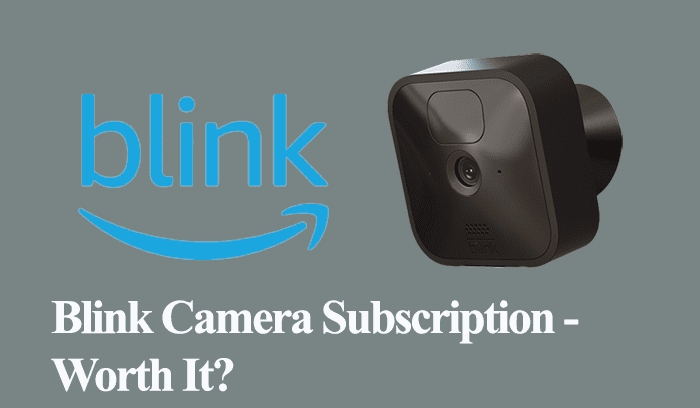Primarily, the Blink doorbell falls into event response mode to conserve battery consumption and improve the lifespan. With event response, the doorbell offers reduced functionalities.
In this post, I’ll help you understand what works and doesn’t when the doorbell enters events response and offer the available options to get the doorbell out of event response mode.
Understanding Blink Event Response Mode
To reduce battery consumption, the doorbell is designed to automatically fall into event response mode when not hooked to a sync module or directly wired to a compatible chime.
You get reduced functionality in the event response mode, as the doorbell is accessible once a trigger occurs. That is, someone presses it, or it detects motion when armed.
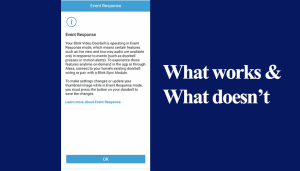
Once you get an alert on your mobile or Echo device, you must view it within 60 seconds. Otherwise, the doorbell exits ‘active mode’ and returns to event response – waiting to be triggered.
Again, remember you must press the doorbell to;
- Apply settings changes made on the app
- Arm or disarm the doorbell
- When turning motion detection on and off
Otherwise, the doorbell syncs to your system every 24 hours to fetch and apply any settings changes.
The features available in event response mode depend on whether you have a Blink subscription. Here is how the different doorbell features work in event response;
Live View and Two-Way Talk
You can’t directly access the live view feature from the Blink app or Alexa device when the doorbell is in event response as it’s not actively listening.
The Live View and two-way audio are only available when the doorbell is rung or detects motion when the system is armed and actively monitoring.
Once you receive a notification on your device, you must open it within a minute to enter a Live View session with two-way talk.
Viewing And Saving Clips
Please note that a Blink Subscription Plan is required for saving motion clips (video). These recordings are accessible from the Clips sections.
Without a subscription, Live View and motion clips won’t be stored. It displays clips as a Non-Media Event in the thumbnail area – indicating an event occurred but can’t be viewed.
Photo Capture Feature
To enable Photo Capture in Event Response mode, you’ll need an active Blink Subscription Plan, and your doorbell must be armed. By default, this feature is off.
Photo Capture is designed to capture a photo every hour. These photos are condensed into a brief video that can be accessed in the Clips section of the app.
Each time Photo Capture stops, you will receive a video containing the images taken up to that point.
Inaccessible Features
When the doorbell is in event response mode, certain features won’t work, including;
- You can’t directly access the Live view from the Blink app or via an Alexa-enabled device.
- Scheduling and Privacy zones features aren’t available even with a Blink subscription
How To Turn Off Event Response on Blink Doorbell
The Blink doorbell automatically exits the Event Response Mode when a sync module is added to the system or directly wired to a compatible chime transformer. The event response mode is by design, and you can’t turn it off or on.
Therefore, add a sync module or wire the doorbell to a chime for the doorbell to exit the event response mode. When wiring it up, confirm that the chime supplies the correct voltage levels (16 to 24 V).
As stated earlier, the event response mode reduces battery consumption and extends lifespan. Remember, Blink promises up to 2 years of life from the batteries.
Whether wired or hooked to a sync module, the primary power source for the Blink doorbell remains the size AA 1.5-volt Lithium non-rechargeable batteries.
Adding A Sync Module
Blink offers 1st and 2nd generation sync modules that act as your system’s brains and facilitate communication and connection between the blink devices. A sync module supports up to 10 blink devices.
With Sync Module 2, you get a functional USB port that supports local storage, unlike Sync Module 1.
You can purchase the add-on unit and add it to the same system as your Blink doorbell. Here’s a complete guide on setting up a sync module.
Once the module is connected to your network and the doorbell is added to the system, the doorbell automatically exits the event response mode and is continuously active.
Wiring It Up
Alternatively, you can hook the doorbell to a compatible chime supplying the proper voltage.
The voltage levels must be compatible with the doorbell for the direct wiring option to be viable. Blink doorbells work with mechanical or digital chime systems supplying 16 to 24 volts of AC.
The doorbell slips into Event Response mode when the chime system supplies less than 16 volts AC.