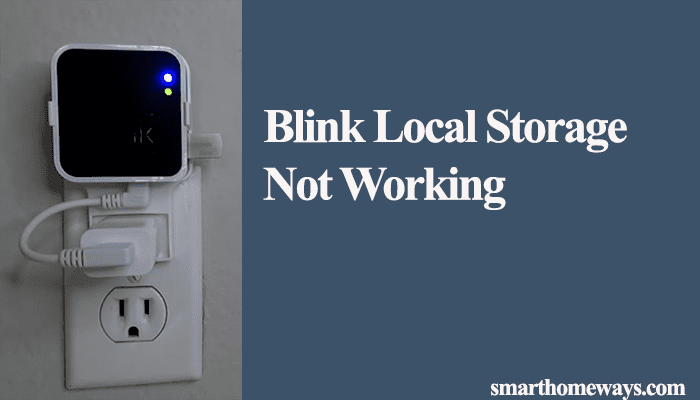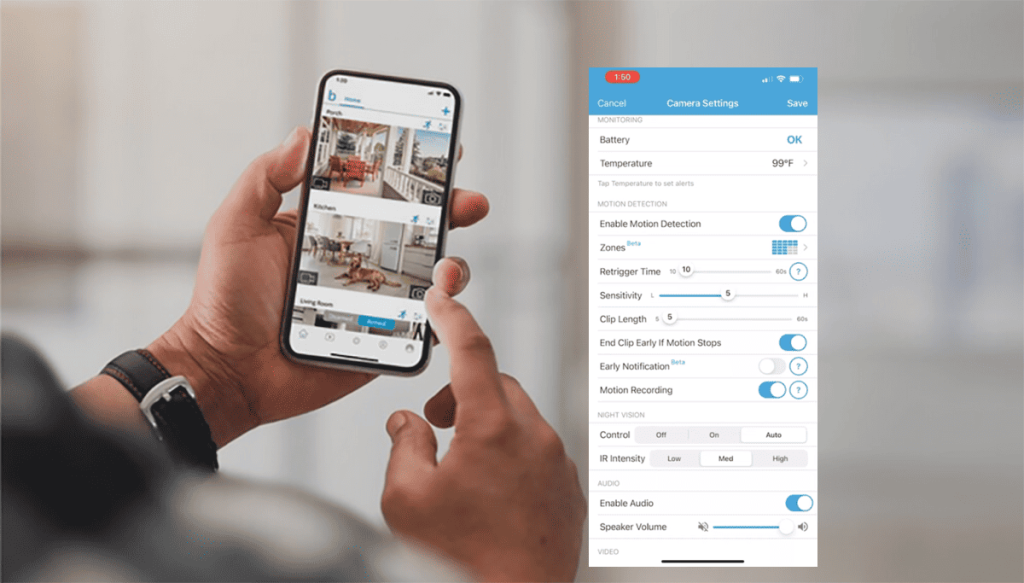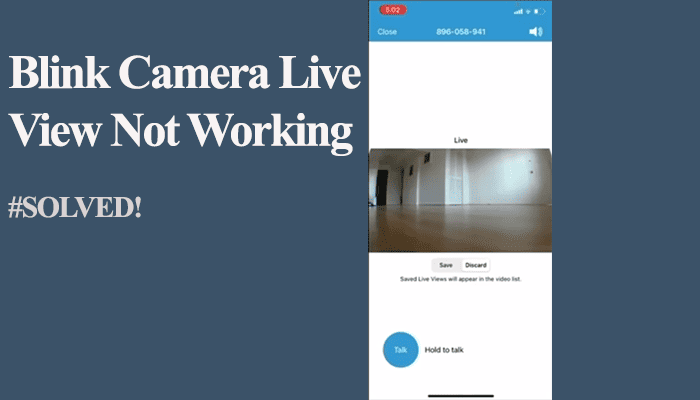Motion detection is the basis of smart security cameras; without it, you might as well go with conventional CCTV cameras. Despite having an on-paper motion detection range, different factors come into play practically.
Primarily, the maximum detection distance for blink cameras is approximately 20 feet. However, this is affected by different factors like the sensitivity level, camera placement, the level of infrared illumination, object size, temperature, etc.
To get the best from your Blink camera, ensure it’s well-installed and that you have optimized the device settings on the Blink app for maximum performance.
How Do I Improve Motion Detection on My Blink Camera?
As mentioned, a couple of factors come into play when setting up your Blink camera for the best detection. To get the best from your camera, you must optimize its settings and placement to suit your needs.
Before optimizing your camera, be sure you have covered the basics: To detect motion, the Blink system must be armed with motion detection enabled on the specific cameras.
Again, the camera must be online and in sync with the cloud servers.
That said, are the different factors to consider and optimize to refine your Blink experience;
Camera Positioning
When it comes to optimizing the performance of your Blink camera, the strategic placement and positioning of the device are of utmost importance, particularly in the case of outdoor cameras.
Motion detection works best when objects move across the area of view. Therefore, position your camera so that motion or objects move across rather than towards it.
Ensure the camera is placed high enough to cover the intended area and has an appropriate area of focus – depending on the model’s angle of view.
Furthermore, ensure your camera is installed in an appropriate location with an unobstructed view. Avoid placing the camera where it may be hindered by obstacles such as trees, shrubs, or walls.
Additionally, refrain from placing the camera near heat or cold sources, such as air conditioning vents or windows, as this could potentially impact the accuracy of the PIR sensor.
Optimize the Motion Detection Settings
Blink offers a host of motion settings to help you customize the camera to suit your needs. It doesn’t end at the enabling motion toggle.
Note: Some features require a Blink subscription.
Motion Sensitivity – This defines the ease of triggering when motion occurs within the camera area of view.
You can adjust the sensitivity level from low to high (1 – 9), depending on your preferences and the environment in which the camera is placed.
With a sensitivity level of 9, the camera is prone to false alarms as it’s triggered with the slightest of action.
On the other hand, level 1 could require lots of movement or action to trigger the camera.
The goal is to achieve a sweet spot in between. In my experience, I prefer setting the sensitivity level between 5 – 7 for standard operations.
Activity Zones – This allows you to specify which areas of the camera’s field of view you want to monitor for motion.
You can draw up to three rectangular zones on the camera’s live view screen, and the camera will only alert you if motion is detected within those zones.
For example, if you have a Blink camera mounted outside your front door, draw a motion zone that covers only the porch area rather than the entire yard.
This will help reduce false alarms and ensure you only receive notifications when someone approaches your front door.
Privacy Zones – These zones allow you to select specific areas within the camera’s view that you don’t want to trigger motion detection.
You can completely block off motion detection from the select zones.
For example, if your camera is facing a busy street, you can create a privacy zone to avoid alerts from passing cars.
Night Vision Settings
Here, you set how you want your system to switch to night vision and select the IR intensity.
You have three options, Off, On, and Auto, to control the night vision. The Auto option works fine as the system automatically switches.
Blink cameras use a passive infrared (PIR) sensor to detect motion. This sensor is designed to detect changes in temperature in its field of view.
You can set the IR intensity with three options: Low, Med, and High. The Medium option is suitable for standard operations.
Remember that street or excessive light can affect the camera’s night vision. Thus, adjust the setting accordingly. You can turn off night vision if the camera is installed in a well-lit street.