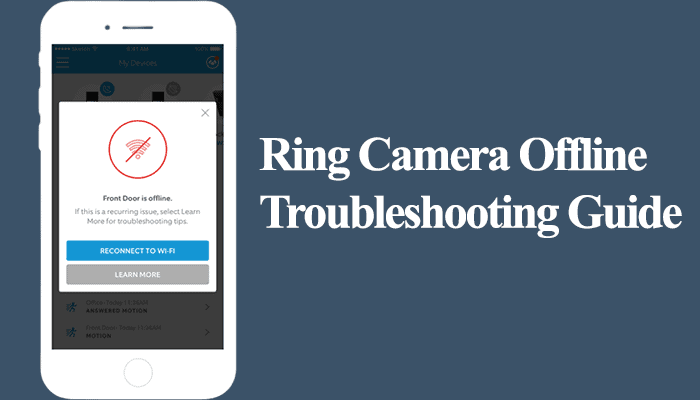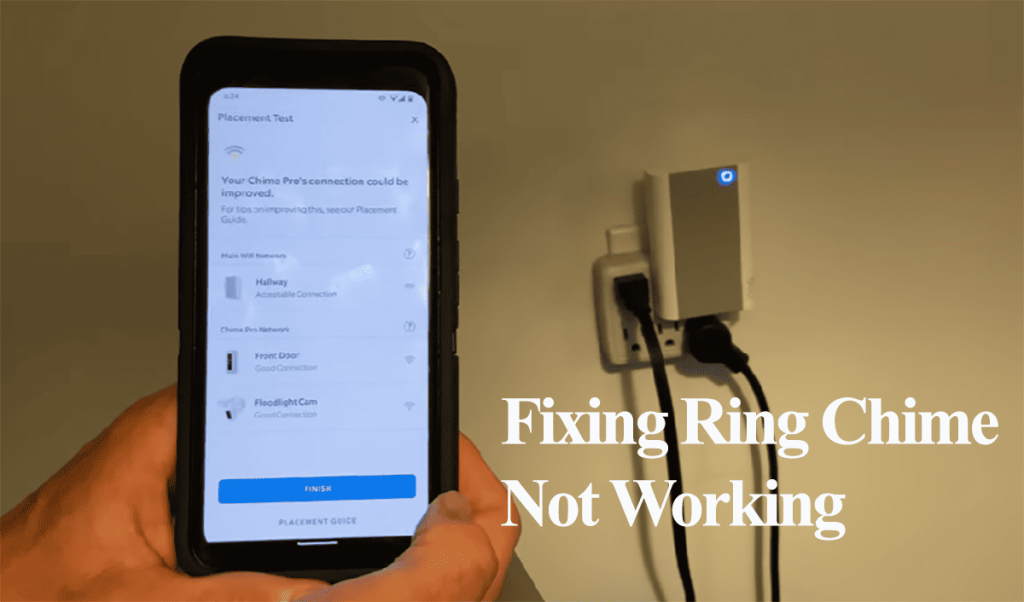Ring contact and motion sensors are the components of the Ring Alarm system, aiding in keeping our security beefed up. If you own the Ring system, more likely than not, you will experience the “tampered” or offline error alert from one of the sensors.
So, what does the tampered error alert mean, and how do you resolve it? I’ll help answer these questions in this article, thus clearing the error alert.
What Does It Mean When a Ring Sensor Is Tampered?
Ring sensors throw the tampered error when the back cover doesn’t depress the tamper switch on the back of the device. This could be because the contact or motion sensor isn’t mounted correctly, is incorrectly installed, or the tamper switch is tripped.
Depending on the cause, the sensor could be tampered but report on opening and closing correctly.
The tampered error is typically due to the mounting plate not reaching the tamper button to complete the circuit and keep it “pressed.” You have screwed it too tight.
Once the tamper button isn’t pressed, you’ll get the “tampered” alert on the Ring app. Indicating someone or something tried to interfere with your device.
That said, here are the common cause of the tampered alert on your Ring sensor;
- The sensor is incorrectly placed on the mounting plate. Thus, the tamper switch isn’t pressed.
- An open back cover – the sensor is removed from the mount to access and remove the backside.
- Improper installation – positioned too far from the magnet
- False positive tampered errors
- Damaged tamper button
How To Clear the Tampered Alert?
To get your sensor back online and in the normal state, try these simple solutions;
Manually Test the Tamper Button
The Ring App displays a “tampered” error message when the Ring motion/contact sensor tamper button isn’t depressed.
To confirm this hypothesis, use a tiny pinhead to manually press the button on the back of the Ring motion sensor. Should the error clear on the Ring app, you are facing a mounting problem.
Once you release the tamper button, the error should reappear, confirming that the back plate doesn’t engage the button after you mount the sensor.
For motion sensors, it could be you have over-tightened the mounting plate. Loosen the screws to actively engage the tamper switch once you slide in the sensor.
Conversely, in the case of the Ring contact sensor, the issue might stem from the sensor plate being fastened excessively tight. When you loosen it, the tamper error should cease to occur.
Power Cycle the Sensor
Power cycling clears temporal errors and reinitiates the sensor’s connection to the Base station. If adjusting the screws didn’t solve the issue, a reboot could get your sensor back online.
Here’s how to correctly power cycle your sensor;
- Gently slide the Contact Sensor out of its mounting bracket.
- Take out the batteries for 5 – 10 seconds, then reinsert them, ensuring the positive (+) and negative (-) sides align correctly.
- Carefully slide the cover securely onto the mounting bracket until it audibly clicks into place.
- Should you continue to receive a tampering notification, remove the magnet from its current position, wait for five seconds, and then reattach it. Ensure it remains within half an inch away from the sensor.
- Confirm that your sensor is online and in sync with the Base Station. Verify that the tamper indicator has been deactivated within your Ring app.
Reset and Reconnect
To resolve any issues related to corrupted firmware files affecting the sensor’s performance, follow these steps to remove it from the app, reset it, and reconnect it. I recommend using this solution only after trying the previous troubleshooting steps.
To remove the device from the Ring app, follow these steps:
- Open the Ring app > Go to Menu > Select Devices > Choose Alarm Base Station.
- Tap the Settings Gear icon > Navigate to Advanced Options.
- Select Z-Wave and click “Remove Z-Wave Device.” Note: Avoid tapping “Reset Z-Wave Network,” as it will reset the entire network, requiring you to reset and reconnect all devices.
- Tap “Remove.” You should see a pop-up message in the app saying, “Removing device, listening for device to remove.”
Removing the sensor will disconnect it from the Z-Wave network. Afterward, you can proceed to reset the device in preparation for reconnection.
Remember, factory resetting the sensor will erase all its data and configurations, restoring it to its default settings. Here’s how to factory reset your Ring contact sensor:
For 2nd Gen Ring contact sensor models:
- Remove the Contact Sensor from its base, ensuring the batteries are in place.
- Locate the pinhole reset button.
- Press and hold the reset button until the LED light changes to red, then release it.
- Allow the device to reset and enter pairing mode.
The reset process is slightly different for 1st generation Ring contact sensor models. Follow these steps:
- Take off the sensor cover and remove the battery.
- Press and hold the tamper button.
- While holding the tamper button, reinsert the battery.
- Keep holding the LED button until it stops flashing.
- Replace the sensor cover.
Now, you can reconnect the sensor to your Alarm system using the Ring app. Make sure you are near the base station during this process.