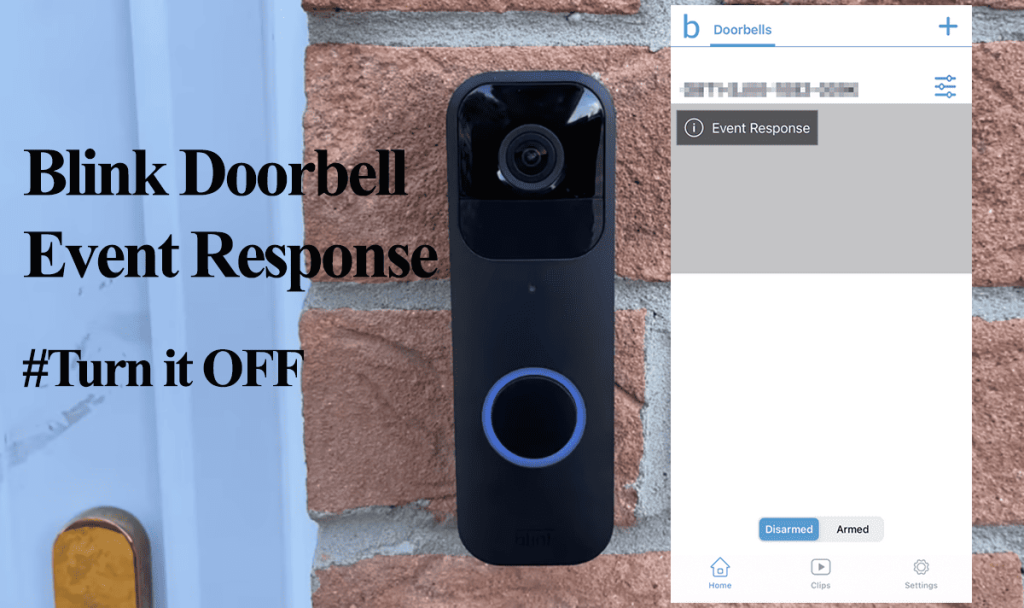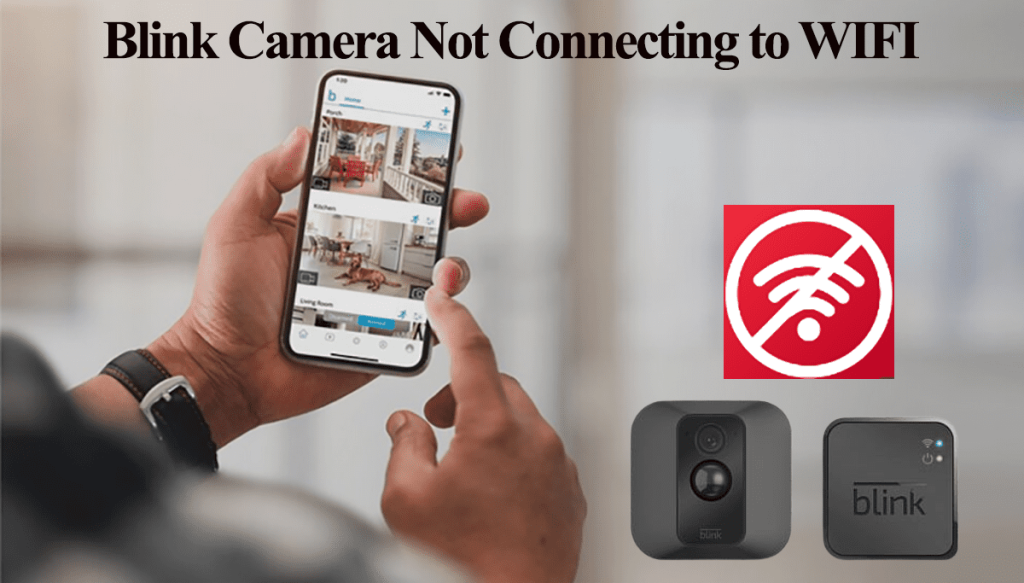Once paired, the blink sync module acts as the brains of your blink system and facilitates communication between the app and the connected device. Sync module 2 goes further to support local storage for recordings. But first, you got to pair it to your network. So, how to connect the blink sync module to Wi-Fi?
The Blink module requires stable internet during and after the setup process. Ensure the module is placed in a network-rich zone for smooth operation. The connection process is pretty straightforward; it shouldn’t take you long.
How To Connect Blink Sync Module to Wi-Fi
To connect the sync module to Wi-Fi, connect your mobile device to the same 2.4 GHz Wi-Fi network, install the Blink app, register, and verify your blink account. Use the app to configure your Blink sync module and connect to your network.
Ensure that your router broadcasts a 2.4 GHz Wi-Fi network. Blink devices only support this option.
If your router has 2.4 and 5 GHz on a single SSID, turn off the 5 GHz option on your router’s admin portal. Alternatively, separate the networks into different entities with different names and passwords.
Again, disable VPN and ad guard on your mobile device. They mask your device’s IP address preventing it from communicating with devices on your local network.
All the other blink models require a sync module, except for the Blink mini camera. Thus, you must get it right when setting up the Blink sync module to build a strong background for the cameras.
First, connect your mobile device to the same 2.4 GHz Wi-Fi network, open the Blink app, then add the module as a device. Once your module is up and running, add the camera devices. Select the camera under your Blink system to access the live feed.
So, download the Blink app (Android or iOS) onto your mobile device and set up your user account. If you already have the app, process to add a new device.
Now, power up the sync module by connecting it to a working outlet. Use the provided adapter to connect it. Once powered, observe the LED indicators with a solid green and blinking blue combo; the sync module is ready to pair.
Setting up the Sync Module on the Blink App
- Open the Blink app
- Tap the top right “+ icon” to add a new blink device
- Select “Sync Module” from the list
- Scan the QR code or enter the serial number manually. Find the QR code and serial number on the back of the sync module.
- Select the Blink system. Choose or create the blink system to associate the module with.
- Hit the “Discover Devices” button. Ensure that your module is in pairing mode for it to be found. Once the “Blink wants to join Wi-Fi network …” dialog box pops up, tap “Join” to continue.
- Connect to your 2.4 GHz Wi-Fi network. Blink provides a list of Wi-Fi networks within range; select the one connected to your mobile device and enter the correct password.
- Let the app add and update the sync module’s firmware. Don’t unplug the module during this process. Once connected, the LED lights turn solid blue and green.
- Tap Done. If the module was added to a new blink system, this should return you to the home screen. Otherwise, add your blink devices in the selected system to the module or do it later.
The sync module is now connected to the Blink app and your home network. If you experience a connectivity issue, check out: Sync module won’t connect.
Sync module 2 supports local storage; insert a USB drive (1 to 256 GB capacity) to enable this feature.
Load up the Sync module section on the Blink app > tap Local storage > insert the USB drive > the sync module authenticates it > Format the USB if the app prompts you to. Once the app recognizes the USB storage, you are good to go.
Frequently Asked Questions
Can You Connect Blink Sync Module Directly to Router?
The blink sync module can only connect to your router via Wi-Fi. The sync module lacks an ethernet port, synonymous with most smart camera Homebases – which connects to the router directly via the ethernet cable. Therefore, you can’t directly connect it to the router.
How Far Can the Blink Sync Module Be from Router?
The distance from the router to the sync module varies depending on your network strength and the number of obstacles. When setting up, ensure the module is within 30 feet of the router for a strong signal. Once the module is connected and running on the blink app, ensure the installation point is within your Wi-Fi network range.
Final Thoughts
Without a subscription, you only receive motion alerts, live feeds for cameras, and event responses for doorbells. Therefore, adding Sync Module 2 to your blink sync is the right call.
You can ditch the monthly subscription to Blink’s cloud storage once your module is connected and added to the security system. This saves the 10 bucks a month it costs for cloud storage.
One sync module supports up to 10 devices. You can consider adding a second sync module if you have more than that.