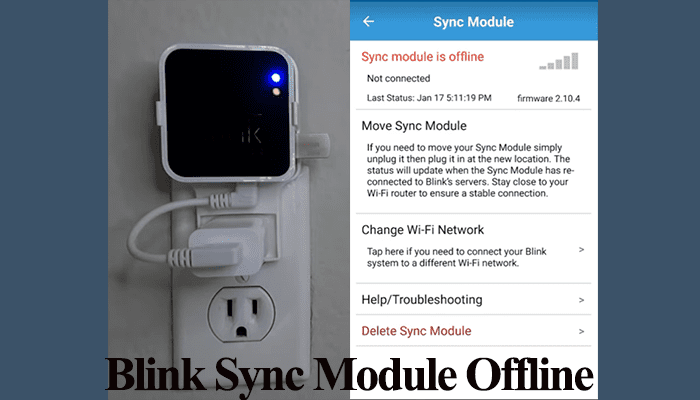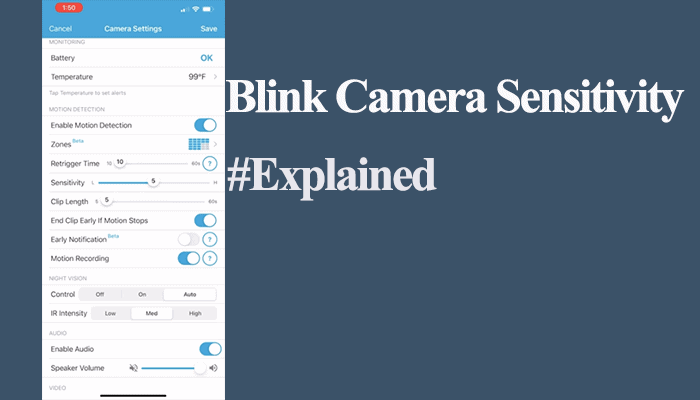Blink introduced local storage into their systems after the release of Sync module 2, which comes with an active USB port. With or without a subscription, you have the local storage option at your disposal.
You need a Sync module 2 and a compatible thumb drive to enable local storage on your security system. The USB drive must meet Blink’s set requirements, that is;
- Self-powered type-A USB drive formatted in ExFAT, FAT32, or FAT. When unsure of the formats, you can reformat the drive via the Blink app.
- Storage capacity of 1 – 256 GB with at least 375 MB free space.
- Designed to withstand high read and write rate
A single sync module can connect up to 10 blink cameras or accessories. It allows you to manage your system from a centralized point by acting as the brains of your system.
I have compiled this article to help you explore all your Blink local storage options.
Blink Local Storage Without Subscription
Without a subscription or free trial plan, local storage with the sync module 2 facilitates clip recording upon motion detection. Once you have enabled motion detection and armed your system or camera, clips begin populating once it’s triggered. You can access the clips from the Blink app.
Remember that legacy Blink devices (Indoor (1st Gen), XT, and XT2) aren’t compatible with local storage.
Blink devices released post-2020 (Mini, Indoor, and Outdoor (3rd Gen), Video Doorbell, and Wired Floodlight Camera) support local storage recording. With any of these, you can implement local storage.
Disable the “Early notification feature” on the camera settings to get complete clip recordings. Otherwise, the clip recording ends immediately with the access motion notification.
Although a subscription isn’t required, your system offers a few features without one. Whether the system is sufficient or not depends on your needs. These features are available;
- Live stream via the app
- Motion detection alerts
- Two-way audio
- Recording to a local USB drive.
You can access the recordings from the clips section on the Blink app for playback.
As stated earlier, you can add up to 10 cameras to your sync module and enable local storage on each. These cameras or accessories must be in the same local location.
You can access locally stored clips from the app for the last 30 days. For prior period recordings, safely remove the USB and connect to your PC.
Unlike cloud recordings, where you can delete multiple recorded clips, with local storage, you can only delete one clip at a time while viewing on the app or connect to a PC and delete multiple clips.
The significant advantage of local storage is that you can perfectly run your Blink systems without paying for a monthly subscription – saving you a couple of bucks a month.
With A Cloud Subscription Plan
With a cloud subscription or during the free trial, local storage plays a backup role on your Blink security system. The cloud-stored clips are backed to the USB drive daily. You can access the cloud recordings via the Blink app. To access the backup, safely eject the USB drive and view the clips on a PC.
You have two tabs under clips with local and cloud storage added to your Blink system. The local storage tab picks your system’s name.
With a subscription, the local storage is pretty much a backup option. All activities happen on the cloud front.
Based on your Blink plan, you can access clips for up to 60 days on the app. To access prior periods, local storage comes into play.
Also, deleting clips on the cloud storage doesn’t delete them on the USB drive.
Setting Up the Local Storage
You need a Sync module 2 and a USB drive to add local storage to your Blink system. Once you have successfully added the sync module to your network, insert the USB and check the connection status on the app.
A connected sync module has solid blue and green lights, indicating it has network access and is in sync with the cloud servers.
Follow these steps to connect your USB drive;
- Successfully connect the sync module 2 to your Wi-Fi network – you probably have it hooked.
- Securely insert a correctly formatted USB drive into the sync module port
- Open the Blink app and select the Sync module underneath your connected cameras
- This loads up the sync module settings > Hit the Local Storage option
- Observe the status. If it shows “connected,” the module successfully recognizes the thumb drive. You should see the available storage percentage and a list of attached cameras.
If the USB drive is in an unsupported format, you will get a “format USB device?” pop-up on the local storage tap.
You can choose the format via the app. If you do, all the data on the drive is erased and formatted in a compatible format. Formatting triggers a firmware update for the sync module if one is pending.
To format via the Blink app, leave the USB drive inserted long enough for the formatting and any upgrades.
Alternatively, hit cancel on the app and format the USB to ExFAT or any other compatible option on a computer.
Enable motion detection and arm your camera to test if the local storage works. After 2 – 5 minutes of the trigger, you should get your motion clips on the app.
Frequently Asked Questions
Does Blink Offer Local Storage?
Blink offers a local storage option with Sync module 2 and compatible cameras (all new cameras barring the legacy models). Without a subscription, your motion clips are recorded to the thumb drive, while with a Blink cloud subscription plan, the local storage is a backup of the cloud-saved recordings.
What Happens When Blink Local Storage Is Full?
Blink system deems your local storage full when it falls below 375 MB capacity. The app notifies you of storage “full” status on the local storage and won’t save additional clips. You can eject the drive and delete old clips with a computer or connect a new empty drive.
Where Is Local Storage on Blink App?
To navigate to local storage on the Blink app, open the app on your device > select the Sync module > under Sync module 2 settings hit the “Local storage” option > check the status, storage capacity, and connected cameras on the tap.
Will I Be Able to See My Local Storage Clips in The Blink App?
You can see your local storage clips via the Blink app without a subscription. You can only play clips from the app’s cloud section if you have an active Blink cloud storage plan.