The sync module acts as the communication hub and the brains of your blink security system. It facilitates effective communication between the paired devices and your Wi-Fi network for control from the Blink app. To access the connected devices, the sync module must remain online. Once your blink sync module runs offline, you can’t access or control the paired devices from the app.
This post answers why your sync module is offline and offers practical solutions to get it back online. Read along for more.
Why Is My Blink Sync Module Offline?
The blink sync module falls offline once it disconnects from your Wi-Fi network or the power supply is disrupted. Once the module can’t sync with the cloud servers, the app displays it as offline. First, perform a power cycle on the module and the network router to refresh the connection.
Here are more reasons for the blink sync module offline problem;
- Weak or no internet connection
- Connecting to a 5 GHz Wi-Fi network
- IP conflicts with another device on your network
- Disconnection from the power supply – too high or low voltage on the outlet
- Changes in your Wi-Fi network settings – you should update the same on your device
- The sync module is not within your network range
- Outdated app or device firmware
- Server outage
It can be disappointing when your blink system is working just fine, then all of a sudden, the app hits you with an offline error. This renders the paired device pretty useless.
Observe the sync module LED indicator for guidance on how to deal with the problem;
- Solid blue and green – It shows blink sync module is connected to a working internet.
- No Lights – This shows that the device isn’t powered up. Either the power cord or outlet has tripped. Move it to a different outlet and check if it powers up.
- Solid Red Light – The device lacks an active internet connection
- Green light blinking on and off – Essentially, the IP address allocated by your router is in use, causing an IP address conflict. Try rebooting the router to refresh the DHCP server.
- Green and blue lights blinking – It shows the sync module is connected to a poor network signal. Move the sync module closer to the router to boost the signal strength.
How Do I Get My Blink Back Online?
Try these solutions to get your sync module back online.
Power cycle your devices
Power cycling your network router and sync module reinitializes the connection and can easily solve the offline problem.
To power cycle, unplug your device from the power outlet, let it discharge for a minute, and reconnect.
First, restart the router and wait for it to broadcast an active network. Test it on your mobile device by accessing and browsing your favorite website. Once you a certain that the network is on point, power cycle the sync module.
Give the sync module 20 – 30 seconds after restarting and check the LED lights; a solid green and blue indicate it’s connected. The offline error should disappear after refreshing the blink app.
Along with power cycling, ensure that your power supply is solid. Be sure that your module is receiving the right amount of voltage. If in doubt, try out a different power cord and outlet. The sync module is compatible with a 5V 1A USB adapter.
Check your Wi-Fi connection.
Blink says their devices usually reconnect after a network or power outage problem. While this is usually the case, some devices won’t connect independently and require your input.
If a power or network outage occurs, perform a power cycle to refresh your devices once the issue is resolved.
The blink sync module must always be connected to an active and stable internet. If your internet disconnects, the module falls offline.
Test whether you have an active and strong internet. If no so, contact your ISP to fix the issue first.
Again, if you make changes to your network settings, such as Wi-Fi password, security type, etc., you must update the same on your connected devices. Select the sync module on the app and tap the “Change Wi-Fi” button to connect to the new Wi-Fi network.
Remember that Blink sync module and cameras are only compatible with a 2.4 GHz network.
If your router broadcasts 2.4 and 5 GHz bands on a single SSID, you must separate them into two different networks. This helps you avoid conflicts and only connect the devices to the compatible frequency.
Generally, power cycling the router and the device works magic when dealing with drop-in network offline issues.
Unplug the router from the outlets to power cycle, give it 20 – 30 seconds, and reconnect. Once it’s up and running, apply the same procedure to restart the blink module.
Move The Sync Module Closer
As with any smart device, a strong and steady internet is crucial. The further the sync module is from the router, the weaker the 2.4 GHz signal gets.
The offline issue could be due to the sync module being tucked away in network deprived corner of the house. The number of bars under the sync module status indicates the signal strength.
For smooth operation, at least 3 bars should be on the Wi-Fi symbol.
It’s recommended to place the sync module centrally with respect to your router location. Once the module receives a more robust connection, accessing it and the linked devices becomes easier.
Check Your Blink App
The app allows you to manage and access your linked accessories effortlessly. However, prolonged use builds up the cache level and can cause malfunctions. Therefore, make it a habit to clear your app cache from time to time. This refreshes its memory and improves performance.
If you have an independent blink device – not linked to the sync module, try controlling them and check if it works.
Update the app and the sync module’s firmware to the latest versions.
If the issue persists, uninstall and reinstall the Blink app afresh.
Disable VPN, Router Firewall, and Ad guard
VPN and Ad guard mask your mobile device’s IP address; thus, it won’t communicate with other devices on your network. When running a VPN or ad blocker, your device is virtually on another network, different from your router’s local network.
Disable your VPN and ad guard if any is running on your mobile device.
Also, check your router settings for any configuration that could prevent it from communicating with devices. The exact term depends on your router model; MAC address filtering is common with most brands.
For models like Xfinity, log in to your router portal and change the IPV4 firewall from medium to low.
For Netgear, log in through a compatible Nighthawk and check if the Sync module is toggled off under the Device Manager tab.
Reset The Sync Module and Reconnect.
Before resetting, remove the Sync module from the connected blink system on the app.
You can delete the sync module from the app by removing it from the connected system or deleting the entire system.
Deleting the entire system removes the sync module and all the associated devices from the app. You must set it up afresh to reuse your blink devices.
Removing the Sync module from the app
- Navigate to the sync module section. If your sync module is offline, tap the “Sync Module Offline” banner to load up the details screen.
- Hit the “Delete Sync Module” button and confirm your option by tapping OK.
- Verify the serial number. Enter or scan the serial number on the sync module’s back to verify ownership. Tap Continue.
- Tap Delete on the pop-up window to finalize your action.
The connected cameras aren’t deleted but won’t be accessible on the app. The sync module must be reconfigured to return the cameras to action.
Once you have hooked off the module from the app, you can reset it manually.
Resetting the sync module
- Find the reset button on the sync module side next to the USB port
- Press the reset button for 5 – 10 seconds. Use a thin object to do so.
- Release the button once the LED indicator flashes red.
- This begins the reset process, which takes approximately 15 seconds.
- Once the LED lights turn solid green and blinking blue, the sync module is ready to pair on your app.
The sync module can now be reconnected to your Wi-Fi network.
If this doesn’t solve the problem, delete the entire blink system, which deletes all the associated cameras, and set up the blink system from scratch.
Final Thoughts
The ease of solving the Blink sync module offline problem depends on the cause and your network setup. Sometimes, a simple router restart gets it, and the module is back online. Other times, one has to go the whole troubleshooting marathon, including resetting and reconnecting it.
Of importance is to start with the easy solutions first and get them out of the way.
In the event of a server outage, no amount of troubleshooting can get your blink devices back online. Please give it some; once the technicians fix the server issues, Blink is back rolling.
If the offline problem persists, contact blink customer support; it could be that your module is faulty and needs replacing.

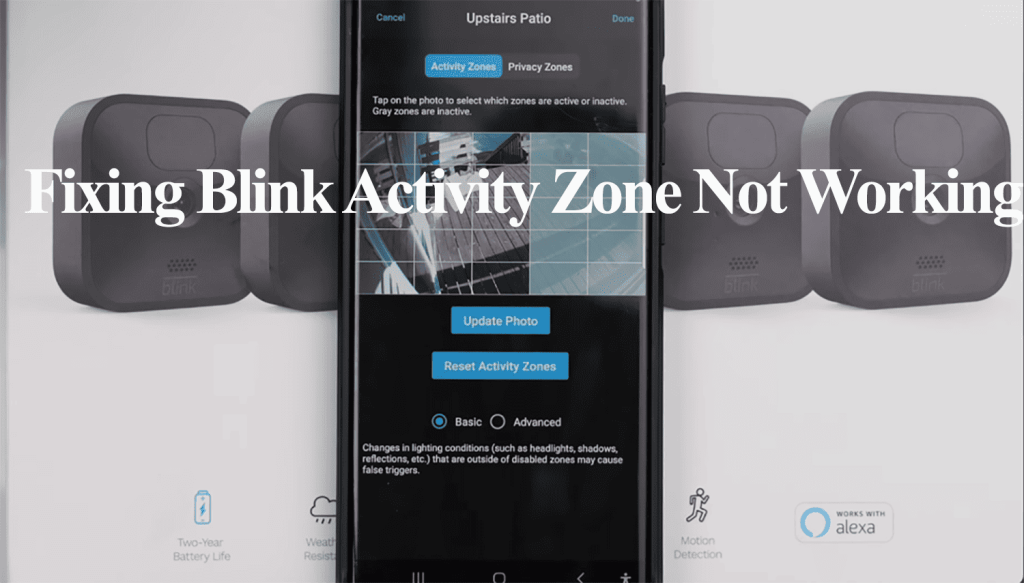

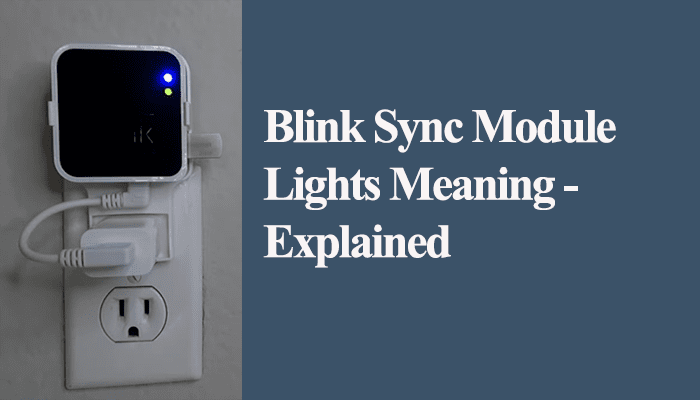
How about a PDF with all the troubleshooting processes so I can print it out?
We are working on adding this feature.