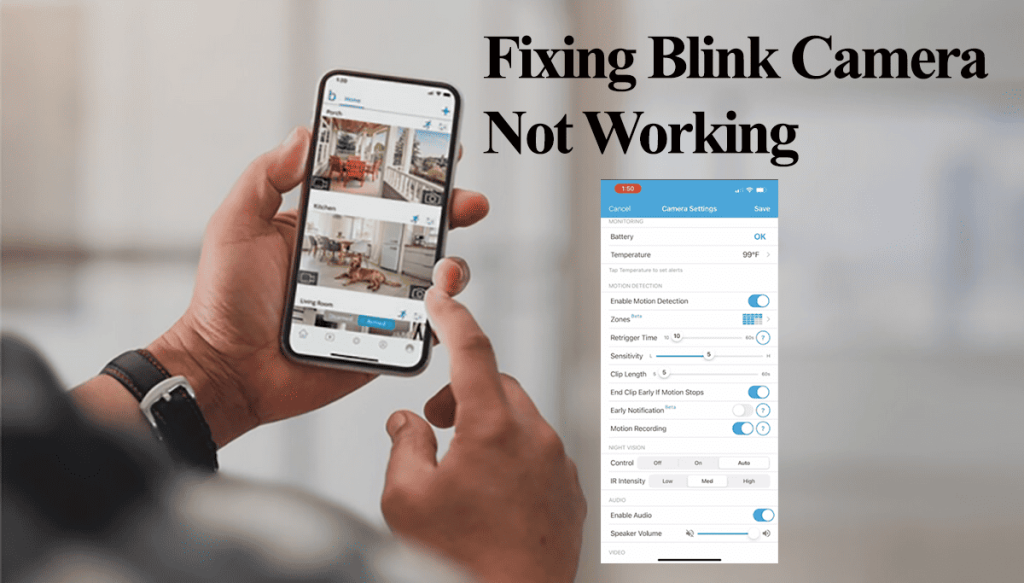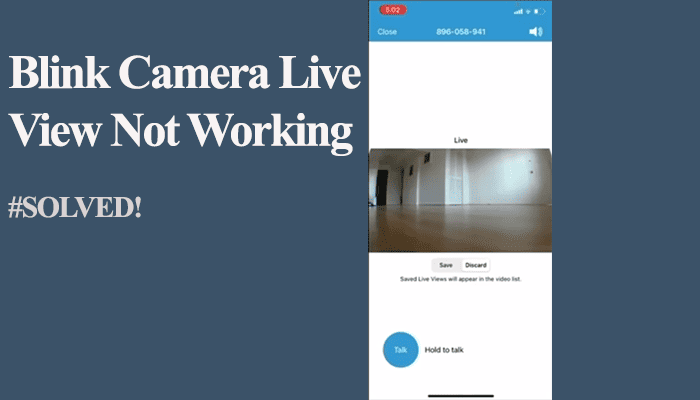“Knock Knock,” who is there? “Your visitor responds.” Those days are long gone, with video doorbells coming as standard installations in modern houses. You can check who’s at your door from the comfort of your couch and decide whether to let them in. However, this is pegged on your doorbell working and online on your device’s app.
So, your Blink doorbell is acting up and functioning as expected? I’ll help you highlight the probable causes and the necessary troubleshooting solutions to get it back running.
Why Is My Blink Doorbell Not Working?
Blink doorbell requires a solid internet and power connection to remain online and perform optimally. If your setup doesn’t include a Sync module or direct wiring, the doorbell enters event response mode and doesn’t actively listen for commands. Therefore, you might experience performance issues.
With how the Blink doorbell is designed to function, you could experience performance failure when not correctly set up.
If you intend to run it wirelessly, you need Sync Module 2 to improve its connectivity and functionality. Additionally, Sync Module 2 adds a local storage option to your system.
Here are the common reasons why you could experience performance failures on your Blink doorbell;
- The doorbell has lost its network connection and is offline.
- Power supply issues. Running on a low battery or wired to an insufficient voltage transformer.
- Incorrect Blink app settings – your system is disarmed, motion detection and recording aren’t enabled, Blink app permissions, etc.
- Poor network connection – doorbell can’t process the activities
- Blink server outages
- Faulty Device
Observing your doorbell ring or checking its status on the Blink Home app should help you narrow down the source of the issue. A flashing red light on the doorbell ring indicates a network disconnection.
If you are experiencing temporal disconnection or IP conflict errors, power cycling your doorbell, sync module, and network devices should refresh and reinitiate the connection.
To soft reset a blink doorbell, remove the batteries for five seconds and reinsert them.
Blink Doorbell Not Working – Troubleshooting
Not only does the network connectivity affect your doorbell’s performance, but also how it’s set up. The doorbell only chimes without a connection, but you don’t get motion alerts or recorded clips.
Let’s look at how the Blink doorbell is designed to work. Once this is clear, we can dive into the troubleshooting solutions.
Using a Sync Module or direct wiring, the battery lifespan can be prolonged to approximately two years. This lets you initiate Live View or capture thumbnails through the Blink app – the ideal set-up.
In cases where a wired connection or Sync Module is absent, the system switches to Event Response mode, where you receive motion alerts and doorbell press notifications. To enter Live View with two-way communication, you must tap on a notification within a 60-second window.
So, how is your doorbell set up? Are you limiting its performance by not adding it to the Sync module or directly wiring it? Is your system armed or disarmed?
With that said, try these solutions to get your doorbell working;
Check Its Network Connection
It goes without saying that your doorbell needs constant access to a solid internet connection – preferably hooked to a Wi-Fi connection with 5 MPS or above speeds.
Blink doorbells connect to 2.4 GHz Wi-Fi networks. It will be displayed as offline on the Blink app when it disconnects.
The manual chime on the doorbell works (the traditional way), but you won’t get alerts on your mobile device. She needs server access for this to work.
The first step is to check if you have internet access on your home network and the doorbell’s status.
Access online material on a device hooked to your home Wi-Fi and confirm if it works. Next, use the Blink app to check your doorbell’s connection status.
Open the App > Tap the settings icon on the doorbell tile > Scroll down to the network section > Check the number of Wi-Fi bars (for Wi-Fi and Sync Module) under the Network section.
Less than 2 bars indicate a poor connection; otherwise, the doorbell is labeled as offline if there is no connection.
To boost your signal strength, add a Sync module to your setup, install a Wi-Fi extender, or move your primary router closer to the doorbell installation point.
Doorbell and System Settings
You must enable motion detection and video recording under the device settings to get motion detection alerts and recording. Again, your Blink system must be armed to initiate active monitoring.
When the system is disarmed, you should access the live view feature and receive doorbell press alerts. All other features require the system to be armed and settings customized
Confirm that your doorbell detection settings sit right. Here are the necessary things to look out for;
- The battery status should be “OK.”
- Ensure the “Enable Motion Detection” toggle is ON
- Turn on the “Enable Video Recording” toggle
Here’s a detailed explanation of Blink settings and how each affects your device’s performance.
Again, if you have activity or privacy zones, ensure they are correctly set up. Graying out an area with activity zones means the Blink doorbell won’t monitor that location.
Remember to get recordings; the Blink doorbell must be attached to a storage plan. You have a local storage option with Blink sync module 2 or cloud storage with a Blink subscription plan.
How Is the Doorbell Installation?
Primarily, Blink doorbells are powered by two non-rechargeable lithium batteries. However, how you install the doorbell affects its functionality.
As mentioned earlier, using a Sync Module or direct wiring, the battery lifespan can be prolonged to approximately two years. You can access your detection alerts at any time.
On the other hand, without a sync module or directly, you must access your alerts within 60 seconds as the device operates in Event Response Mode.
The voltage levels must be compatible with the doorbell for the direct wiring option to be viable. Blink doorbells work with mechanical or digital chime systems supplying 16 to 24 volts of AC.
The doorbell slips into Event Response mode when the chime system supplies less than 16 volts AC.
To get the best out of your Blink doorbell, wire it up or add a Sync module.
Server Outages
The Sync module and doorbell are not standalone entities; they maintain constant synchronization with cloud-based servers. If the connection to the server is severed, the functioning of the Blink doorbell is disrupted.
The occurrence of the “Blink System is busy” error is a standard indication of a server-related problem.
Have you observed a situation where all your Blink devices have gone offline or ceased operation? Commonly, these issues stem from server outages or network disconnections.
Instances of server outages are typically communicated through popular social media platforms, and the problem is often resolved within a few hours.
Just allow a few hours to pass and then access the doorbell using the Blink app. At that point, the situation should have returned to its normal state.
Alternatively, check for Blink status using popular down detector tools.
Reset The Blink Doorbell
Corrupt firmware files could affect your doorbell performance. Removing and resetting the doorbell restores the factory settings, clearing all configurations, files, and settings.
Once reset, you must reconnect the doorbell to your system > let the firmware update and customize its settings.
To remove it from the app, navigate to the doorbell’s settings tab > Scroll to the bottom and hit “Delete Doorbell” > confirm your action.
Next is factory resetting; you must remove the doorbell from the mount to access the reset button. Here is the procedure;
- Use the removal tool to detach the doorbell and pull it off the mount
- Please turn it on its backside to access the reset button
- Press the reset button until the red light flashes on the front.
The flashing red ring light indicates that the doorbell is in pairing mode and ready to connect. Reconnect it via the Blink app and test if it now works.
Contact Blink Support
If you still can’t get your doorbell to work, you are likely dealing with a faulty device. You at least see some form of life on the doorbell – a flashing red light, the doorbell rings upon pressing, etc.
On the other hand, if nothing works on the doorbell – won’t connect, doesn’t respond to touch, etc., engaging the Blink support should come in handy.
You could get a replacement unit or return it for a swap if the warranty is valid.