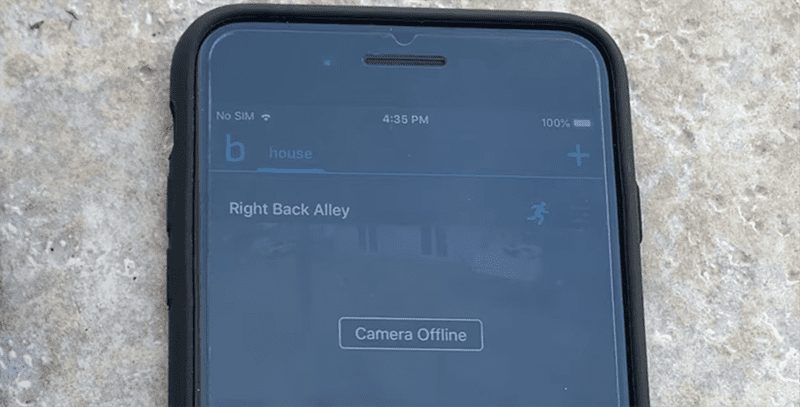Video doorbells have recently gained popularity and are necessary in a modern home. Peeping at your front door from anywhere and receiving motion and press alerts adds more convenience to your home. By the look of things, you added a Blink video doorbell to your security system.
Unlike their other Amazon counterparts, Ring Doorbells, the Blink doorbell has no standard chime kit. Therefore, you could miss out on alerts when you are not close your mobile device or you don’t hear the doorbell chime at the time it’s rung.
Without further ado, here are the three options you can employ to get your doorbell chiming indoors;
- Link your Blink and Alexa accounts and enable doorbell announcements
- Use a Blink mini as a doorbell chime
- Wire the doorbell to an existing indoor chime
Later, we’ll examine the ins and outs of the above methods.
How Do I Get My Blink Doorbell to Ring Inside?
To amplify your Blink doorbell presses or motion alerts, you can link your Blink to Alexa and enable doorbell motion and press announcements. Thus, getting your Alexa-enabled devices to announce your doorbell. This option is viable when you have some echo device within your setup.
Alternatively, you can add a Blink mini camera to your security system and set it as the chime to your doorbell. Finally, you can hard-wire the doorbell to your indoor mechanical or electrical chime.
The Blink doorbell is primarily powered by two-size AA 1.5 V non-rechargeable lithium batteries.
Adding it to a Sync module system or hard wiring to an existing chime is recommended to get the best out of your doorbell and extends the battery life.
Otherwise, the doorbell keeps falling to Event Response Mode. With limited live view and no motion detection.
Now, here is how to get the doorbell to chime inside the house;
Enable Doorbell Announcement on Your Alexa Device
This requires an Alexa-enabled device (Echo Dot, Studio, Show, etc.) hooked to the same network as the doorbell to work.
First, you must link the Alexa and Blink accounts and enable the Blink skill to discover and add Blink devices to the Alexa app.
Ensure your setup meets these prerequisites when linking Blink to Alexa;
- The Alexa and Blink apps are running on the latest versions
- Your doorbell is already added to the Blink app and connected to the same network
- Enable location and turn off VPN on your mobile device for easy device discovery
If successful, you should enable the Blink skill and discover your Blink devices in the Alexa app. The doorbell announcement feature is switched off by default. Here’s how to go about enabling it;
- Open the Alexa app and navigate to the Devices from the bottom Menu.
- Select Cameras from the list and pick your Blink Video Doorbell.
- Within the live view tab, click the Settings Gear icon at the top.
- Enable the Doorbell Press Notifications or Motion Announcements I prefer going with the doorbell press as I don’t need an announcement every time motion is detected.
- Set Announcement Devices to specify the Alexa-enabled gadget you wish to make an announcement whenever the Blink Video Doorbell is pressed.
Finalize by setting the Doorbell Sound; follow the above steps to land on the Doorbell Settings window, select “Doorbell Sound” > Choose one from the Standard and Seasonal Options.
The video below demonstrates the above process and includes adding a routine to stream the doorbell triggered by a press automatically.
Use Blink Mini as Chime
If you don’t have Alexa devices on your setup but have a Blink mini camera, you can use it as a chime and amplify your doorbell on the inside.
The setup process is seamless, with Mini and Doorbell on the same network and system (Sync Module). However, you can still use the Mini and Doorbell without a sync module.
If you have one or more Mini cameras integrated into the same system as your doorbell, access your doorbell’s Device Settings > Doorbell and Chime Settings > Use Blink Mini Camera as a Chime > Select the camera names > Save.
Under the Blink mini settings, you can adjust the “Mini as Chime Volume” and set it to your sweet spot.
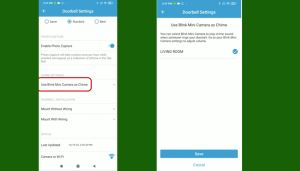
Note: Ensure you set up the Sync Module, the video doorbell, and then the Blink mini in that order on the Blink app. Remember to connect to the same 2.4 GHz Wi-Fi network and update the firmware on the Blink Mini if the Chime option is not visible in the settings.
Hard Wiring the Doorbell
If your house has a mechanical or digital chime, you can hard wire the Blink doorbell to get doorbell press chimes in-house.
The chime must supply compatible voltage levels to the doorbell for this feature to work. Blink doorbells work with mechanical or digital chime systems providing 16 to 24 volts of AC.
With less than 16 volts, the doorbell enters the Event response mode. You could experience reduced functionality like inaccessible live views.
When choosing this method, ensure that your doorbell transformer produces the recommended voltage. This can be easily upgraded by your electrician.
This method is advantageous in that it doesn’t depend on your network. The inhouse chime rings as long as the doorbell is pressed to complete the circuit. The downside? Not all houses come with the hard wiring.