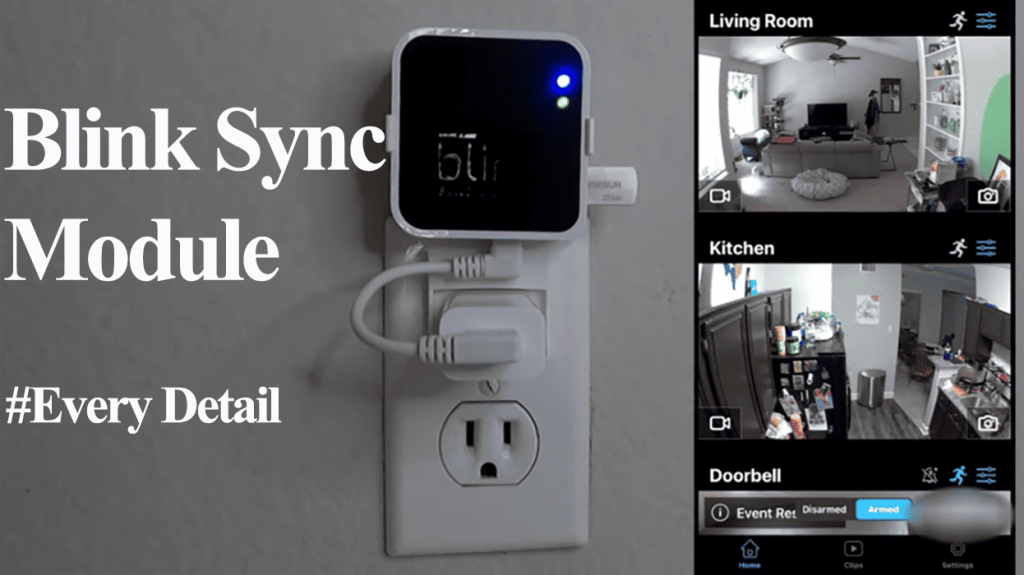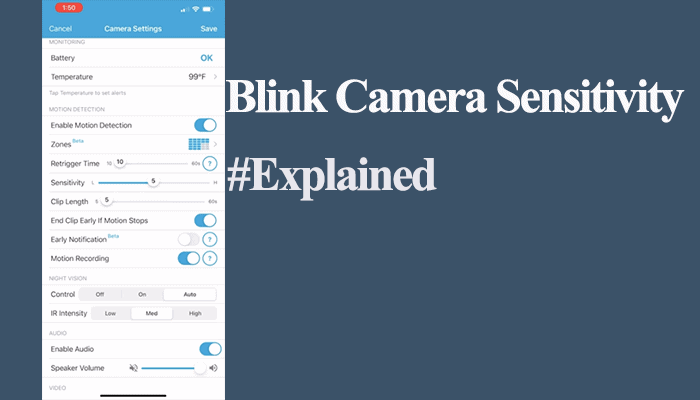The blink sync module acts as the control hub for connected devices relaying network details and commands to the devices. Additionally, it facilitates local storage with up to 256 GB capacity. Being such a crucial component, the blink sync module not working renders your security system pretty useless.
The sync module requires active internet access to link your blink cameras with the cloud servers. This allows you to access the paired devices through the app for live feeds, notifications, alerts, etc. So, why is the module not working, and how do you go about it?
Why Is My Blink Sync Module Not Working?
The blink sync module won’t work when it loses connection to your Wi-Fi network or power supply. Ensure that your module is connected to a working internet connection. Once connected, the two LED indicators turn solid blue and green. Try power cycling the sync module to get it back online and running.
Primary, the sync modules allow you to control compatible accessories from the app. Once the connection is lost, you can’t access your camera.
Again, if you run your blink setup without an active subscription, ensure that the local USB storage is recognized on the app. Without a subscription and local storage, its functionality is limited.
That being said, here are some reasons why your sync module is working;
- Loss or poor network connection
- Power outage – wrong voltage or power cords
- Unrecognized local storage
- Software malfunctions on the blink app
- Running VPN on your mobile device
- Corrupt firmware
- IP conflicts with other devices
First, ensure that your mobile device is connected to the same network as the Sync module and that you have turned off VPN or ad guard. VPN and Ad blocker software mask your device’s IP address preventing it from accessing devices on your network.
Blink Sync Module Not Working – Troubleshooting
The blink sync module not working indicates a connection failure. Either the device isn’t powered up, or the network connection got disrupted. Observing the color indicator is handy when solving problems with your sync module.
First, perform a power cycle on your blink sync module and network router. This could quickly solve your problem, saving you valuable time.
Therefore, unplug the router from the mains, wait 2 – 3 minutes, and plug it back. Once the router initializes, test the internet access on your mobile device. Next, power cycle the Blink sync module.
To power cycle the blink module, unplug it, wait for 5 minutes to drain the power, and reconnect the power cable. Let the sync module restart and connect to your network.
Once connected, the indicator lights turn solid blue and green, respectively. Refresh the Blink app and check whether the module responds.
If the sync module doesn’t connect, use the indicator lights to narrow down the cause;
- Solid blue and green – It shows blink sync module is connected to a working internet.
- No colors – This shows that the device isn’t powered up. Either the power cord or outlet has tripped. Move it to a different outlet and check if it powers up.
- Solid Red Light – The device lacks an active internet connection
- Green light blinking on and off – Essentially, the IP address allocated by your router is in use, causing an IP address conflict. Try rebooting the router to refresh the DHCP or assign a static IP address to the blink module.
- Green and blue lights blinking – It shows the sync module is connected to a poor network signal. Install the module closer to the router to boost the signal strength.
Power cycle your devices
Power cycling an electronic device jogs up the memory and refreshes its connection to your home network.
Ensure your devices are connected to a working outlet and the LED indicator light shows it’s connected. Observe the module’s power LED light to ascertain it’s powered.
To power cycle, unplug your device from the power outlet, let it discharge for a minute, and reconnect. Apply this to all your network devices and the blink products.
Along with power cycling, ensure that your power supply is solid. Be sure that your module is receiving the ring amount of voltage. If in doubt, try out a different power cord and outlet. The sync module is compatible with a 5V 1A USB adapter.
After power cycling, refresh the Blink app to check if the module works.
Check your Wi-Fi connection.
Once the connection is lost, some devices cannot come back online alone and need little assistance. A reboot usually does the magic.
Test your network by connecting a phone or tablet and trying to surf the internet. If you are disconnected, or the network signal is poor, contact your ISP to fix it first.
Smart cameras require a strong and stable internet connection to sync to the servers effectively (greater than 5 MBs upload and download speed is ideal).
Again, if you make changes to your network settings, such as Wi-Fi password, security type, etc., you must update the same on your connected devices. Tap the “Change Wi-Fi” button and follow the in-app prompts to connect to the new network.
Remember that Blink sync module and cameras are only compatible with a 2.4 GHz network.
If your router broadcasts 2.4 and 5 GHz bands on a single SSID, you must separate them into two different networks. This helps you avoid conflicts and only connect the devices to the compatible frequency.
Generally, power cycling the router and the device works magic when dealing with drop-in network offline issues.
Unplug the router from the outlets to power cycle, give it 20 – 30 seconds, and reconnect. Once it’s up and running, apply the same procedure to restart the blink module.
Move The Sync Module Closer
The sync module requires an active internet connection to remain online and serve as the brains of your blink security system. If your module is connected to a poor internet connection, accessing the linked accessories becomes harder.
As with any smart device, a strong and steady internet is crucial. The further the sync module is from the router, the weaker the 2.4 GHz signal gets.
It’s recommended to place the sync module centrally with respect to your router location. Once the module receives a more robust connection, accessing it and the linked devices becomes easier.
Check Your Blink App
The app allows you to manage and access your linked accessories effortlessly. However, prolonged use builds up the cache level and can cause malfunctions. Therefore, make it a habit to clear your app cache from time to time. This refreshes its memory and improves performance.
Test that you can control other blink devices from the app when your sync module doesn’t work. It could be that the blink app is experiencing a temporal performance issue.
If the issue persists, uninstall and reinstall the Blink app afresh.
Check Your Storage
You are limited to live view and motion alert notifications without an active subscription to your blink system. The blink sync module 2 has a USB port that supports up to 256 GB storage capacity.
To run your system without a paid subscription, insert a compatible USB drive on your sync module for storage.
Therefore, ensure that your USB drive is recognized under the local storage section on the blink app.
With the module powered and connected, unplug the USB drive and plug it back. This allows the sync module to recognize and format the USB drive in the appropriate format. Ensure that the local storage status says “Connected” on the blink app.
Once you arm and enable motion detection on your blink system, clips are recorded on the local storage USB drive.
Reset The Sync Module and Reconnect
If power cycling your network and Blink devices doesn’t solve the performance problem, the final option is to reset your module.
Factory resetting a blink sync module deletes all the configurations and restores the default settings. Once reset, you must connect it to your network and link your compatible devices. Therefore, let the reset solution be the last on your book.
Resetting the Sync module resets the connected cameras too.
To reset a blink sync module, find the reset button on the device and use a thin pin to press the button for 5 – 10 seconds. Once reset, the module enters pairing mode and is ready to connect to your network.
Reconnect your module to the app, open the app > Add new device (Sync Module) > Scan the QR code > add to your system > Discover devices > Enter your 2.4 GHz network details > Let the firmware update.
If you still can’t get the Sync Module to work, move it to a new system. First, delete it from the blink app and reset it to restore default settings. While setting it up afresh, add it to a new system when prompted by the app.
If that doesn’t work, do the Firmware reset;
- Unplug the Sync module
- Press and hold the reset button of the sync module while unplugged
- While holding the reset button of the sync module, plug in the power cord
- Wait for the red light to show, then release the reset button.
- Wait for the Blinking blue and solid green, then re-add it to the app.
Final Thoughts
The blink sync module needing to be fixed can be a frustrating issue. Unplugging the sync module and restarting the Wi-Fi network and internet modem suffices.
Once the internet is back, plug in the sync module and give it a couple of seconds to initialize. Everything should work perfectly if it connects with both LED indicators on solid blue and green.
Sometimes, all these devices cannot connect back to our Wi-Fi until we power cycle our sync module and router altogether.