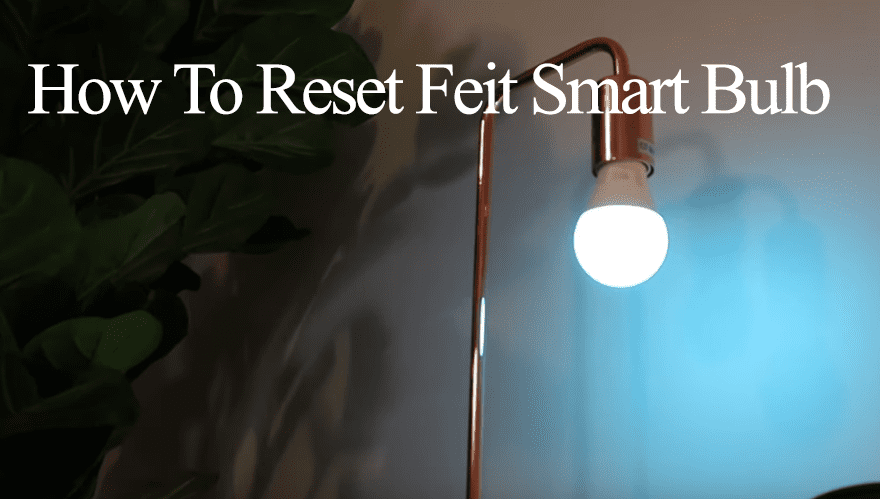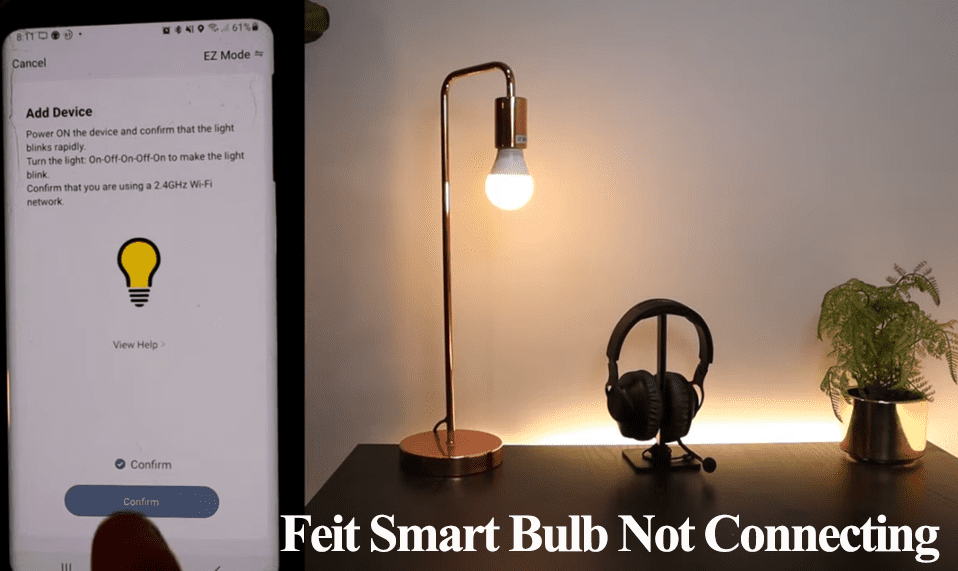Are you looking to connect your new Feit Electric smart device to your home network? You have come to the right place; look no further. Feit produces decent smart home products that improve our daily lives and the security and control of our homes. So, how to connect your Feit Electric device to WIFI?
Hooking your Feit device to your home network is a pretty straightforward process. You only need a stable internet connection, a smartphone, and a Feit device.
You can add any Feit Electric device to your Wi-Fi network through the Feit Electric app.
In this article, I’ll walk you through the connection process for your Feit smart bulbs and other popular Feit devices.
How To Connect Feit Electric to Wi-Fi
To connect your Feit Electric device to Wi-Fi, download the Feit electric app, set up an account, and choose your location. Once the app is set, power up the Feit device and use the app to link the device to your home network.
Importantly, take note that Feit devices, like most smart home devices, don’t support the 5 GHz network frequency band. Ensure that your router broadcasts a 2.4 GHz Wi-Fi network.
Despite the setup process being pretty simple, many people experience trouble connecting their devices to a Wi-Fi network. A simple mistake can keep you troubleshooting your network for hours.
So, before you begin the setup process, ensure the following;
- Your router is set to broadcast a 2.4 GHz Wi-Fi network. The Wi-Fi SSID password is needed during the setup process, have it at your fingertips.
- Disable Virtual Private Network (VPN) on your mobile device. The same goes for Ad-guard or Adblocker.
- The smartphone or tablet should be connected to the same network to which you are attempting to pair your device.
- The Feit device and mobile device should be close to the router for maximum signal strength. The devices should be within your Wi-Fi network range.
- Reset the Feit device or be in pairing mode when connecting to your network.
With the above conditions met, your device should successfully connect to your home network unless it has any underlying issue.
That said, let’s connect some devices.
Feit Electric Smart Bulb Setup
To set up your Feit Electric smart bulb, download the Feit app and set up an account. Tap the “+” icon to add a new device > Choose Lighting as the device type > Next, select the specific light model > Confirm that your light is in pairing mode > Enter your 2.4 GHz Wi-Fi details to connect.
To connect your Feit lights, ensure your mobile device is connected to a 2.4 GHz network and the VPN is disabled.
For first-time setup, download the Feit electric app from your respective app store (android or iOS). Set up your Feit account and verify it to add devices, be able to integrate virtual assistants, and enable remote control.
While installing and setting up the app, remember to allow the notification and location permissions.
Also, if you intend to use Bluetooth pairing mode, ensure your phone’s Bluetooth is turned on, and the device is within Bluetooth range.
Adding Feit Light Through the Feit Electric App;
- Open the Feit Electric app on your mobile device (Account already created)
- Tap the top right plus (+) icon or the “Add Device” button to add a new device
- If Bluetooth and location settings are enabled, the app automatically attempts to locate nearby devices. You can still add the device manually.
- Select the device type > Tap the Lighting option on the left > Select your specific light model
- Put the device in pairing mode. Follow the in-app instruction to reset the light. Once the light starts blinking, it’s in pairing mode. Confirm on the app and tap the “Confirm” button.
- Connect to your Wi-Fi network. Select the 2.4 GHz version of your network and enter the correct password. Tap Next.
- Give the app a moment to find and add your device to your account. If the process goes through, tap the edit icon to name your bulb and hit Done to finish up.
Close the app and clear cache data if your bulb doesn’t connect. Open the app and try reconnecting in a different mode.
Feit Electric offers three ways to pair their smart bulbs to your Wi-Fi network EZ mode (Default), Ap mode, and Bluetooth. The Ap mode allows you to connect to the device’s network and is handy when experiencing connection problems.
Apply the same procedure to connect any other Feit electric lighting device (Strip light, Floodlight, Ceiling Fixture, Lantern, etc.)
Read Also: How to change Wi-Fi network on Feit Light bulbs.
Connecting Feit Smart Plugs
Feit Electric is famous for its smart plugs. Adding the smart plug to your network is the first step once you get the device. This allows you to integrate it into your smart home setup and add it to your controls.
How to connect Feit smart plug to Wi-Fi?
- Launch your Feit electric app. Set up an account if you don’t have one, and choose your location.
- Tap on the “+” icon to add a new device
- Choose Plugs. There are three types (Indoor, Outdoor, and Power); select the appropriate one.
- Power the plug and confirm it in pairing mode. The LED indicator light rapidly blinks when the device is in pairing mode. If this isn’t the case, press the SYNC button for 10 seconds to put it in pairing mode. Tap Confirm on the app to proceed.
- Connect to your Wi-Fi network. Select your 2.4 GHz Wi-Fi network and enter the password. Hit Next.
- Adding Device. Let the app find, register and initialize the device. Once successful, name the device and tap Done.
If the connection isn’t successful, try again in a different mode. EZ mode is the default; try AP or Bluetooth mode to connect your smart plug to your home Wi-Fi network.
Final Thoughts
To add any intelligent Electric Feit device to your network, set up an account with the Feit Electric app > Tap the “+” icon to add a new device > Select the device Type > Choose the specific model > Confirm pairing mode is active > add your network details.
After the above process, let the app work magic and add your device to your home network. Should you experience trouble, switch the pairing mode and retry the setup process.
AP mode, which allows you to connect to the device’s network, comes in handy when experiencing pairing troubles.
Also, you can use any alternate compatible app to connect Feit smart device to your network. However, the Feit Electric app guarantees results and offers troubleshooting tips.
Unless your network has underlying issues, connecting the Feit electric device to Wi-Fi is a straightforward process you shouldn’t sweat when following this guide.