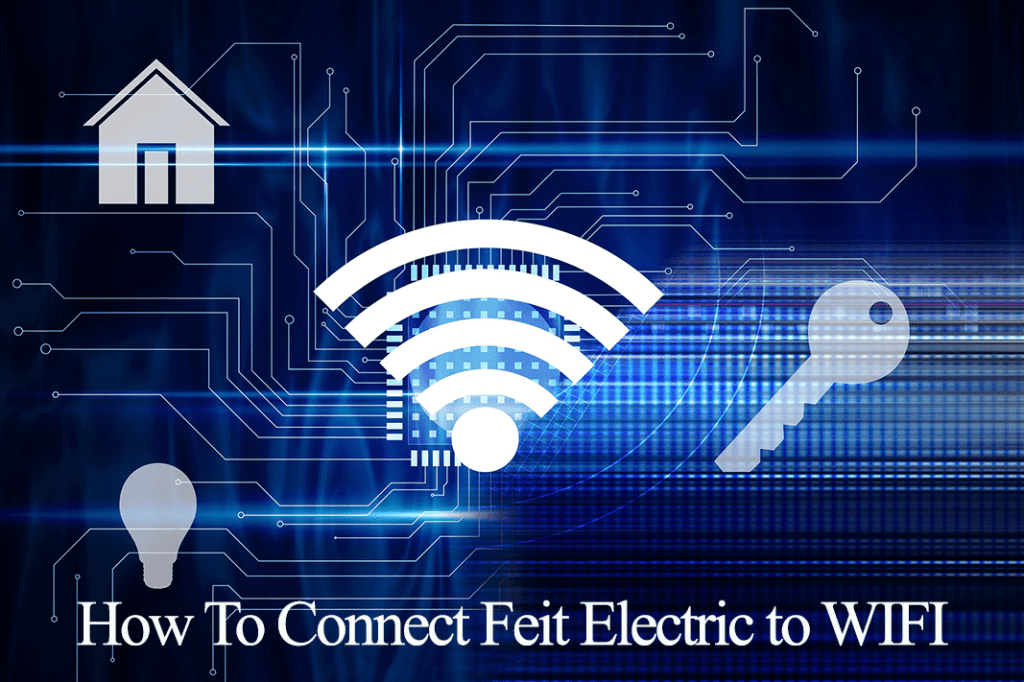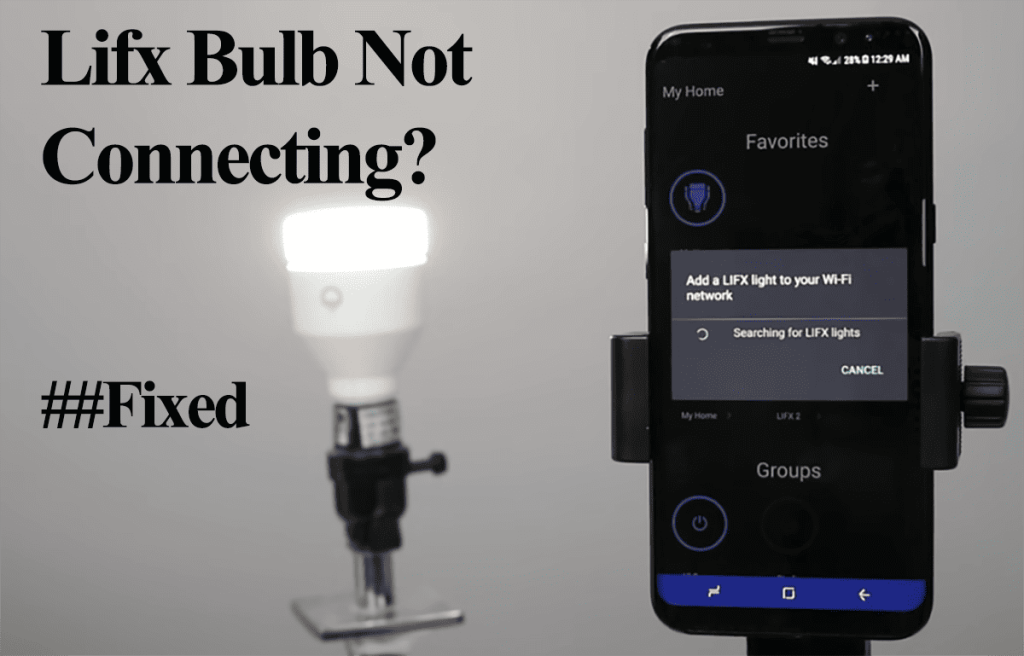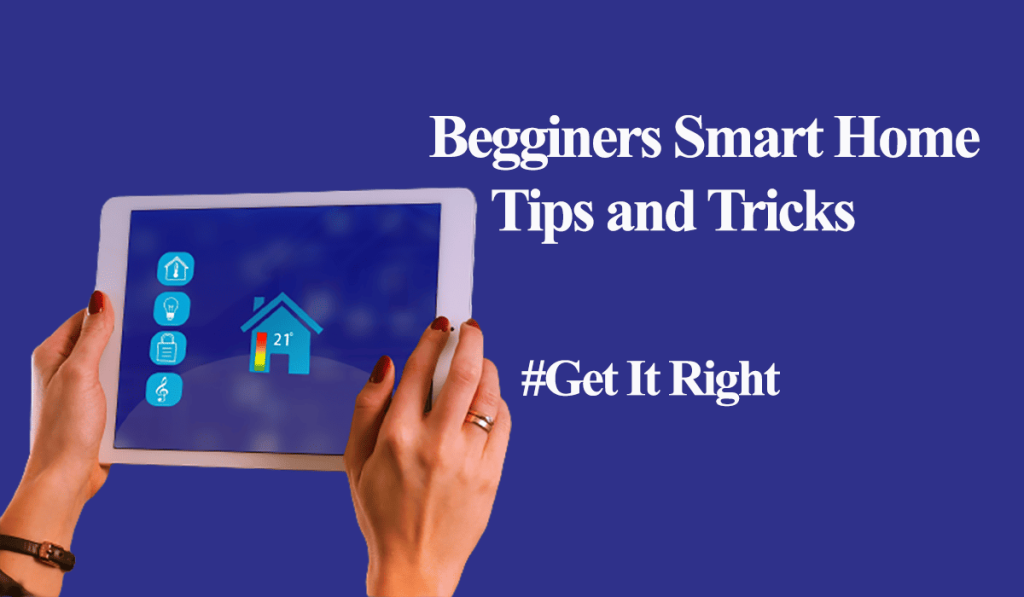Feit Electric is a reputable brand in the Smart home industry, with devices ranging from smart lights and sensors to smart cameras. One way or another, you will need to change the Wi-Fi on your Feit electric devices.
It could be that you got a new router and want to move your smart devices to a standalone network, or you changed houses altogether.
This calls for an update on the device’s connection to the Feit electric app. So, how do you go about it?
In this post, I will walk you through three ways to connect your Feit devices to the new Wi-Fi network.
How Do I Change My Wi-Fi on Feit Electric?
To connect a Feit device to a new Wi-Fi network, you can configure the Wi-Fi details similar to the previous settings and connect devices or connect the device to the new Wi-Fi through the Feit electric.
Changing your network or even the Wi-Fi password disconnects all connected devices (including your Feit Smart devices). You have to update the changes on the devices to stay connected. You can apply one of these three procedures to move your Feit devices to a new network;
- Configure similar Wi-Fi details as the previous ones
- Set up the devices on the new Wi-Fi
- Reset the device and reconnect to the new network
Let’s look at these methods to help you make the best choice for your home network and devices.
Configure Similar Wi-Fi Details as The Previous Ones
WIFI-enabled devices connect to the network by finding the corresponding network that matches the saved details (the SSID and Password). Again, the security protocol also comes into play.
When the network details match the saved version, the device authenticates and connects to the network.
However, when you change your router or move to a new place, the new router has a different set of Wi-Fi credentials. One has to update all their devices to connect to the new Wi-Fi network.
Instead of the above method, you can set the previous network details on the new router, and you won’t have to update your devices. For this to work, you must set identical Wi-Fi SSID, Password, and security encryption type as the previous network on the new Wi-Fi network.
You must access the new router’s admin portal to change the Service Set Identifier (SSID) and the password.
The router admin login details can be found at the bottom of your router. Check the IP address, type it on a web browser, and use the provided password to log in. Once you are logged in, update the wireless settings to match your previous ones, and apply the changes or save.
To pull this off, you need access to your previous network configuration and new router admin management portal.
Once you are done setting up the network, power up your devices or reboot them if there are already running, and check whether they connect to the new network.
However, it’s prone to fail if you don’t match the Wi-Fi settings. Again, you could be upgrading to a new technology router that doesn’t support the same protocols as the previous one, like moving to a Mesh network topology.
Set Up the Devices on The New Wi-Fi
The first method offers a seamless transfer of your devices to the new network, but as stated, it’s prone to failure. A slight mismatch in the Wi-Fi details throws off the devices, and they won’t connect.
If you fancy your chances, you can try both methods and compare the results. I prefer setting up my devices on the new network afresh, even if it involves resetting some.
To pull this off, configure the new Wi-Fi network on your new network router. Remember that, like most smart home devices, Feit electric devices only support a 2.4 GHz Wi-Fi network.
Enable this on the router portal; if the router supports both the 2.4 and 5 GHz frequency options on a single SSID, disable the 5 GHz option when setting up your devices.
After setting up your new network, arm yourself with the Wi-Fi SSID (name) and password; use the Feit electric app to connect the devices to the new network.
You probably know the setup process for Feit devices; Open the Feit Electric (you already have an account all set up) > Tap the “+” icon to add a device > Select the device type > Follow the in-app prompts to connect the device to a 2.4 GHz Wi-Fi network > name the device.
That’s it; your device is connected to the new network.
Reset The Device and Reconnect to The New Network
Some devices are stubborn and won’t connect directly to the new Wi-Fi network. This calls for a reset to clear out the previous network configuration and set up the device afresh via the Fiet electric app.
Whether it’s a plug or a light bulb, putting it in pairing mode and connecting to the new network will certainly work.
To put a Feit bulb in pairing mode, turn the bulb on off-on-off-on. The bulb starts blinking, indicating it is ready to connect. Now, open the Feit electric app and set up the bulb.
For Feit smart plugs, press and hold the power button for 5 seconds, and the LED indicator blinks rapidly, indicating it’s ready to connect to Wi-Fi.
If you have any other Feit devices, follow the reset steps in the user manual to reset the device. After resetting, delete the device from the app and set it up afresh.
Here is how to set up your Fiet device;
- Open the Feit Electric (you already have an account all set up)
- Tap the “+” icon to add a device
- Select the device type > Lighting > Lighting Device
- Follow the in-app prompts to connect the device to a 2.4 GHz Wi-Fi network
- Name the device.
That’s all; your Feit devices are now connected to your new network. Which of the three methods did the trick for you? We’d be happy to know. The three methods offer an effective way to change your Feit Electric device’s Wi-Fi network.