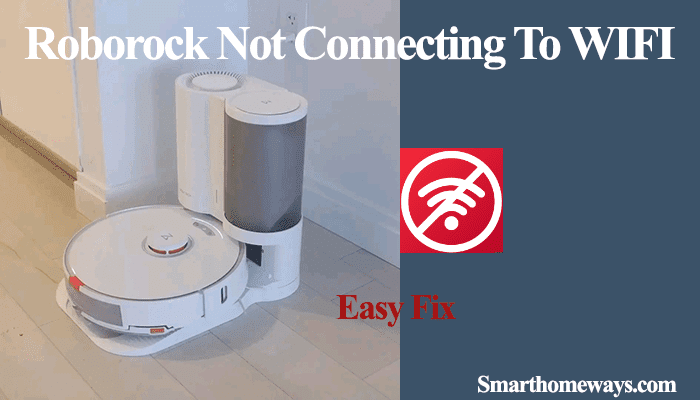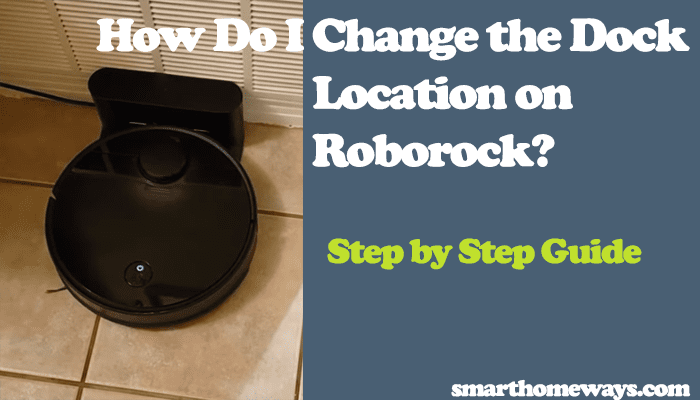The Roborock app’s “Device offline” error can be a tough nut to crack. Especially if the device is new and you aren’t entirely familiar with it. With the Roborock offline, scheduled tasks fail, and you can’t use the app to control the device. So, why is your Roborock robot offline?
The Roborock app throws the offline error when it can’t get through to the device. A communication breakdown between the robot and the Roborock servers occurs mainly due to network disconnection.
This post covers why your Roborock device is offline and how to get it back online. Follow our suggested solutions to fix the problem.
Why Does My Roborock Say Device Offline?
The Roborock app displays “device offline” once it can’t link to the robot device. Typically, this can be due to a weak network signal, network disconnection, power issues, or an issue with the Roborock cloud servers in your selected location.
These are the common cause of the Roborock offline error;
- A network issue – Roborock devices require a strong and stable Wi-Fi signal to stay online. The signal strength weakens as you move further away from the router. Again, Roborock robot vacuums have an issue processing special characters in your Wi-Fi SSID or password.
- Low battery – Power-related issues can also cause the device offline error. First, check that the device is docked and charging. It could be that it died out on a cleaning task and couldn’t dock successfully.
- Roborock Server Issues – Albeit rarely, Roborock server outages occur. Luckily, changing your chosen location from one country to another seems to fix the problem, meaning Roborock has a decentralized cloud server system.
How Do I Get My Roborock Back Online?
Troubleshooting your network connection and the Roborock robot vacuum should get your device back online. Follow these guidelines to identify and fix the root cause.
Check your Network
Disconnection from the Wi-Fi network is the most apparent Roborock device offline cause. The device disconnects after an extended loss of network from the router. It could be an issue with the router or your internet disconnected.
Therefore, the first step to bring your Roborock back online is to confirm that your router has internet access. Use another device to connect to your Wi-Fi network and try surfing. If you can access the internet, the router is all good.
Otherwise, try rebooting the router to refresh the connection. Unplug the router, wait for 20 – 30 seconds, and plug it back into the power outlet. Now, test to confirm you are receiving internet.
Again, Roborock character encoding has trouble processing special characters. Your Wi-Fi network SSID and password shouldn’t contain special characters (! @ # $ -). If your network SSID or password contains such a character, remove it and reconnect to the new Wi-Fi.
If you make any changes to your network, reboot the router to apply them and reconnect your robot vacuum.
Move The Docking Base Closer To The Router
The further you move from the router, the weaker the network signal. So, how far is your charging base from the router?
If the base is tucked in at the furthest corner of the house, chances are that it’s receiving a weak signal or no signal at all. Thus, causing the “Device offline” error on the Roborock app.
Please consider moving the base closer to the router or using a network range extender to spread the network signal coverage in your house evenly. Once you move the base, reboot the robot and refresh the app.
Reset The Wi-Fi Settings
If the above network-based solutions haven’t moved the need, the problem probably lies with the Roborock itself. Resetting the Wi-Fi network and reconnecting refreshes the network configurations without affecting your maps and other settings.
Resetting the network configurations and reconnecting to your Wi-Fi should get the vacuum robot back online.
To reset your Roborock Wi-Fi: Press and hold the spot and dock buttons (two outer buttons) for 5 – 10 seconds or until you hear the “Resetting Wi-Fi” voice prompts. The Wi-Fi indicator flashes slowly as the robot awaits connection.
Optionally, you can also delete the robot from your app. Tap the device on the home screen, tap the three drop-down dots, scroll down, and hit the “Delete Device” button.
Now, reconnect your Roborock robot vacuum to your home network afresh.
Factory Reset the Roborock
Hard resetting your Roborock robot vacuum restores the factory settings and wipes it clean. All your maps and configurations are lost. After resetting, you can reconnect it to your network and remap your house.
Here is how to factory reset your Roborock robot vacuum;
- Press the Home/Recharge button for 3 – 5 seconds
- Using a pin, press the reset button once while holding the home or recharge button. The reset button is next to the LED WIFI status indicator.
- Keep holding the home/dock/recharge button. After about 5 seconds, the power button blinks, you get a “Restoring initial version” voice prompt, and finally, you can release the button. Be patient as the device reset, a process that takes about 5 minutes.
- Once the power button stops flashing and the Wi-Fi light indicator starts flashing, the factory reset process is complete.
Factory resetting disconnects the robot from your Wi-Fi network and restores it to the original firmware. Now, you should reconfigure the Wi-Fi connection and update the firmware.
Other Solutions
Change your region – The location you choose maps you to a specific cloud server center. Changing from one location to another applies when server outages occur. Try a different place and check if your device comes online.
Confirm that the device is charged – If your Roborock battery dies off the charging base, the device is displayed as offline. Manually move the Roborock to the dock and confirm that it’s charging. Once it’s powered up and connected to your network, refresh the app to bring it back online.
Check your App – Running on an outdated Roborock or MI home app can cause issues detecting online devices. You can easily update the app by checking your respective app store. Nothing changes on your app after updating; all your devices are reconnected.
Frequently Asked Questions
Why Is My Roborock Offline?
Roborock robot vacuum displays the offline symbol when they can’t successfully communicate with the servers. This could be due to a drop in network connection, a dead battery, the device being too far from the router, etc. A quick troubleshooting should help identify and fix the root cause of the problem.
Can Roborock work offline?
Yes. Your Roborock robot vacuum can work offline. The Roborock uses its internal storage memory to clean from previously saved data. However, the robot vacuum can only clean a room at a time while offline, and you have to send it out to tasks manually.