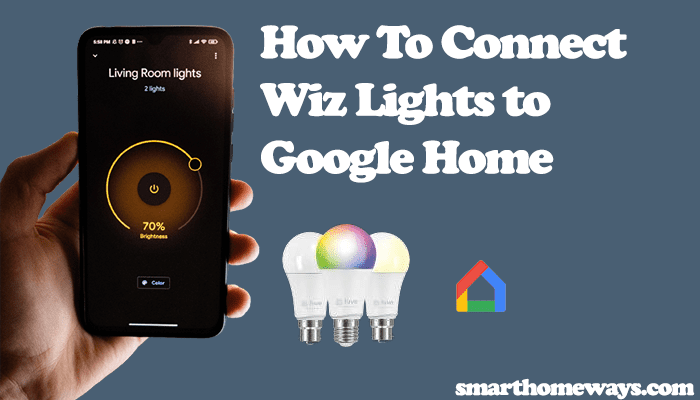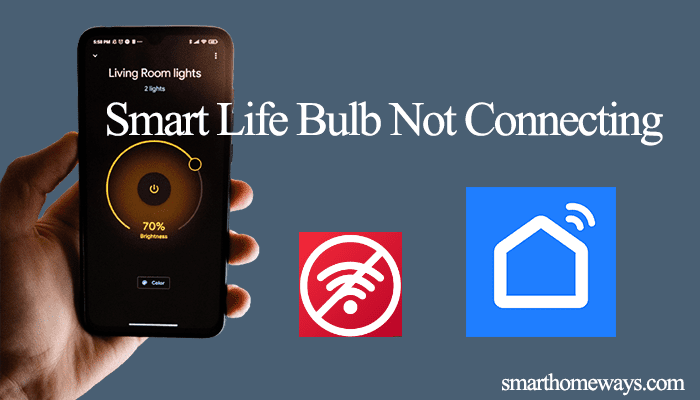From time to time, you will run into the Feit electric light offline issue; it can be frustrating as it renders the functionality of the lights pretty useless. Unlike conventional lights, smart lights transform our home ambiance with different scenes and colors. Being offline denies you this functionality.
So, why are your Feit Lights offline?
Feit throws the offline error when it fails to reach the light. This is usually due to a drop in network connection to your light. Again, it could be a power issue rendering the light offline.
In this post, I’ll walk you through the troubleshooting steps to get your Feit lights back online. Let’s get going.
Why Does My Feit Light Say Offline?
Feit Light says offline when the app can’t successfully communicate with the light. Primarily, this occurs when your light disconnects from the Wi-Fi network, during a power outage or a tripped power outlet, or the light isn’t within your Wi-Fi network range.
There isn’t a definitive of pinpointing the cause of the offline problem with the Feit electric light bulb or any other smart home device. One has to troubleshoot their network setup and the device to identify and fix the root cause.
Notably, ensure that your mobile device is connected to the same network and that you are logged into your Feit Electric account.
That said, here are some common causes of the offline error on Feit lights;
Network connection Issues
To effectively control the Feit light from the app, it has to be connected to an active network.
The router should be broadcasting an active internet Wi-Fi network SSID. If the router is disrupted or you made changes to the Wi-Fi settings, you need to update the same on your Feit devices.
Power disconnection
Is your light bulb connected to a working outlet?
The offline problem is common after a power outage. After being offline for a long time, the Feit light could connect back to the network after power resumption. A power cycle is usually the savior under these conditions.
Again, it could be that the power outlet tripped. A power surge could have fried a fuse within the electrical circuit, hence, the offline problem.
When the outlet isn’t working, the light won’t turn on from the main wall switch.
Out-of-network range
When the Feit light is too far from the router, its connection highly depends on the Wi-Fi signal strength. The signal weakens when the router is heavily loaded, rendering the lights offline.
Primary, the 2.4 GHz Wi-Fi signal, which the Feit lights connect to, has a range of approximately 150ft indoors. This range varies as various factors come into play wall thickness, interference, network type, etc.
Outdated App or Firmware
Albeit uncommon, the offline issue can be caused by running on an outdated app or device firmware. Make it a habit to update your smart home devices and app software. This can be quickly done through the Feit Electric app.
How Do I Get My Feit Lights Back Online? – Feit Light Offline Fixing
After identifying the problem, it’s time to fix what’s causing the offline problem and get the Feit lights back online in no time.
Here is a chronological troubleshooting guide to help you get your lights back online in minutes.
Confirm The Light Is Powered
The Feit light’s main wall switch should always maintain an ON state to enable control from the app.
Accidentally turning off the main switch can have you on a wild goose chase fixing non-existing problems.
Once you encounter the offline issue, turn the light off and back on from the wall switch. This helps you confirm that the light is indeed working, and so is the outlet. If the light isn’t working, try a different outlet and reconnect to the app.
After confirming that your light is powered and working (ON and OFF), we can get the power issue out of our way and move on with the fixing journey.
Check your Wi-Fi Network
Disconnection from the Wi-Fi network is the most typical device offline cause. The device disconnects after an extended loss of network from the router. It could be an issue with the router or your internet disconnected.
Therefore, the first step to bring your light back online is to confirm that your router has internet access. Use another device to connect to your Wi-Fi network and try surfing. If you can access the internet, the router is all good.
Otherwise, try rebooting the router to refresh the connection. Unplug the router, wait for 20 – 30 seconds, and plug it back into the power outlet. Now, test to confirm you are receiving internet.
Again, Feit lights only connect to 2.4 GHz Wi-Fi networks. Try separating your 2.4 and 5 GHz networks to avoid conflicts.
If you make any changes to your network, reboot the router to apply them and reconnect your Feit light vacuum.
Move The Light Closer To The Router
The further you move from the router, the weaker the network signal. So, how far is your Feit light from the router?
If the light is tucked in at the furthest corner of the house, chances are that it’s receiving a weak signal or no signal at all. Thus, causing the “Device offline” error on the app.
Please consider moving the light closer to the router or using a network range extender to spread the network signal coverage in your house evenly. Once you move the light, power cycle the light and refresh the app.
Reset The Light and Reconnect in AP Mode
If the network and power connection to the light is all good but still experiencing the offline issue, it points to a problem with the light itself. Resetting the light and reconnecting through AP mode is a known trick with Feit electric devices.
Especially if the lights keep disconnecting or going offline, despite having fixed all the network connectivity issues.
Feit light setup uses EZ mode as the default communication protocol; changing to AP mode reconnects the lights with a different technique and could provide a lasting solution.
Here is how to set up a light with AP mode;
- Open the Feit Electric app and log in to your account
- Tap the top right “+” icon to add a device. Allow the required Location and Bluetooth permissions.
- Select the device type. Tap the “Lighting” option > choose your light model from the options
- Choose AP Mode. On the top right, tap EZ mode and select “AP Mode” from the drop-down options.
- Put your bulb in pairing mode. Turn the bulb on-off-on-off-on to make it blink slowly. Confirm this on the app and hit the “Confirm” button to proceed.
- Connect to your network. Select your 2.4 GHz Wi-Fi network, enter the correct password, and tap Next.
- Connect to the Device’s hotspot. Tap the “Go Connect” button to settings and connect to the device network. Select the Wi-Fi network listed as “SmartLife-XXXX” and return to Feit app.
- Finish up connecting. If all goes well, the App finds, registers your device to the cloud, and initializes it. You should get a success tab; edit the name and tap the Done If the connection fails, try again and switch the mode.
That’s it; your bulb should now be online and accessible from the Feit Electric app.