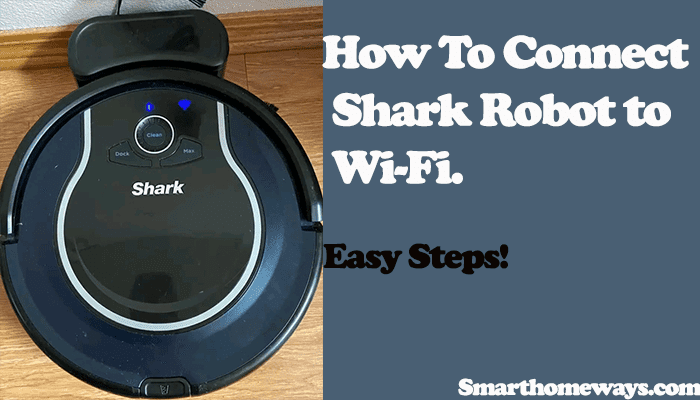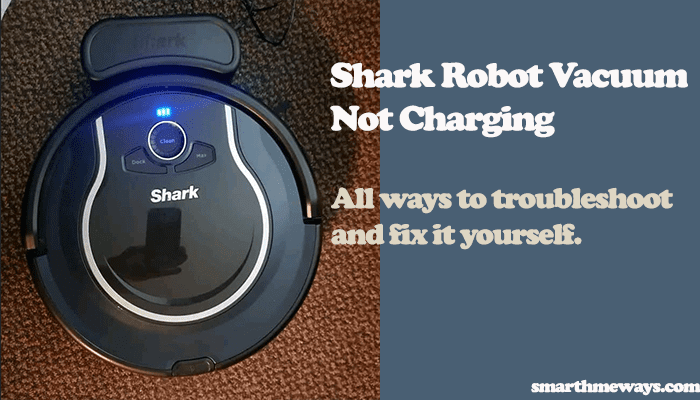Shark robot vacuums offer great help when it comes to vacuuming our homes. You can send the robot on a cleaning task as you concentrate on your important stuff. Sometimes your robot vacuum develops some problems, and you have to fix them. Knowing how to reset your shark ION robot vacuum becomes very handy.
So, how to reset the shark ion robot vacuum?
You can reset your shark robot in two ways. Manually turn your shark robot upside, find and press the power button for about 10 seconds, give it some 10 – 15 seconds, then turn it back on. Your shark robot will reboot and reset in the process. You can also use the Shark Clean app to factory reset your shark robot.
This guide post article will teach you how to reset your robot vacuum and other troubleshooting hacks quickly. Now, before we look at how to reset your shark robot, let’s have a quick look at when resetting your robot is necessary.
When To Reset the Shark Ion Robot
Resetting your shark robot exceptionally helps when troubleshooting your robot vacuum. It solves technical or software glitches that cause your robot vacuum to malfunction, when the robot is having difficulties connecting to Wi-Fi, or when the shark robot isn’t charging.
When you perform a hard reset on your shark vacuum, it restores the original factory and default settings. Factory resetting is highly recommended in the following scenarios;
- When your shark robot is not connecting to the Wi-Fi – To connect to your network, the network has to be strong, ensure that the robot is docked and powered on, a network frequency of 2.4Ghz, and the robot should also be near the router. Even under these conditions, the robot won’t connect, and that’s when you need to factory reset it.
- To clear software malfunctions – sometimes your robot starts behaving in a funny behavior, like cleaning when it’s not supposed to, deleting schedules, etc. These are telltale signs that the memory is jogged up and probably needs a resetting.
- When transferring ownership – There is no need to have your configurations and scheduled tasks transfer to a new person. Therefore, it’s wise to clear up all these data before handing it over. Let the new owner start from a clean slate.
How To Reset Shark Ion Robot
As stated earlier, there are two ways to reset your shark robot vacuum.
- Through the Shark Clean App
- Manually through the shark robot
1. Through the Shark Clean App
Factory resetting your shark robot vacuum through the Shark Clean app is the recommended way to reset your robot. This method clears up all data like maps, schedules, and Wi-Fi settings, stored on the cloud. Your robot vacuum is also disconnected from the app after a successful reset.
Follow these steps to factory reset your shark robot vacuum (All models)
- Launch your Shark Clean app
- Go to the settings menu
- Select the Factory Reset option
- Give your shark robot a few minutes to reset and reboot.
That wasn’t hard; your shark robot has been restored to its default settings.
To reconnect it, follow this: How to connect shark ion robot to Wi-Fi.
2. Manually Reset Shark Ion Robot Vacuum
Alternatively, you can manually reset your shark robot, especially when your shark vacuum won’t connect to your network. This method doesn’t clear your cloud-saved data.
To reset your shark robot manually;
- Flip your shark Ion vacuum upside down
- Locate the power button on the robot’s side
- Press the power button for about 10 seconds, and the shark robot should power off
- Wait for about 10 seconds and power it back on. The shark robot resets and powers on.
Why Does My Shark Ion Robot Keep Stopping and Beeping?
Your shark robot keeps stopping and beeping because it’s either stuck on an object and won’t move, or the brush roller is jammed up or has something stuck on it. Check your robot vacuum; if stuck, free it or give the cylinder brush a thorough cleaning.
If your robot vacuum frequently stops, it’s a clear sign that something isn’t right and requires your attention. As you probably know, it isn’t always a smooth journey with a shark robot, and it will require your troubleshooting skills from time.
These are the two most common reasons that cause your shark robot vacuum to stop and beep.
- When the shark robot vacuum is stuck on an object
- When the main brush is clogged up
To solve the stopping and beeping, you can try these basic maintenance practices;
- Clear any obstructions – Check that your shark robot vacuum isn’t stuck on an object. It could be stuck under some furniture, toy, or piece of cloth. If so, clear the obstruction to free it up and ensure sufficient light for your robot to “see.”
- Check and clean the brush roller – Debris and pet hair can clog up around the brush gears. Therefore, the need to clean the brush roller. Open your shark robot, and take out the brush motor and gear. Remove the yellow square tip and clean out any fur or hair. After cleaning, dump some oil to lubricate the bearings.
Why Is My Shark Ion Robot Blinking Clean and Max?
Shark ion robot uses different flashing lights to indicate what error it’s encountering. When the Clean RED/MAX flash together, check the dust bin probably it has been removed. Properly secure the dust bin into its place.
If your shark robot indicates a “!” symbol, a particular error has occurred. Check this table for various shark ion R75 error indicator lights and their meanings.
| Shark Robot indicator Light | What it indicates and the Solution |
| All LED Lights off | This indicates that the robot isn’t turned on or needs charging. Turn the switch on or place it on the dock to charge. |
| Clean RED + “i” Both Flashing | It means the suction motor failed. Clean the filter and check for any blockage preventing suction. |
| Clean REB or MAX Flashing Light | The robot is stuck on an obstacle or has a jammed front bumper. Remove any obstructions and inspect the front jumper. If it persists, try cleaning the front caster wheel housing. |
| Dock Light Flashing | Malfunctioning Bot boundary sensors. Contact shark robot customer service |
| Clean RED and DOCK Flashing together | Cliff sensors are malfunctioning. Try cleaning to fix. |
| MAX/ “i” Flashing Together | It means stuck side brush. Clean and clear dirt on the side brush to fix. |
| Clean RED/ MAX/ “i” Flashing Together | The wheel is stuck. Clean debris off the wheels |
| DOCK/ MAX/ “i” flashing together | Main brush blockage. Clean the brush to remove any debris. |
Conclusion
Resetting your shark robot vacuum comes in handy when troubleshooting your shark robot. Therefore, knowing how to reset your shark ion robot vacuum is of importance. Your shark robot displays the different errors that require fixing from time to time. Having good troubleshooting skills is of help. Therefore, I hope this reading added a trick or two into that box.