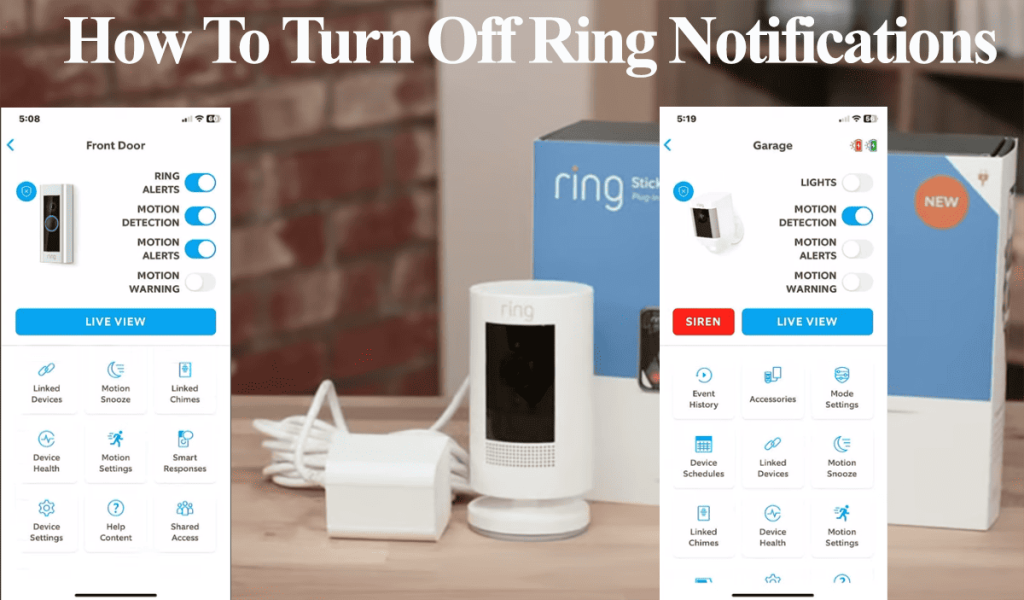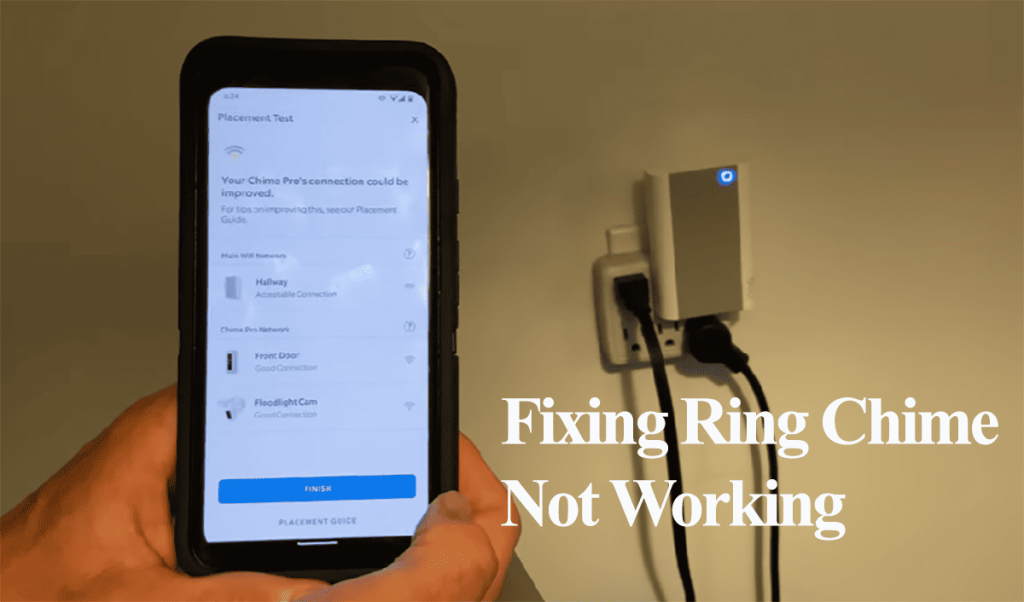When your Ring doorbell is not working, you are bound to miss your deliveries and door monitoring. I like the convenience of receiving notifications on my phone or Alexa devices indicating that my package has arrived. This won’t happen when the doorbell isn’t working or not connected.
Ring doorbells (Wired or Battery powered) require an active internet connection and must be in sync with the cloud servers for optimal functionality.
This post entails common reasons why your doorbell may lose its functionality and the troubleshooting steps to get it back online.
Why Is My Ring Doorbell Not Working?
Primarily, the Ring doorbell won’t work due to network or power supply issues. Sometimes, it has nothing to do with the doorbell but server outage scenarios. Confirm the connection and power status on the Ring app and power cycle the doorbell.
That said, here are some common reasons for the Ring doorbell not working problem;
- A poor or lost internet network connection
- Signal interference on the installation point
- A low battery or power supply issues
- Outdated Ring app or device firmware – software bugs affecting the apps performance
- Corrupt firmware config files affecting the camera’s performance
- Incorrect chime settings
- Adverse weather conditions
- Server outages
- A faulty camera
Despite Ring being a reputable and reliable brand, one way or another, you’ll undoubtedly experience a problem during your Ring life. This calls for your troubleshooting skills to identify and fix the issue.
Try these solutions to get your doorbell back on its feet;
Check The Device’s Health (Network and Power Connection)
As mentioned, the doorbell must be powered and online to work. So, what’s the connection and power state on the Ring app?
Under device health, the Ring app lists the signal strength received by the device and the power state – battery percentage or transformer connection.
Therefore, our first stop should be at the device health tab;
- Open the Ring app
- Tap the Menu icon on the left side
- Hit Devices
- Select your doorbell from the device list
- Tap the Device Health tile
- Scroll to the Network Section and check your Signal Strength.
Ring uses an RSSI value to indicate your network strength. A Green value indicates a good connection, AMBER means sufficient, and RED represents a poor connection.
Amber and Red color means your network connection needs improving.
On the other hand, if the device is displayed as offline, it indicates your device is disconnected – you should get it back online before bringing it to work.
After ascertaining that your device is connected, check the power state. Is your battery running low, or is the transformer connection tripped?
Checking the power state;
On the Device Health tab, under the power section, you should see your battery percentage for battery-powered models and transformer connection for hardwired models.
The transformer voltage status should be listed as “Good.” Otherwise, your doorbell needs rewiring, as a tripped wired or low-voltage case could be.
Typically ring doorbells require at least 16 volts of AC to power up sufficiently. Some signs of low voltage include regularly shutting off, Night vision not working, the device suddenly stopping working, Live event freezing, etc.
We have confirmed that the Ring app lists the doorbell as online and powered up.
Power Cycle the Doorbell and Network Router
To power cycle your router, unplug it from the outlet, let it discharge for 20 – 30 seconds, plug it back, and let it boot up. Test that you have an active connection on your mobile device.
Whether a battery or wired doorbell, power cycling refreshes and reinitializes its network connection.
Ring battery-powered doorbell – You can power cycle these models by taking out the battery for 10 – 15 seconds.
Ring wired doorbells – To power cycle a hardwired doorbell, turn off the power at the circuit breaker for a minute and turn it back on.
Alternatively, restart the doorbell from the Ring app – this only works if the doorbell has an active connection.
Open the app > Tap Menu > Devices > Select the doorbell > Hit Device Health > Scroll down to “Reboot This Device” > Confirm your option.
Once your doorbell boots up and reconnects to your network, test if it’s working.
Check The Doorbell and Chime Settings
Ring video doorbells are compatible with various in-house chimes, Ring chime pro, and Alexa devices. This amplifies your doorbell and ensures you don’t miss any notifications.
Your doorbell and chime settings could be misconfigured or the volume turned down.
Check the Ring app’s doorbell audio settings and confirm everything is correctly set.
- On the Ring App > Select the Doorbell > Navigate to Device Settings > Select General Settings
- Choose the Doorbell chime type > Set it to Mechanical “Ring my in-home doorbell.”
Also, confirm that your chime is hooked to your network.
Update The App and Doorbell Firmware
Another common cause of functionality problems is outdated firmware or Ring App. Updates are timely released to address production bugs and improve performance.
Update the app from your respective app store.
You can further sign out and back into your account to refresh the app.
With the app up to date, check if the Ring device has a pending firmware upgrade. New firmware address known performance bugs or add new features.
Usually, the Ring device automatically updates with events. However, if your doorbell missed an update, you can confirm it on the Ring app.
- Select the doorbell on the home screen
- Tap the Device Health button
- Find Firmware under the device details
- If your camera is on the latest firmware, it says “Up to date.” Otherwise, there is a number; you got a pending firmware update.
Ring Server Outage
Albeit a rarity, the Ring AWS servers experience downtime from time to time. This could affect a section of the Ring products rendering them offline or causing noticeable delays.
You can easily check Ring outages with their dedicated webpage: Ring Status.
Inspect The Doorbell for Damage
A faulty device or damaged wire within your doorbell setup could cause your problems.
Removable battery models ensure the battery is securely inserted into its chamber. Conversely, for wired models, ensure the wires are well connected and that you have the correct wiring diagram.
Extreme temperature conditions affect the doorbell performance. Does it feel too hot or cold? Adverse cold conditions highly deplete battery-powered devices.
While at it, ensure no tripped wires lead to your transformer.
Sometimes, the doorbell button trips and remains pressed in. This prevents further functionality – I once had to use a screwdriver to unstack mine.
Therefore, inspect your Ring doorbell for any physical damage or faulty components. If something looks amiss, it could be the source of your troubles.
Factory Reset the Doorbell
Factory resetting clears all your device settings and restores the factory-release version. It also removes the saved Wi-Fi password, and the device must be set up afresh.
Restoring the default settings clears corrupt firmware files affecting the device’s performance.
With the hassle involved, I prefer resetting as a last resort.
The reset process depends on your Ring doorbell version. These steps work for Ring Video Doorbell 3, Ring Video Doorbell 3 Plus, Ring Video Doorbell 4, and Ring Battery Video Doorbell Plus and newer models.
You can follow along and apply the same to your Ring doorbell, irrespective of the model and version.
How to reset your Ring Doorbell;
- Before initiating the reset process, ensure the doorbell is powered on.
- Using a T15 Torx bit, carefully unscrew the fastener securing the cover plate of the Ring Doorbell positioned at its lower part.
- Gently detach the cover plate of the Ring Doorbell.
- Press and hold the button on the side of the Ring device for 15 seconds, then release it. (Look for an orange button on the side or on the top right)
- Upon completion of the 15-second interval, the Ring Doorbell will emit a brief flash of light and audibly announce that it has entered Setup Mode.
Once you hear this announcement and observe a pulsating blue LED, the device has successfully undergone a factory reset, restoring it to its original settings.
At this point, you can proceed to configure the Ring Doorbell anew via the Ring App. Once hooked, your doorbell should be back online.
Contact Ring Support
If you’ve tried the troubleshooting steps without success, contact Ring support.
Please provide them with detailed information about the issue and the steps you’ve taken so far.
They should guide you through further troubleshooting or arrange for potential repair or replacement.
Final Thoughts
A non-working Ring doorbell can be frustrating, but you can resolve many common issues with the proper troubleshooting steps.
Start by checking the power supply, ensuring a stable Wi-Fi connection, syncing the doorbell with the app, and power cycling your devices.
A factory reset should be your final step to restore things to the default settings and configure afresh.