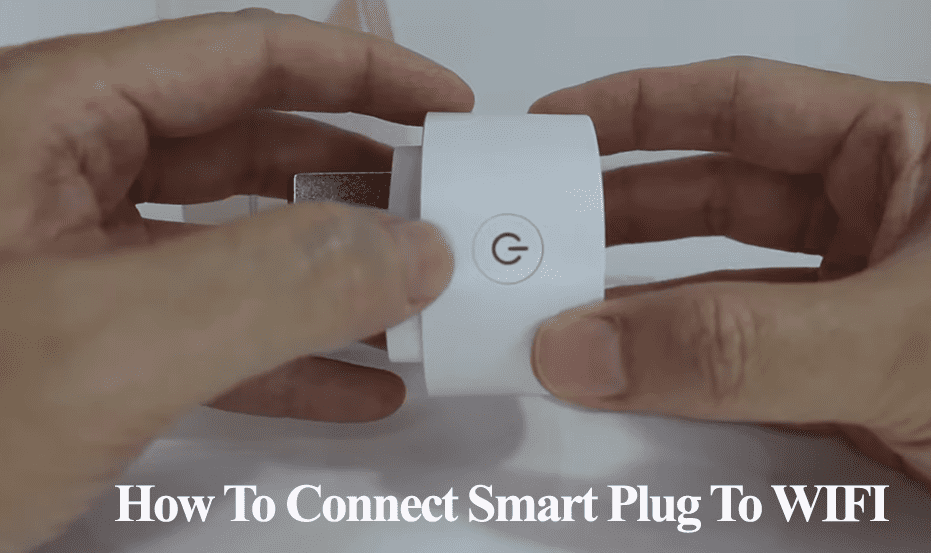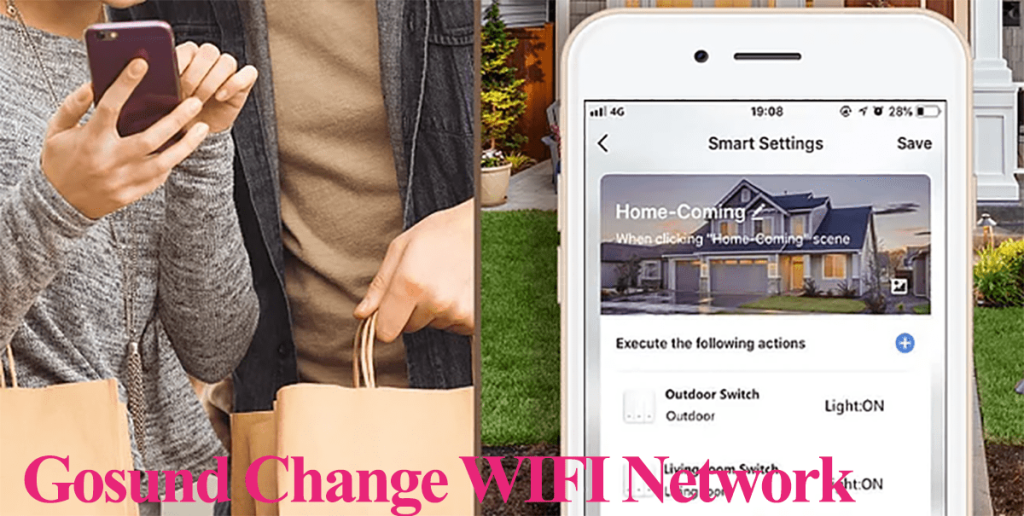After purchasing your smart plug, the first step is to set it up on your network and test its functionalities. Gosund smart plugs are a popular brand with thousands of users. So, how to set up your Gosund smart plug?
To connect your Gosund smart plug, you need a mobile device, a powered plug, and a strong Wi-Fi network. In this article, I will walk you through the pairing process to connect and customize your Gosund plug.
How To Setup Gosund Smart Plug
To set up your Gosund smart plug on your home Wi-Fi network, download the Gosund app onto your mobile device and register an account. Next, power the plug, and reset it to enter pairing mode. Launch your app and add the plug.
Gosund smart plugs are compatible with Tuya-based apps. Therefore, you have several options when setting up; the Gosund, Smart Life, or Tuya apps get your plug online. I have found joy in using Gosund and Smart Life apps.
If you have a Smart Life-based smart home, adding the plug to your ecosystem is a no-brainer. Here is how to add plugs to the Smart Life app. Otherwise, use the Gosund app available on both Android and iOS stores.
Download the Gosund app, create, and verify your user account. Your devices will be associated with this account and facilitate easy addition to your virtual assist (Alexa or Google Home)
Before hooking up your plug to your Wi-Fi network, here are some requirements to keep in mind;
- Gosund smart plugs are only compatible with a 2.4 GHz Wi-Fi network
- Ensure that your mobile device is connected to the same Wi-Fi network
- Disable any VPN or Ad guard running on your device
- Setup the plug close to your router, then move it to the installation point
- Grant the necessary permissions (location, Bluetooth, and network) to the Gosund app.
- Ensure the plug is in pairing mode – The status LED flashes blue
With that said and done, we can proceed with the initial setup process.
Should you run into connection problems, check out these troubleshooting tips to get your Gosund plug connected.
Hooking Gosund Plug to Wi-Fi
Connect the plug to a working outlet and let it initialize. The plug powers up and enters pairing mode – blinking blue LED indicator. If not, reset the plug by pressing the power button for 5 -10 seconds.
Gosund plugs have two forms of pairing mode AP and EZ mode. The EZ mode is the default and normal mode where the plug LED flashes rapidly.
On the other hand, AP mode allows you to connect to the device’s hotspot during the setup process. Double reset the plug to enter AP setup mode – the LED indicator flashes slowly, indicating AP pairing mode.
Here is how to add the plug via the Gosund app;
- Launch the Gosund app on your mobile device
- Tap the “+” icon to add a new device
- Select the Device category on the left – tap the “Electrician” option
- Choose your plug type. Select the appropriate plug type; tap the “Socket (Wi-Fi)” option for an indoor Wi-Fi plug.
- Connect to your network. Choose a 2.4 GHz Wi-Fi network and enter the correct password. Tap Next.
- Confirm that your device is in pairing mode. Tap the confirm button if your device LED blinks, or follow the in-app instructions to reset the device. Check out step 7 before hitting Next.
- Optionally, choose the pairing mode (Top right). The Gosund app offers EZ and AP pairing modes. Unlike the EZ mode, AP mode lets you connect to the device hotspot.
- Connecting device. Let the app find, register, and initialize your smart device.
- Name the device. Use an English name or typical characters to name your device.
Access the device on the home screen for customization and control. Test that the device responds to the app. Viola! You have successfully connected your Gosund plug to your Wi-Fi network.
Final Thoughts
These plugs transform your ordinary devices into smart ones. The Gosund plug setup process is straightforward; you should get it running in no time. However, ensure you use the right app; Gosund and Smart Life apps are reputable options to get your plug online.
With the plug connected, you can enjoy features like scheduling and timing your device’s uptime, remote control, linking to your virtual assistant, and app control.