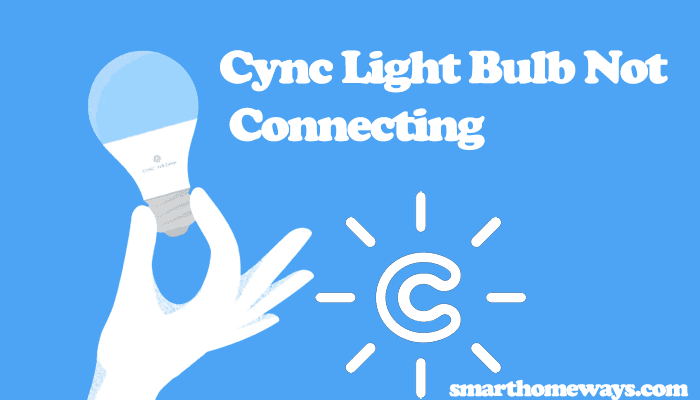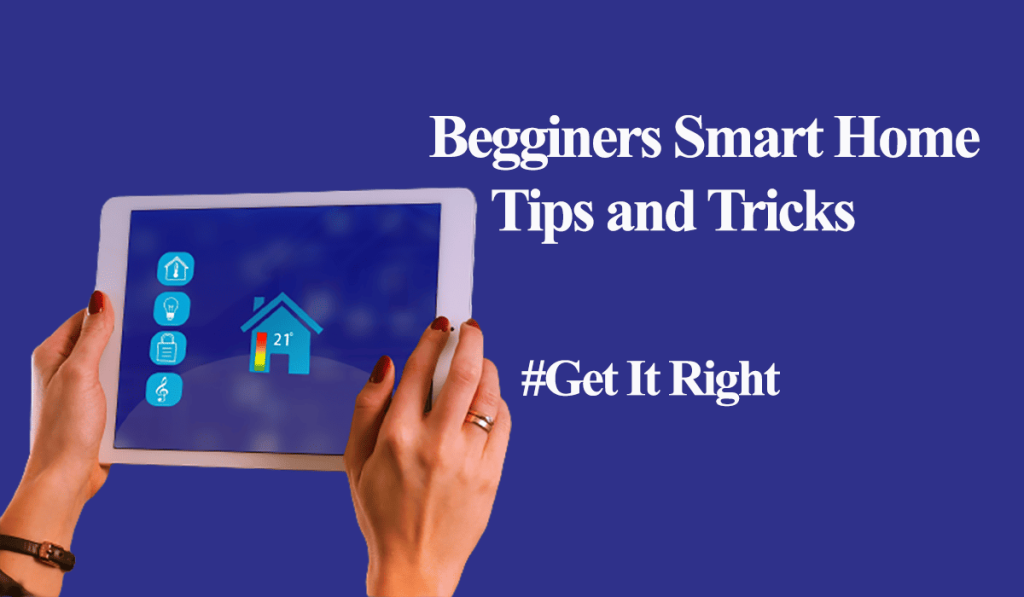Cync light bulbs (formerly C by GE) are a convenient way to get into the smart home lighting world. These bulbs don’t require a hub, only your Wi-Fi network and the Cync app; you are all set to add them. Once the bulbs are connected, you can link them to your favorite virtual assistant for voice and remote control.
This guide post will cover how to set up Cync light bulbs with the Cync app and integrate them into Alexa and Google Home.
How To Connect Cync Light Bulb to Wi-Fi
Cync offers direct connection and Bluetooth options with its bulbs. You can set up the Cync bulbs through the Cync app or use the seamless linking through Google Home.
Both methods are covered in this post; if you already have a set-up Google Home ecosystem, you don’t need to add the Cync app; simply link the bulbs directly.
To connect the Cync lights, ensure that your mobile device Bluetooth is turned on and that the bulbs are close to your primary router or within 40 feet of any other Cync device.
Again, Cync lights only connect to the 2.4 GHz Wi-Fi band. Therefore, ensure that your router broadcasts this frequency band. If your router broadcasts both 2.4 and 5 GHz bands on a single SSID, the smart bulb should be able to pick the appropriate option.
Pairing Cync Lights to The Cync App
To connect the light to Cync App, download the app available in the app store and Google Play, set up your account, and create a home. With this, you can now add your lights;
- Launch the Cync app
- Select add device on the home screen
- Select “Light” as the device type.
- Follow the in-app prompts to link your light. Install the light to a standard fixture and turn them on, grant Bluetooth and location permission, and let the app locate your light. Use the correct Wi-Fi password when prompted.
- Name the Light and add it to a room. If you have more than one bulb, now would be a good time to group them.
If this isn’t the initial setup, you should factory reset the Cync light before pairing it to escape connection problems.
If you have trouble connecting your light, you can check out our troubleshooting guide; Cync lights won’t connect to Wi-Fi.
How To Connect Cync Light Bulb to Google Home
As stated earlier, you can directly set up your Cync lights on Google Home. This applies to the direct connection Cync lights with Wi-Fi and Bluetooth capability. On the other hand, your home app needs a Wi-Fi smart device (Smart plugs, c-reach, direct connect lights, etc.) for Bluetooth-only bulbs.
To connect the lights via Google Home, you need to a setup smart speaker or display in the same room as the Cync Light. You probably have them running anyway. So, here is how to add the Cync lights to the Google Home app;
- Launch Your Google Home App
- Tap the top left “+” icon
- Select “Set up a device.” You have two options; select the first option, the “Set Up New Devices” option.
- Choose a home or create a new one and tap
- Give the app a moment to search for devices on your network. Choose “Set up some Smart lights” and tap Next.
- Choose the Cync light. When the light blinks, tap “Set Up” to continue.
- Select a room for the light and tap next
- Give the light a unique name and click next. The app should take a moment to set up and finish up the linking process. Tap on “Done” after the light is added.
Now with the light connected to your Google home set-up, you apply Google voice control commands to turn on/off, dim, change the color temperature, or brighten the lights.
Hey, these aren’t the only voice commands you can apply, but they are a start. Try saying, “Hey Google, turn off (light name).”
If your lights are connected to the Cync app, and you intend to transfer them to Google Home, remove the lights from the Cync app and factory reset them.
How To Connect Cync Light Bulb to Alexa
To connect your Cync lights to Amazon Alexa, you need at least one direct connect device (smart plug, direct connect bulb, wired switch, etc.) on your home set-up.
With devices connected to your Cync app, you can now add to Alexa for voice control, automation routines, scenes, and remote control. Here is how to add the lights to Alexa;
- Open the Alexa app. Create or log in to your account.
- On the bottom navigation bar, tap the “More” icon
- Select “Skills & Games” from the options
- On the Search bar, type “Cync” and search
- Select the Cync Skill that shows up. And tap the “Enable to Use” button
- Sign in to your Cync account by entering the correct credentials.
- Tap the “Discover Devices” button. Alexa searches your network for connected Cync lights. Tap next once Alexa discovers the lights.
- Set up the light. Tap on the name of the light and select “Set Up” to add your light to a room. Repeat the process for all the lights and group them according.
With the Cync lights added to Alexa, you can control them from the Alexa app or through Alexa voice commands. “Alexa, turn on (light name)” is a simple command to turn on a light.
Again, you can link your Cync lights to Alexa from the Cync App;
- Open the Cync App > Select “Settings” on the top
- Scroll down and tap the “Voice” option
- Select “Amazon Alexa” on the next window, tap the “Link Alexa” button
- Under account linking, select the “Link” button. You should get a success tab; tap Done.
If you don’t find your Cync device on the Alexa app, simply say, “Alexa, discover devices.” Alexa finds the devices on your network, and they should now apply. Customize the lights to your liking and enjoy hassle-free commands.
Final Thoughts
Connecting your Cync lights is a straightforward and relatively easy process following the correct procedure. Notably, Cync lights only connect to a 2.4 GHz Wi-Fi network. Ensure that your router broadcasts this frequency band before attempting to connect your lights.
Again, turn on your mobile device’s Bluetooth and location in the settings to aid in discovering the lights. This should allow you to connect your lights successfully.
Once your lights are connected, linking them to Alexa or Google home unravels additional voice control through commands and integrating the lights into your routines for a scenic experience.