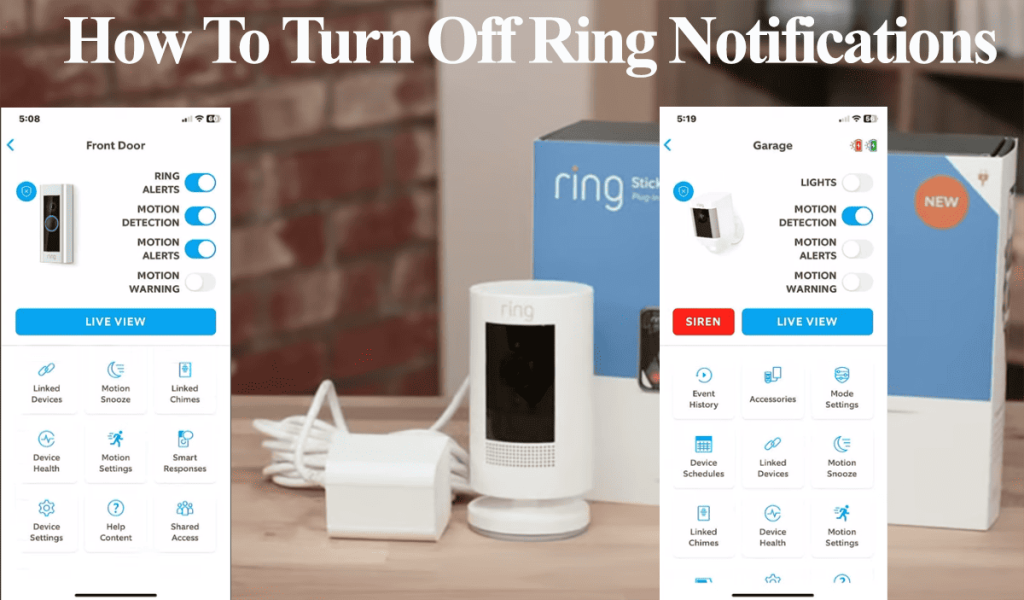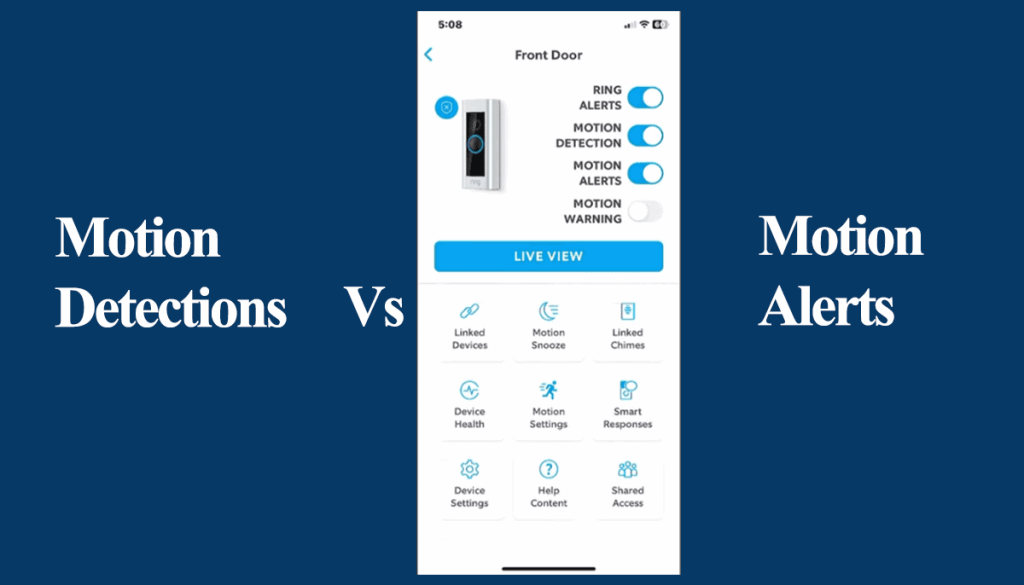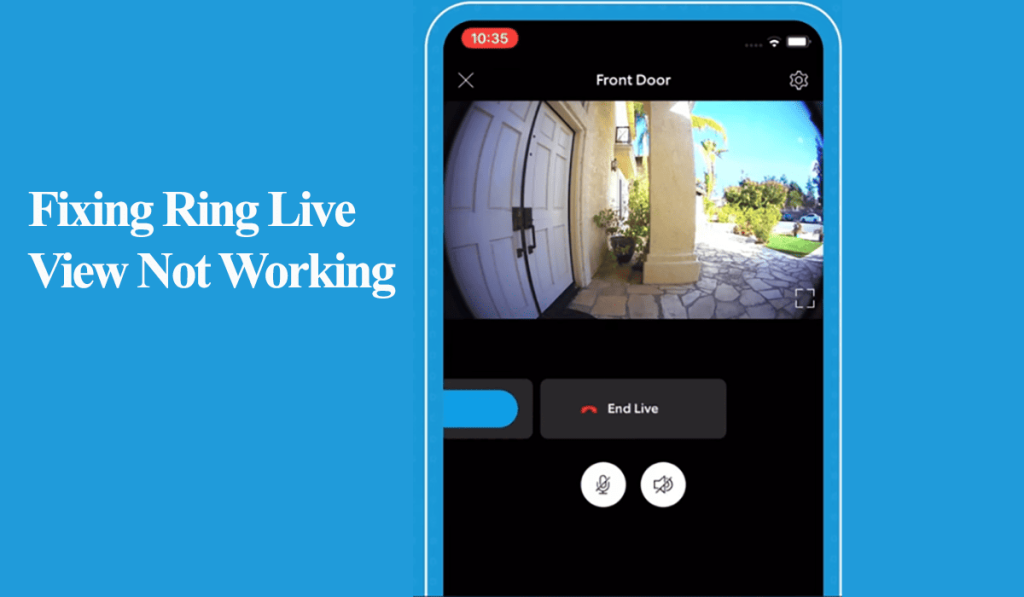Ring is the pioneer in the smart doorbell industry and has evolved over the years introducing more devices and feature improvements. Ring doorbell hooks to your network, providing monitoring and live footage of the camera’s field of view. This won’t happen if the doorbell falls offline.
Once the doorbell is connected, you get notifications on your mobile device, Ring chime, or via an Alexa-enabled device. This ensures you won’t miss a visitor or package.
I’ll help you explore why your doorbell is offline and offer simple troubleshooting steps to get it back online.
Why Is My Ring Doorbell Offline?
Ring doorbell falls offline once it’s out of sync with the cloud servers. Typically, this happens due to a network or a power disconnection. Ensure your doorbell is adequately powered and power cycle all your devices – the network router, Ring chime, and the doorbell.
Several factors are involved in keeping the doorbell online and accessible from the Ring app. Here are common reasons for the offline issue;
- Poor internet connection or a network drop (router not broadcasting an active network)
- Power supply issues – low battery, loose wires, power outages, etc.
- Changes in your network settings – a new password, security encryption, or network upgrade
- Wi-Fi interferences between your network and doorbell
- Incompatible network frequency – switching from a 2.4 to a 5 GHz Wi-Fi network.
- Software or firmware bugs affecting the app or device
- Ring server outages
Ring video doorbell (wired or pro) uses a LED light ring to communicate its status. A flashing white on the top, right, or left shows a connection failure. Either your Wi-Fi password changed, or there is an issue with your network.
How Do I Get My Ring Doorbell Back Online?
To get your ring doorbell back online, confirm it’s adequately powered and that your router is broadcasting an active network. Power cycle both devices and try reconnecting your doorbell via the Ring app.
Once connected, confirm your RSSI value on the Ring app. A GREEN number, usually greater than -60 dBm, should be sufficient for Ring operations.
Try these troubleshooting solutions to get your doorbell back online;
Confirm your power connection
The ring has battery-powered and wired doorbell versions. So, what model are you packing, and is it properly connected?
Ring wired doorbells connected to your doorbell transformer as their power source. A tripped wired, blown fuse, or turned-off circuit breaker will mess up your doorbell operations.
Ring doorbells are compatible with 16 Volts AC ~ 30 VA transformers. Test that your connection is receiving power.
Alternatively, if your doorbell has the “flashing white” LED, it’s receiving power but disconnected from the network.
On the other hand, Ring battery-powered models require a recharge in 1 or 2 months. So, did you miss a low battery notification rendering your device powerless?
If that’s the case, remove the faceplate > release the battery > recharge for 4 – 5 hours. Once fully charged, reassemble your doorbell and refresh the Ring app.
Check Your Wi-Fi Network
A drop or lost network connection is a prevalent cause of the offline issue. Some devices require a reboot to reconnect to the Wi-Fi network after a prolonged disconnection.
Is your router broadcasting an active Wi-Fi network, or are you disconnected?
Test your network by connecting a phone or tablet and trying to surf the internet. If you are disconnected or the network signal is poor, contact your ISP to fix it first.
Again, if you change your network settings, such as Wi-Fi password, security type, etc., you must update the same on your connected devices.
Remember, all Ring doorbells and cameras are compatible with a 2.4 GHz network, with some newer models being compatible with 5 GHz networks.
Generally, power cycling the router and the device works magic when dealing with drop-in network offline issues.
Unplug the router from the outlets to power cycle, give it 20 – 30 seconds, and reconnect it.
Power Cycle the Doorbell and Reconnect
Whether a battery or wired doorbell, power cycling refreshes and reinitializes its network connection.
Unfortunately, the restart feature on the Ring app won’t work as your device is offline. We have to go old school and manually power cycle it.
Ring battery-powered doorbell – You can power cycle these models by taking out the battery for 10 – 15 seconds.
Ring wired doorbells – To power cycle a hardwired doorbell, turn off the power at the circuit breaker for a minute and turn it back on.
Once your device reboots, refresh the Ring app and try reconnecting.
Open the Ring app > Menu > Devices > Select the affected camera > Tap Device Health > Scroll down to the Network section and check the Status > If “Offline,” tap Reconnect to Wi-Fi > Follow the in-app prompts to reconnect.
This should bring back your doorbell.
Install a Chime Pro or Wi-Fi Extender
Unlike a camera, you can’t move the doorbell around. There must be a strong signal at the installation point.
This should be helpful if your doorbell keeps going offline, indicating an issue with the network access or power supply.
Use the Ring app to check the signal strength under “Device Health.” Ring app indicates a Received Signal Strength Indicator (RSSI) value on connected devices to identify weak signals quickly.
If the RSSI value is greater than -50 dBm (indicated in green), the signal is Strong; for -50 dBm to -70 dBm, the signal is average and acceptable; less than -70 dBm denotes a poor signal.
You should consider boosting your network signal if it falls in the -70 dBm or less category.
Ring Chime Pro (2nd Generation) is a doorbell amplifier and network range extender. Installing the chime between your router and the doorbell and adding your doorbell to the chime network should boost your signal.
The downside of Ring Chime is that it only extends the network to compatible devices.
Alternatively, you can install a conventional Wi-Fi extender or upgrade to mesh network topology to boost your home network coverage.
While dealing with the signal strength, identify any source of signal interference affecting your connection. This includes electronic remotes, baby monitors, signal jammers, etc.
Ring Server Outage
Albeit a rarity, the Ring AWS servers experience downtime from time to time. This could affect a section of the Ring products rendering them offline or causing noticeable delays.
You can easily check Ring outages with their dedicated webpage.
Factory Reset the Doorbell
Factory resetting clears all your device settings and data and restores the factory-release version. It also removes the saved Wi-Fi password, and the device must be set up afresh.
Restoring the default settings clears corrupt firmware files affecting the device performance or causing the offline issue.
With the hassle involved, I prefer resetting as a last resort.
The reset process depends on your Ring doorbell version. You can follow along and apply the same to your Ring doorbell, irrespective of the model and version.
How to reset your Ring Doorbell;
- Before initiating the reset process, ensure the doorbell is powered on.
- Using a T15 Torx bit, carefully unscrew the fastener securing the cover plate of the Ring Doorbell positioned at its lower part.
- Gently detach the cover plate of the Ring Doorbell.
- Press and hold the button on the side of the Ring device for 15 seconds, then release it. (Look for an orange button on the side or on top)
- Upon completion of the 15-second interval, the Ring Doorbell will emit a brief flash of light and audibly announce that it has entered “Setup Mode.”
Once you hear this announcement and witness the flashing light transitioning to a pulsating blue, the device has successfully undergone a factory reset, restoring it to its original settings.
At this point, you can proceed to configure the Ring Doorbell anew via the Ring App. Once hooked, your doorbell should be back online.
Customize your motion detection and activity zone settings.