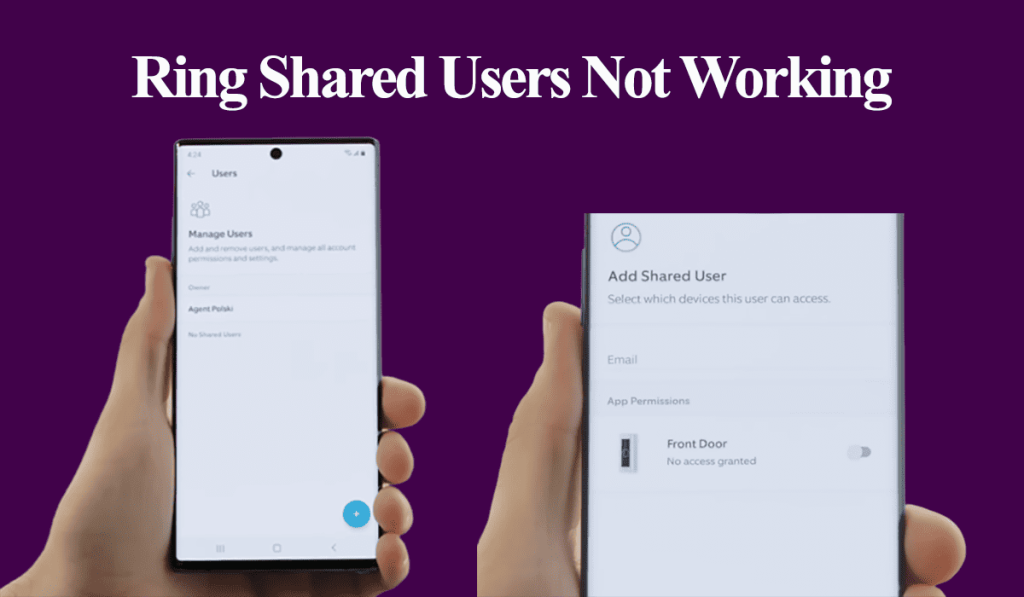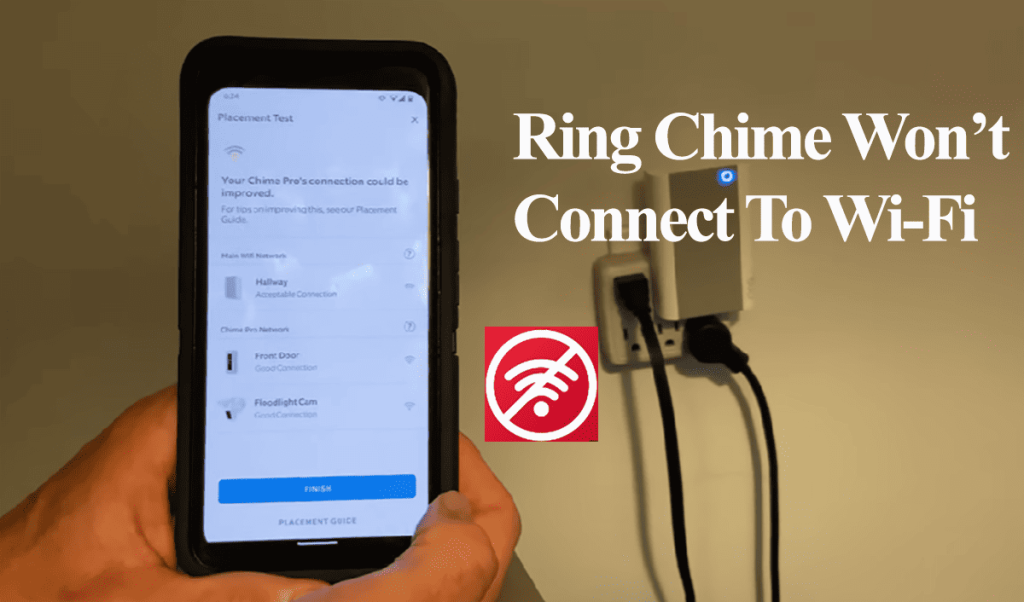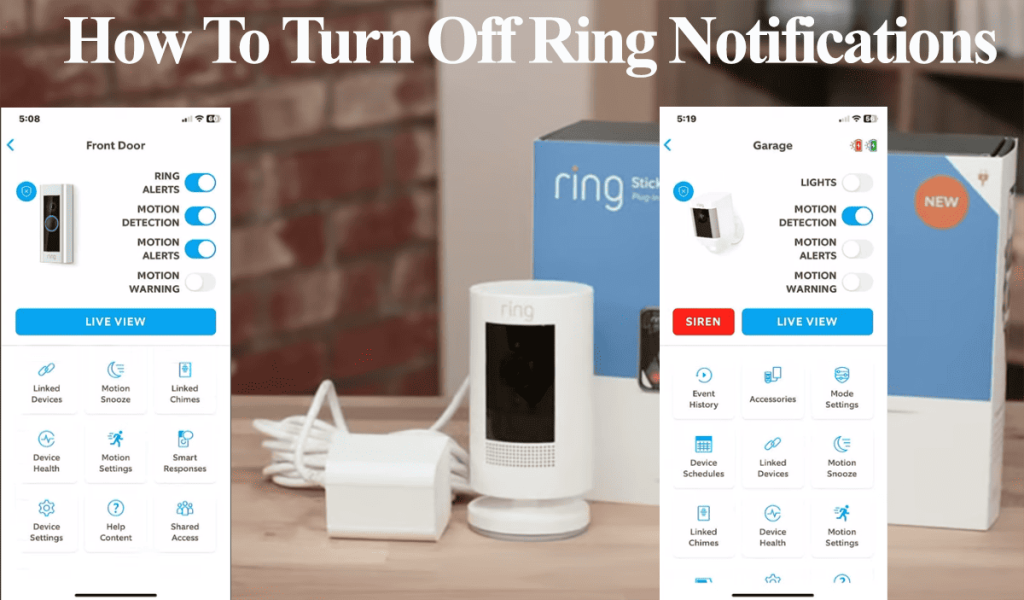Accessing live footage from the Ring app or PC allows you to get a real-time view of what’s happening in the camera’s field of view. When Ring Live view is not working, you will struggle to see the essence of Ring as a home security system.
We all like having a peep on our camera or video doorbells to confirm if everything is all right. Especially when away for a few hours or days. No one wants to get back and find someone broke into their home.
In this article, I’ll walk you through the troubleshooting steps to identify and fix the problem cause.
Why Is Live View on Ring Not Working?
Ring cameras require an always active internet connection to stay online and in sync with the cloud servers. A poor network connection, power supply, outdated app or firmware, corrupt firmware, or Ring server outages are common causes. Try power cycling the Ring device to refresh its connection, then access the live view.
Ensure the live view toggle is enabled in all modes if you have active modes on your Ring security system.
Try these troubleshooting solutions to get your Ring device live view working;
Power Cycle Your Network and Ring Devices
Power cycling your router to refresh your network and reinitialize all connections. It solves connection problems caused by IP conflicts or drops in the network connection.
Therefore, power cycle your Router/modem and Ring devices. Unplug the appliance from the power outlet to power cycle, wait 20 – 30 seconds, and reconnect it.
Please start with the router; once it boots up, test that you have an active network from your mobile device or any other device. Next, power cycle all Ring devices. Give them a minute or two to reboot and reconnect to your network.
If you have a mesh Wi-Fi network, turn off the steering feature under advanced settings on your router admin panel.
Test that you have an active connection from your mobile device or any other device. If so, open the Ring app and try accessing Live View.
Check the Device’s Health
The Ring app indicates all hooked devices’ power and network connection status.
The Ring device requires a robust Wi-Fi network connection to load the Live stream successfully.
Ring uses an RSSI number to indicate the received signal strength. Primarily, you want to see a green value in this field. This can be checked on the device health tab;
- Open the Ring app
- Tap the Menu toggle (three horizontal lines) on the left
- Hit Devices
- Select the Ring Device
- Tap the Device Health tile
- Observe the Signal Strength under the Network section
A greater than -60 RSSI should be sufficient for the Ring camera to load and stream a live view.
Again, on the device health tab, check the power status of your device. It could be that your doorbell or camera is running on a low battery, inadequate to support live streaming, or not receiving power.
At this stage, we have confirmed that your device has a healthy connection and is adequately powered.
Disable your VPN or Ad guard.
Ring recommends turning off VPNs or Ad guard on your mobile device as it affects the app and device’s performance.
I don’t think it should prevent the camera from loading a live view. However, Ring does, so turn off your VPN and AD guard > reboot your mobile device > and test live view.
Update The Ring App and Device
Updates are timely released to address production bugs and improve performance.
Before updating the app, check for the app cache level. A prolonged cache build slows the app and causes dysfunction. Clear the app cache and force close the app.
Update the app from your respective app store.
You can further sign out and back into your account to refresh the app.
With the app up to date, check if the Ring camera or doorbell has a pending firmware upgrade. New firmware address known performance bugs or add new features.
Usually, Ring cameras automatically update with events. However, if your camera missed an update, you can confirm it on the Ring app.
- Select the Respective camera on the home screen
- Tap the Device Health button
- Find Firmware under the device details
- If your camera is on the latest firmware, it says “Up to date.” Otherwise, there is a number; you got a pending firmware update.
Update the camera firmware and see if the live stream works.
Reset the device and reconnect
Factory resetting the camera restores the default settings and wipes all the camera settings. The camera must be reconnected to your home network and upgraded to the latest firmware.
Again, resetting helps clear corrupt configuration files affecting the camera’s performance.
Before resetting, remove the device from the Ring app;
- Open the App > tap the Menu toggle > Devices > select the camera (or select the camera from the home screen)
- Tap Device Settings > General Settings
- Hit Remove this Device and confirm
This unbinds the Ring device from your account. Now we can proceed to factory reset it;
To reset;
- Find the reset button on your camera
- Press and hold the reset button for 20 – 30 seconds
- Let the camera reset and enter setup mode
Now reconnect the camera to the Ring app. Ensure you use a compatible network frequency and disable your VPN.
Once connected, select the camera > tap live view > to test if the camera now loads live footage.
Compatibility Problems
If all other functionalities work on the Ring device (Motion detection, Recording, Alerts, etc.), it only points to an issue with live view.
The Ring app isn’t refined yet and sometimes experiences problems due to updates or compatibility with mobile devices. As you can see in this Ring community, the live view not working is an ongoing issue.
Try out this suggested solution to fix the live view issue;
- Try The Rapid Ring App – The Ring Rapid app is designed to access the live view on your device quickly.
- Switch between cellular and Wi-Fi connection and test where live view works
- Turning off ring edge on local storage > Test Live view > If it works, turn the edge back on
- Try a different mobile device
If you have confirmed it’s a compatibility issue, then you can escalate the matter to Ring support or wait for an app or firmware update to address the issue.