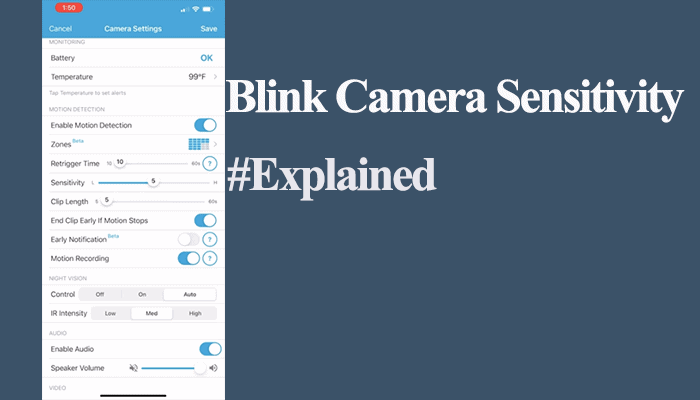Arming and disarming are core features of all Blink security systems. It determines how an individual blink device or security system behaves regarding motion detection, sending alerts, and recording motion. So, what does armed or disarmed mean on Blink?
An armed blink system is when the system is actively monitoring; an event triggers the camera to detect motion, start recording, and send a notification alert. On the other hand, when the system is disarmed, all the security features are disabled – any motion doesn’t trigger the devices.
This article will explore the distinctions between these states, their advantages, and how to effectively arm and disarm your Blink security system.
Blink Armed Vs Disarmed
In the context of Blink, “armed” and “disarmed” refer to the two modes in which the security system can be set.
When the Blink system is “armed,” the security cameras and doorbells actively monitor any activity or motion.
In this mode, if any motion or activity is detected, the Blink system will initiate a recording and, depending on the settings may send an alert or notification to your mobile devices.
The armed mode is typically used when you want your Blink system to monitor and protect your home.
On the other hand, when the Blink system is “disarmed,” the cameras are inactive and not actively monitoring any activity. The system will not initiate recordings or send alerts for detected motion in this mode.
Disarming the system is useful when you are at home or in a situation where you don’t require constant monitoring. It helps prevent unnecessary recordings or alerts.
The ability to arm and disarm the Blink system allows you to control the system’s operations based on your specific needs and preferences.
Irrespective of the set mode, you can access the camera’s Live View from the Blink app anytime.
How To Arm Blink Camera
Primarily, you can arm your Blink camera by tapping the “armed” option on the Blink app home screen; a pop-up message appears confirming your selected state. Once the system is armed, enable motion detection on the cameras you want to activate by tapping the running man icon.
A blue running man icon indicates active motion detection, whereas a grey running man icon means motion detection is disabled.
Alternatively, you can enable motion detection by navigating to the camera settings (tap the three-dotted lines) and toggling on motion detection.
With the system armed and motion detection enabled, the camera is active and can be triggered by a motion event in its field of view.
Once motion is detected, the camera sends you alerts and starts recording clips to your storage plan (cloud or blink local storage). Local storage is only possible if you have a sync module 2 in your setup.
This is the conventional way of arming your Blink system. Here are other ways to arm your systems;
- Using a Blink Schedule
- Arming via Alexa voice control
Using a Blink Schedule
Blink camera schedule allows you to customize your security system to when you want it to be active.
For example, say your kids play in the backyard every day from 5 – 6 in the evening. To prevent your outdoor cameras from picking these false alerts, you could create a schedule that disarms them for this period.
To create a schedule on your blink system;
- Open the Blink app
- Tap the Settings icon on the bottom menu
- Select the System you want to apply the schedule by tapping the > icon
- Under system settings, confirm that the Time Zone is correct, then hit “Scheduling” to proceed
- A weekly Schedule screen appears, tap the “+” to add your schedule.
- By default, the schedule is set to Armed and time to AM. Set the time and select the desired days, choose Armed or Disarmed and AM or PM, and hit Save to apply your schedule.
- To delete a Schedule, hit the can (delete) icon on the Schedule view.
A Blink schedule overrides any other manual settings or those set with virtual assistants (Alexa or IFFT).
Arming Via Alexa
You can arm or disarm your blink system with Alexa voice control from the comfort of your couch. Your Blink devices must be already linked to Alexa.
With the Blink Alexa skill enabled, you can control your device from the Alexa app, view footage on echo visual devices, arm and disarm your system, etc.
Since Amazon acquired Blink, Alexa has been the go-to AI virtual assistant for Blink devices for compatibility and ease of integration.
To arm your system, use these commands;
- Alexa, ask Blink to arm
- Alexa, ask Blink to arm (System name) – to arm a specific system
Conversely, to disarm your system;
- Alexa, ask Blink to disarm; my pin is ####.
- Alexa, ask Blink to disarm (System name); my pin is ####.
Disarming requires your set four-digit pin for authorization purposes. You don’t want anyone commanding your Alexa device to disarm your system.
I have compiled a complete list of the best Alexa blink commands; take a look.
Disarming Blink system
This requires no explanation at this point. By default, the Blink system is disarmed on the app. Use the above methods to arm and disarm your system.
Here is a quick take on the advantages of disarming your Blink system;
- Convenience and Flexibility – Disarming the Blink system grants ease of access to authorized individuals, allowing for uninterrupted movement within the property.
- Minimization of False Alarms – By temporarily disabling monitoring, the disarmed state helps reduce accidental triggers and avoids unnecessary notifications and recordings.
- Energy Conservation – When the Blink system is disarmed, it conserves power by entering a power-saving mode, thus, extending the battery life.
Frequently Asked Questions
Should Blink Cameras Be Armed or Disarmed?
Primarily, the Blink camera should be armed and motion detection enabled to monitor your home actively. On the other hand, if you are at home and do not need surveillance, you can disarm the system to prevent motion detection and alerts.
What Happens When Blink Cameras Are Armed?
When the Blink system is “armed,” the security cameras and doorbells actively monitor any activity or motion. In this mode, if any motion or activity is detected, the Blink system will initiate a recording and, depending on the settings may send an alert or notification to your mobile devices.
What Does Blink Camera Do When Disarmed?
When the Blink system is disarmed, the cameras are inactive and not actively monitoring any activity. The system will not initiate recordings or send alerts for detected motion in this mode.
Does Blink Have to Be Armed to Detect Motion?
Yes, the Blink system must be armed and motion detection enabled on the individual camera for motion detection to occur.